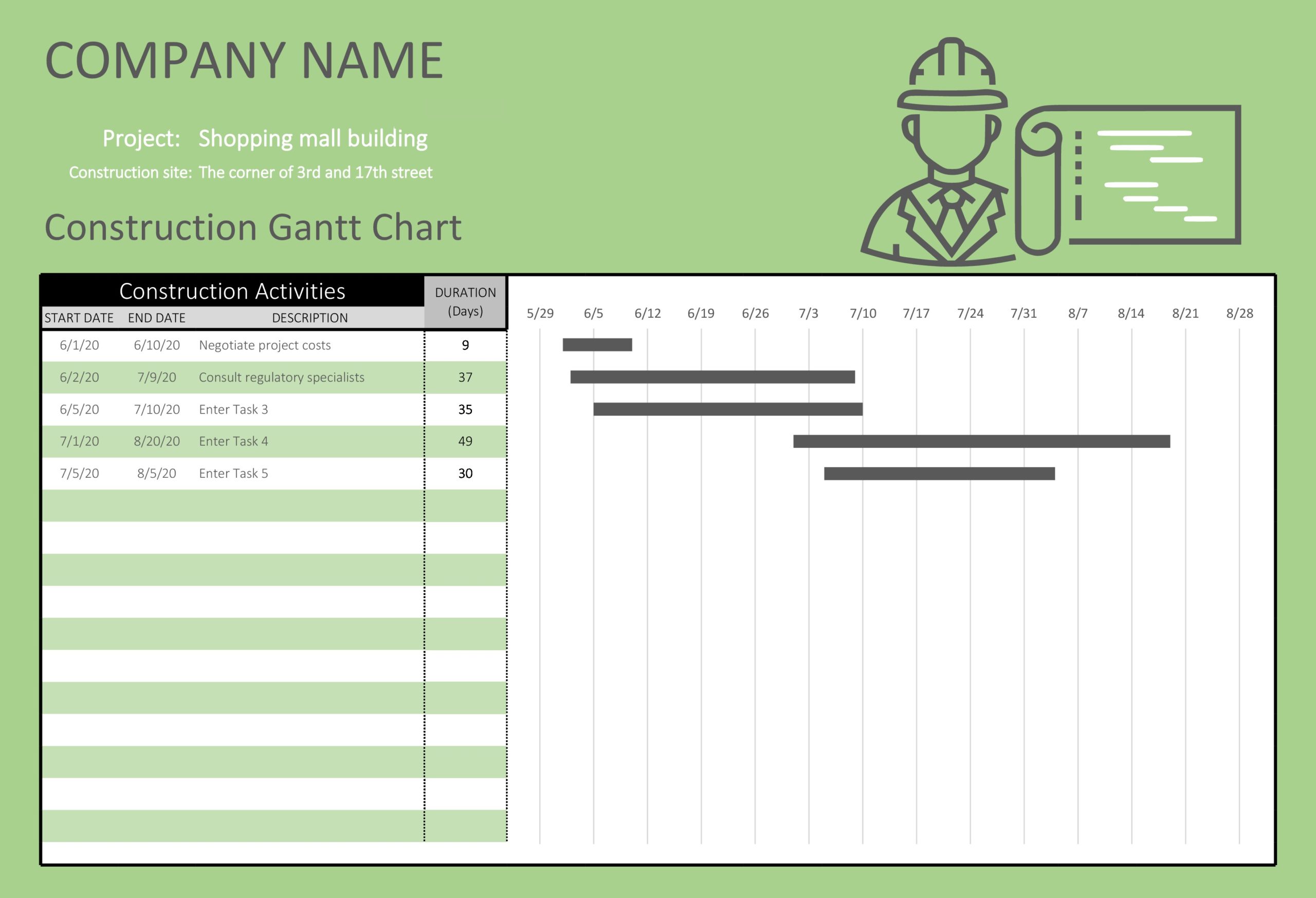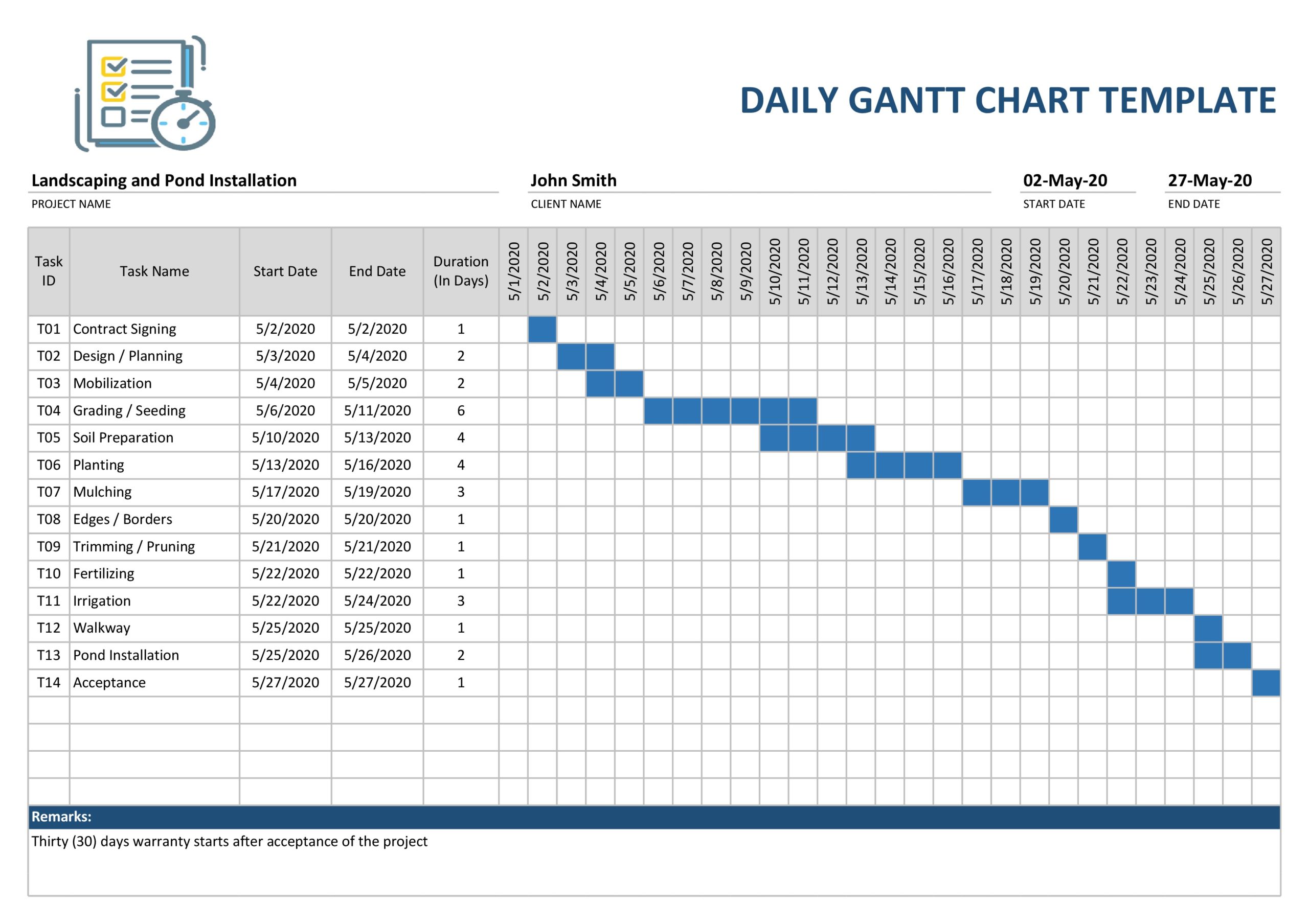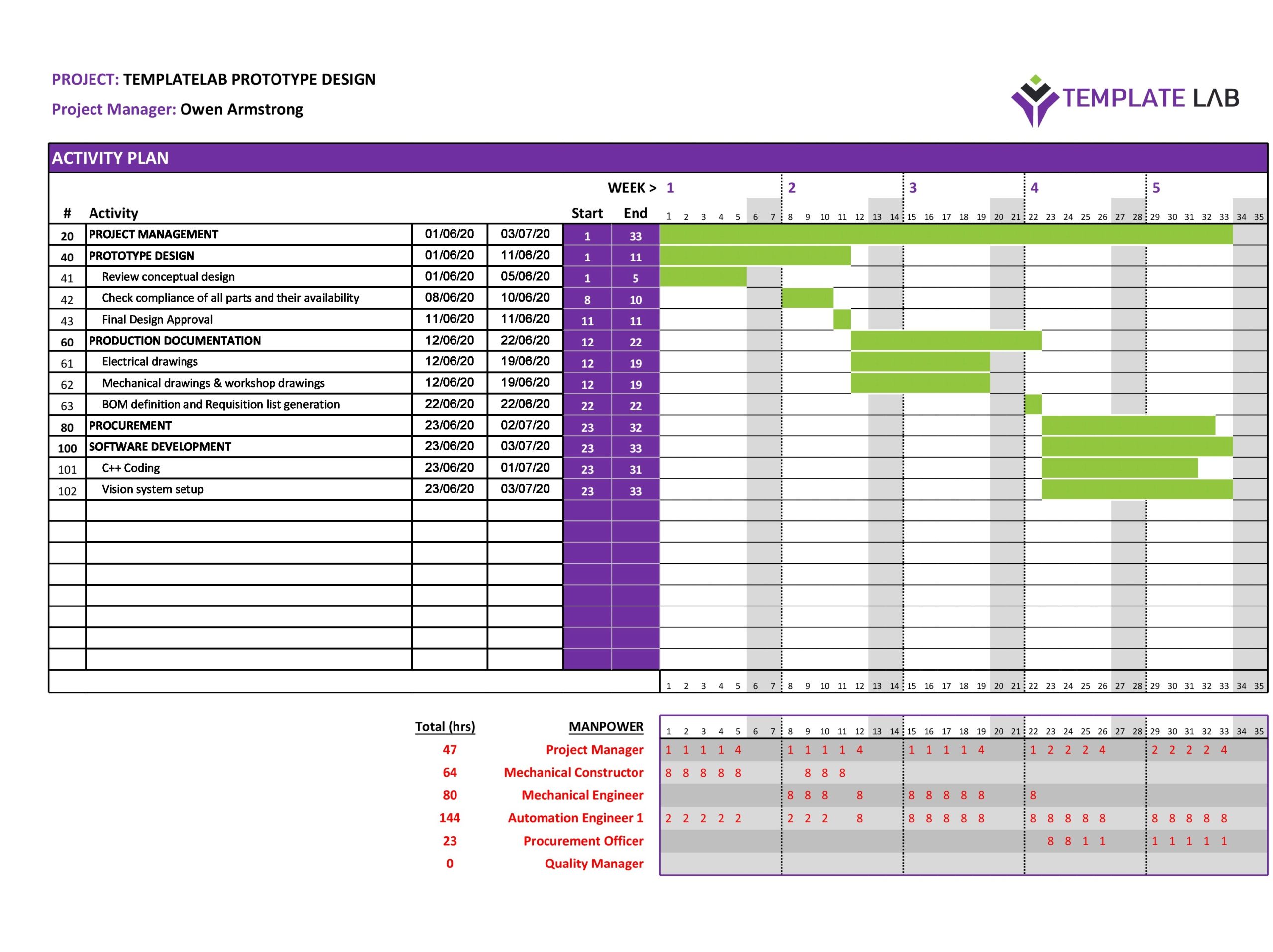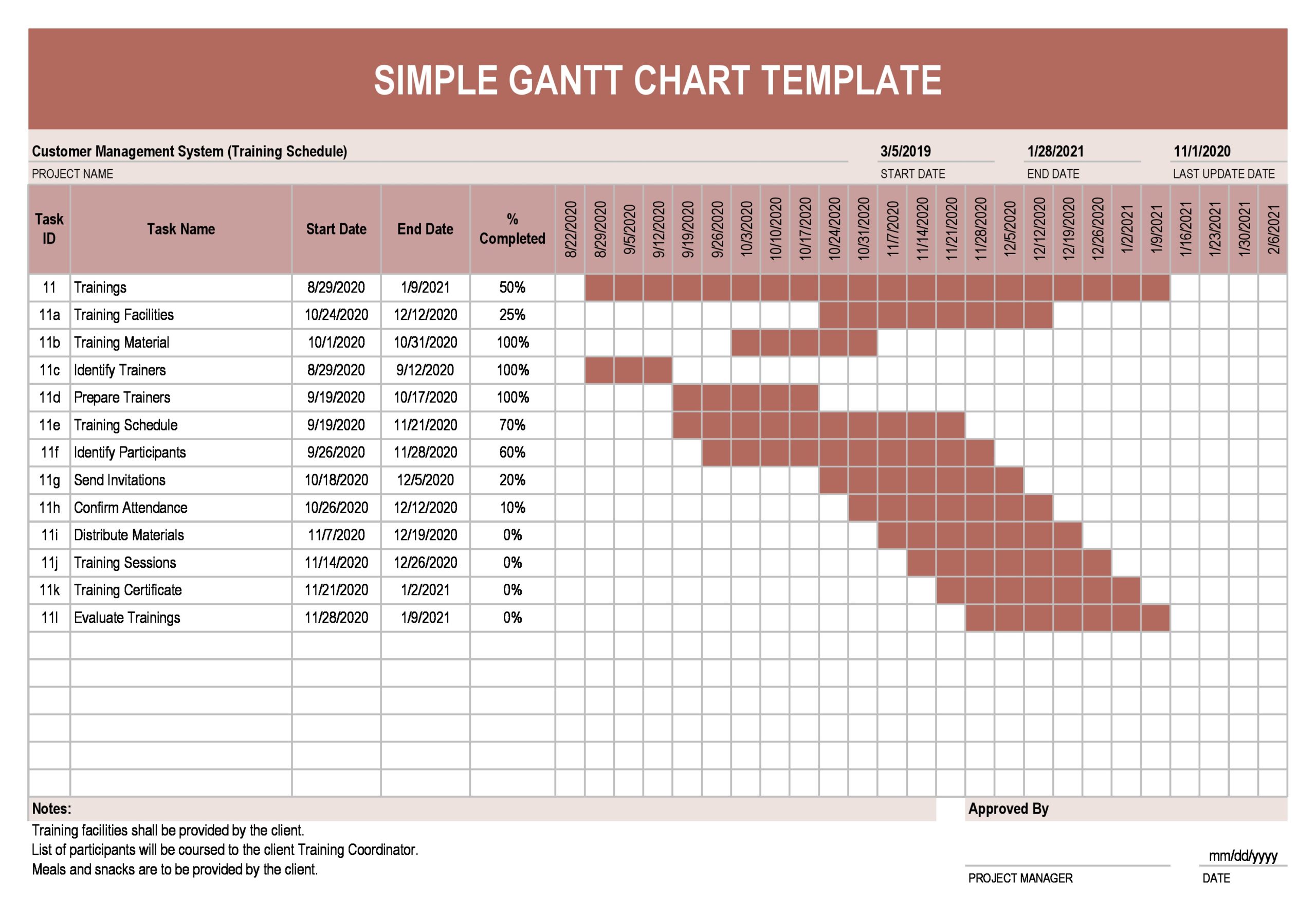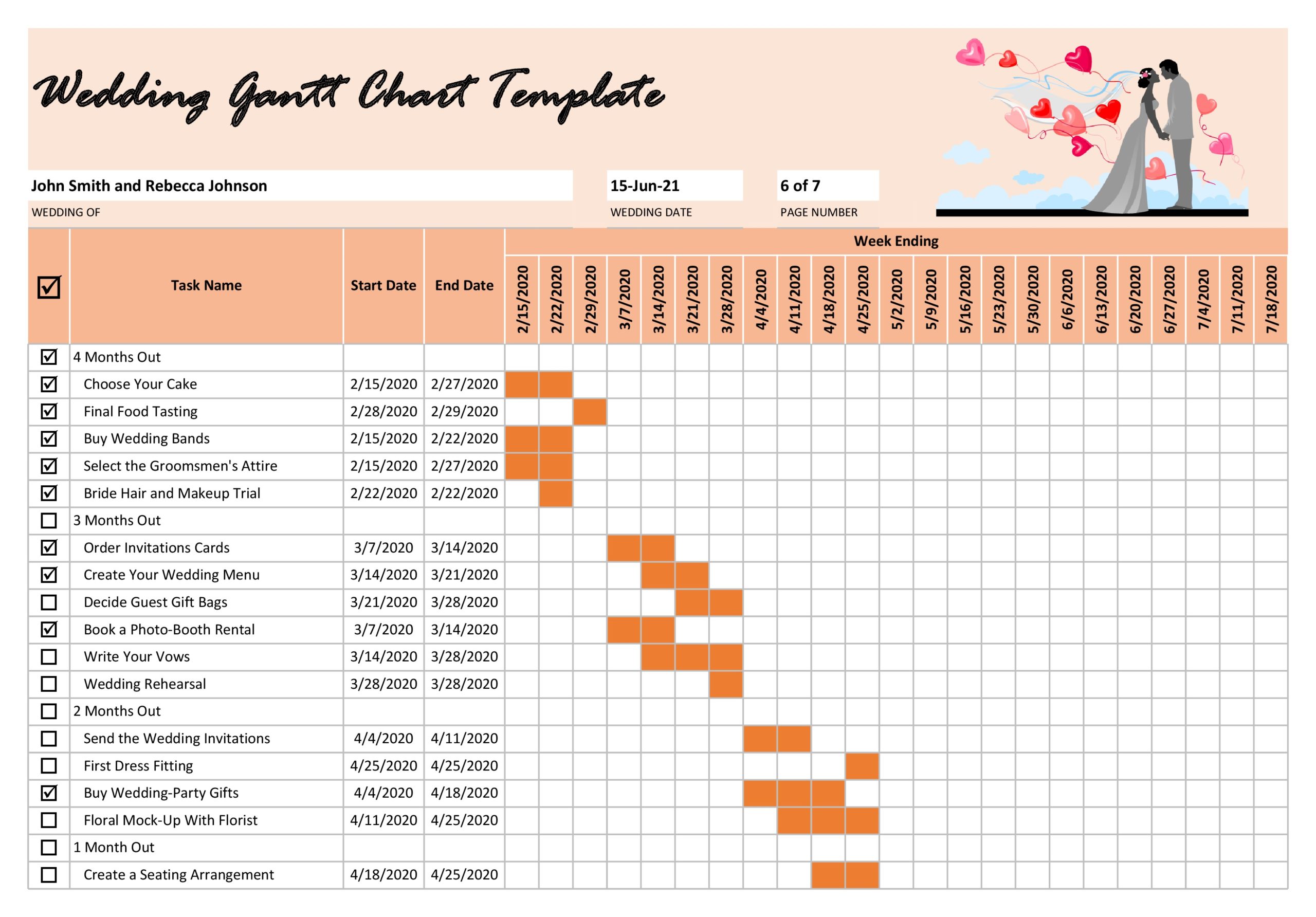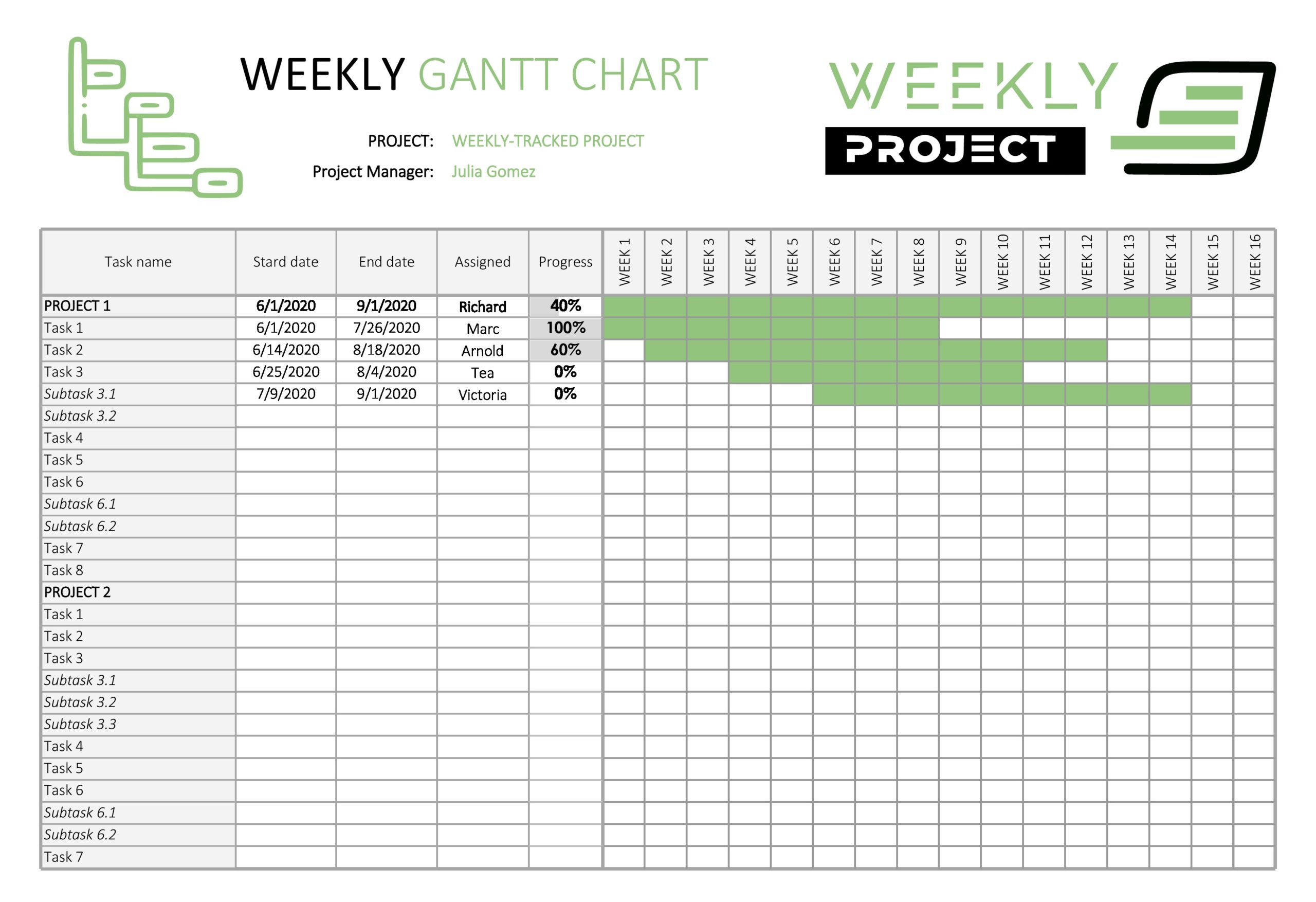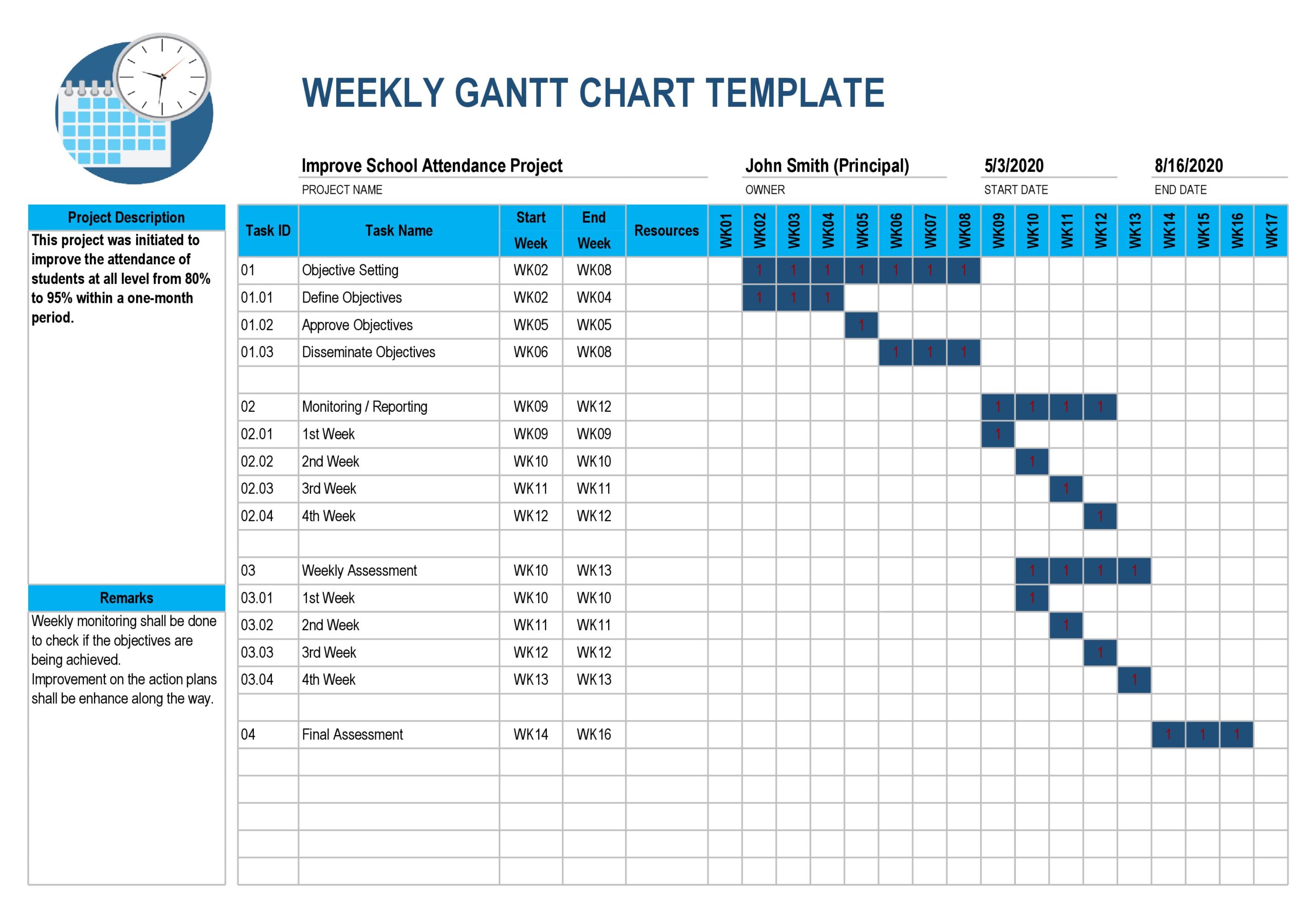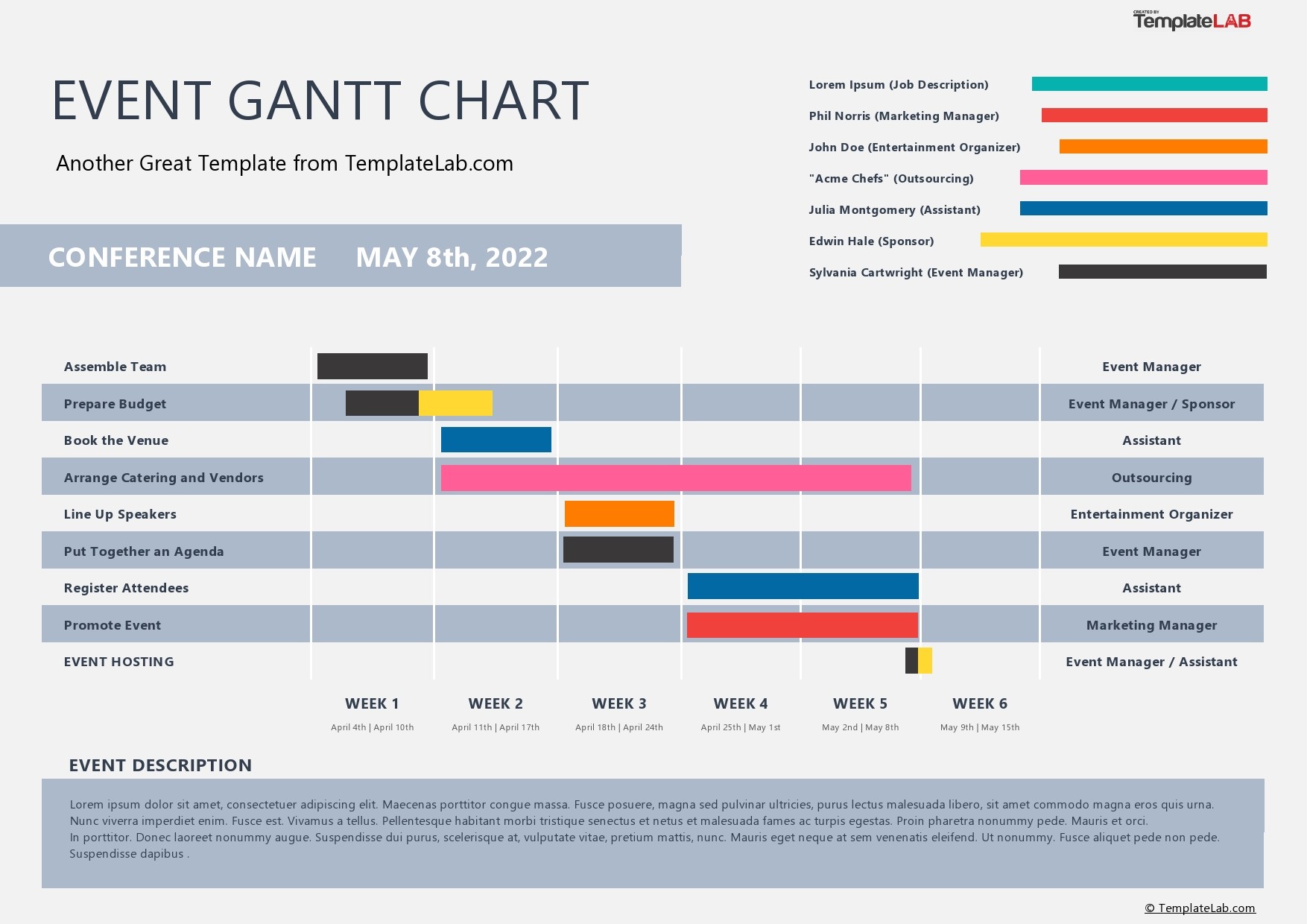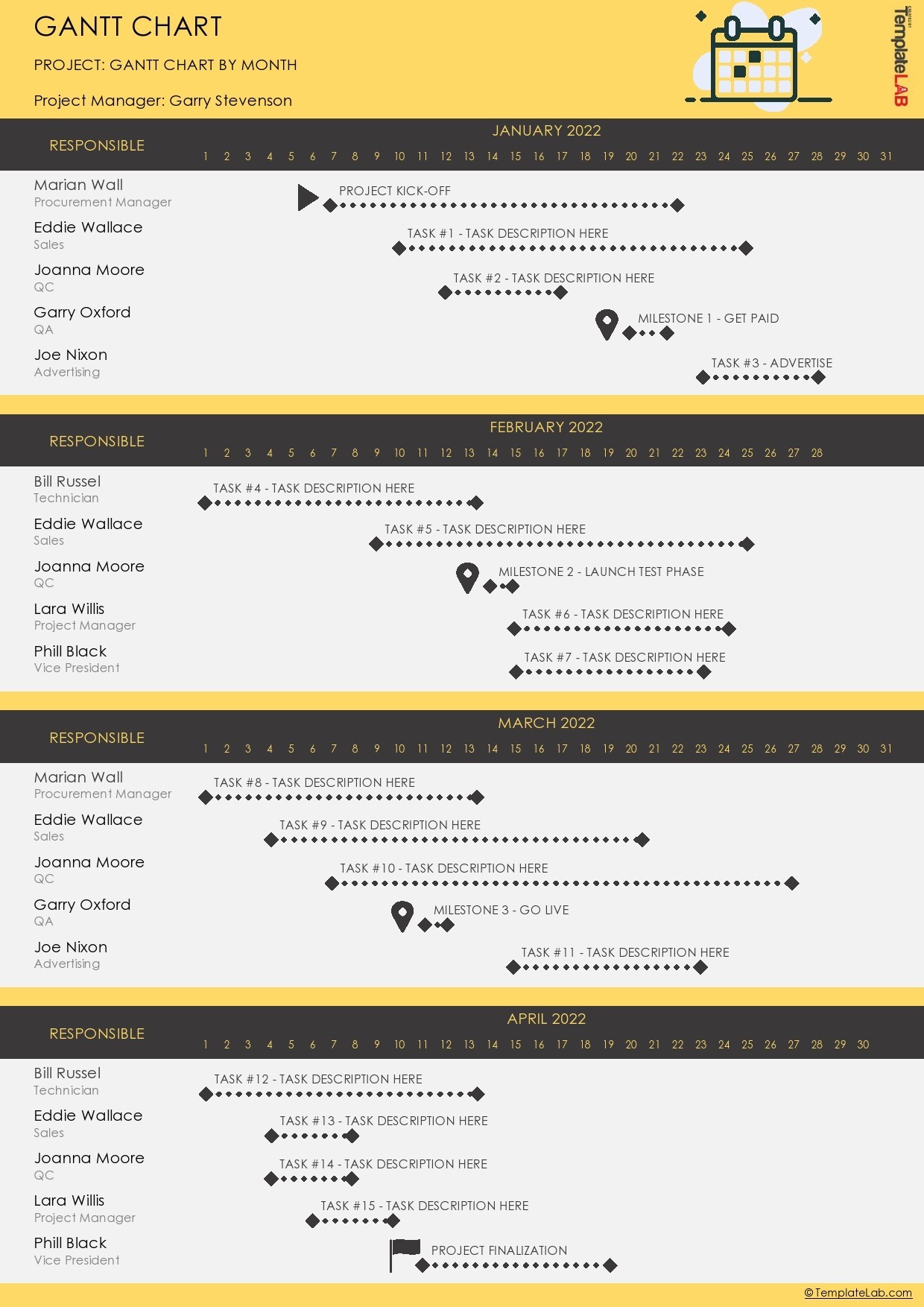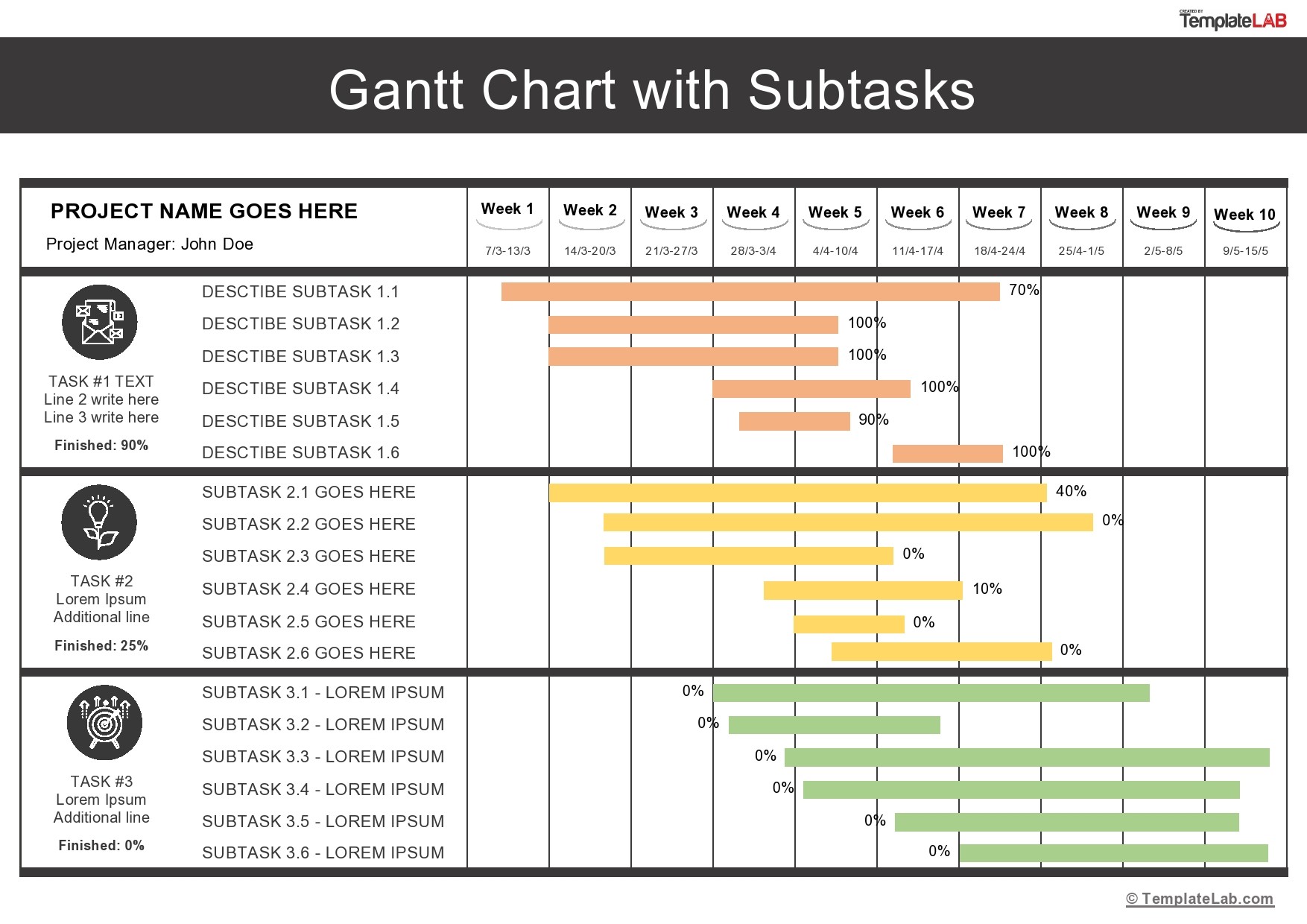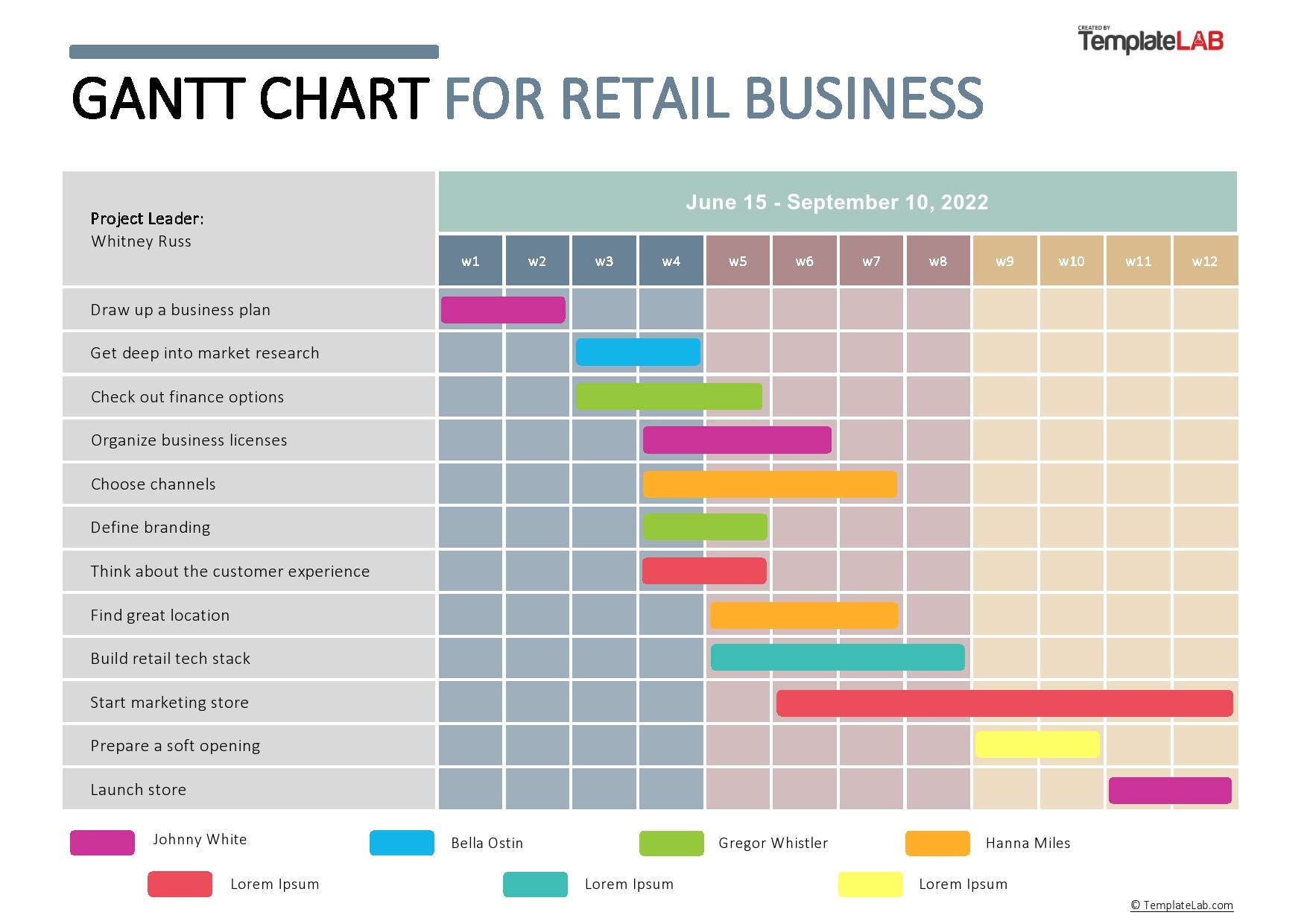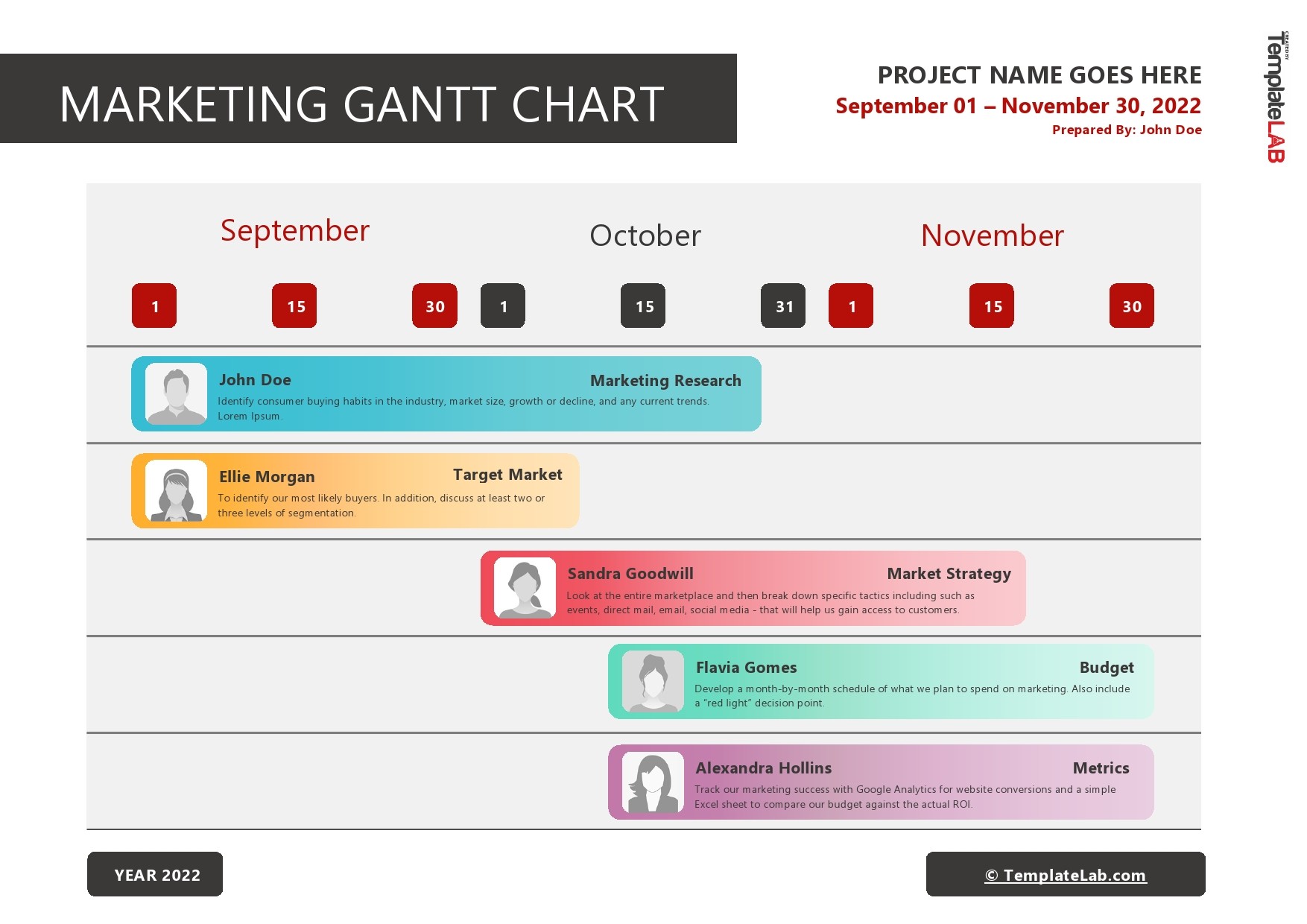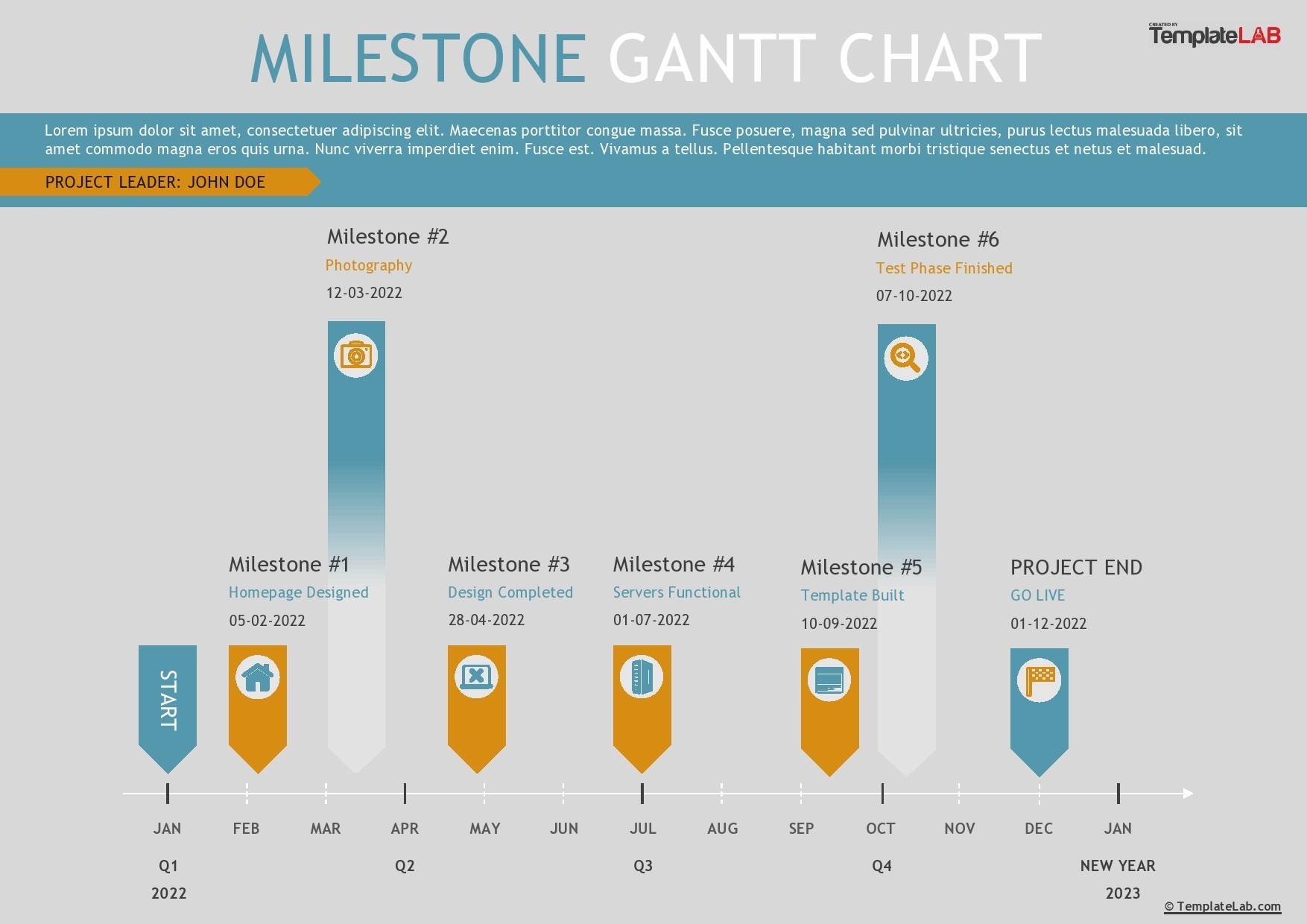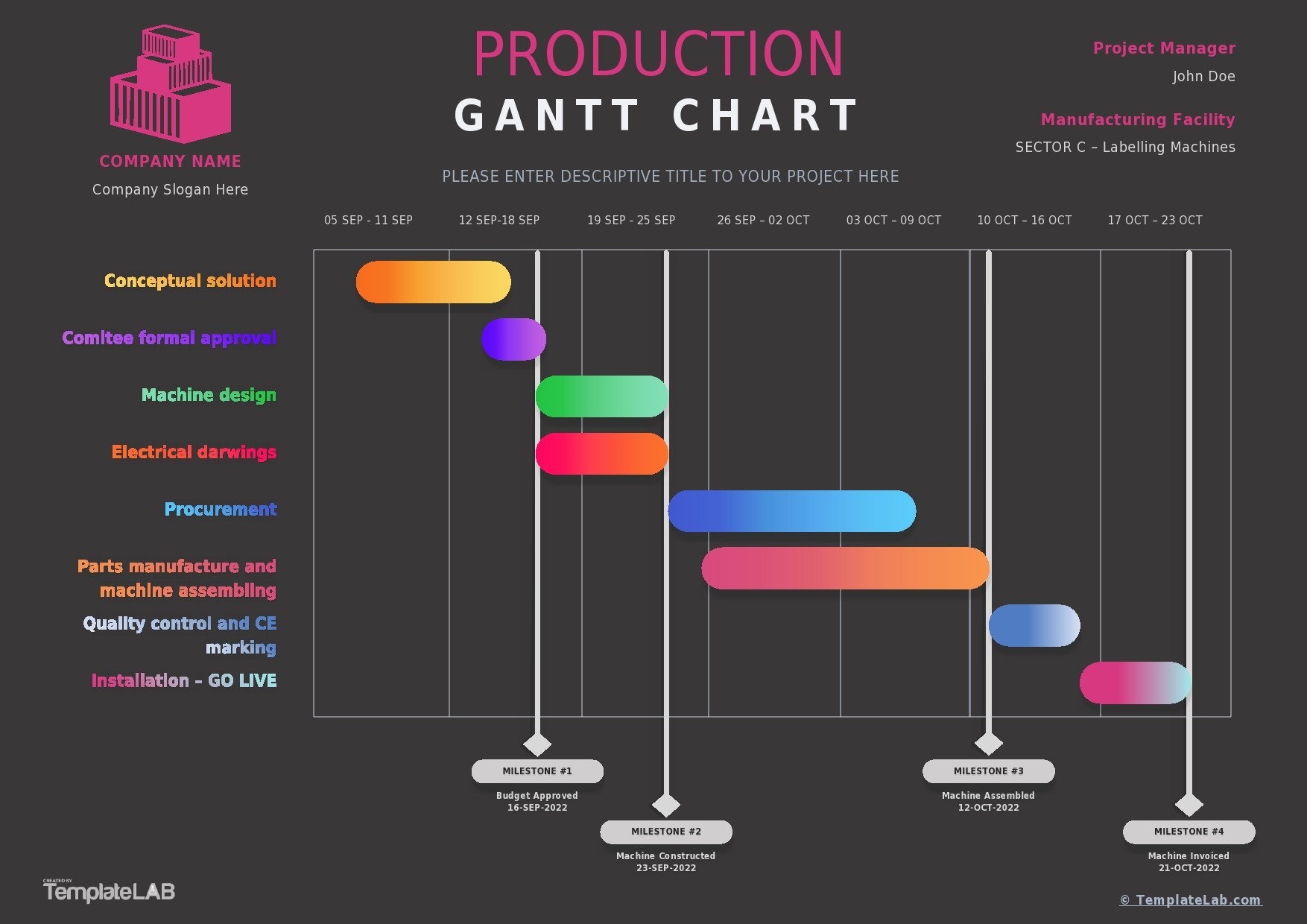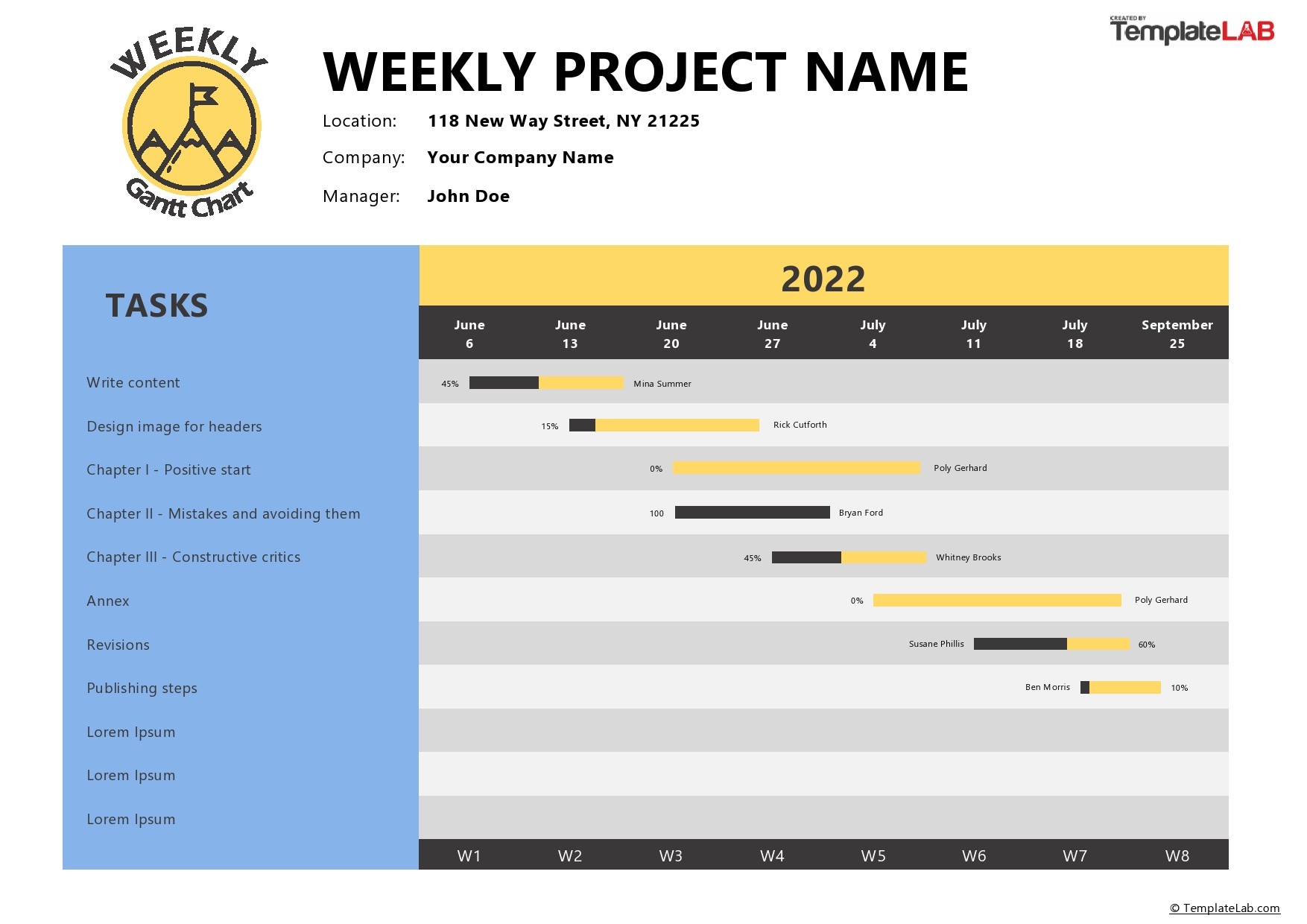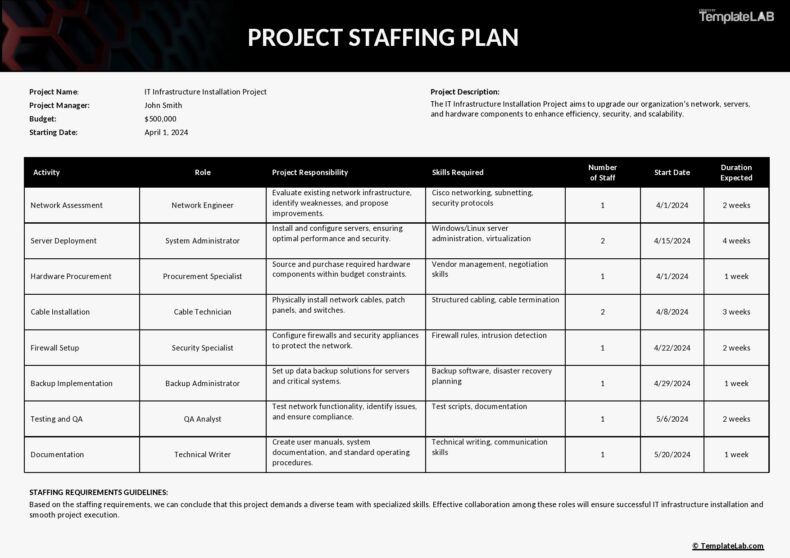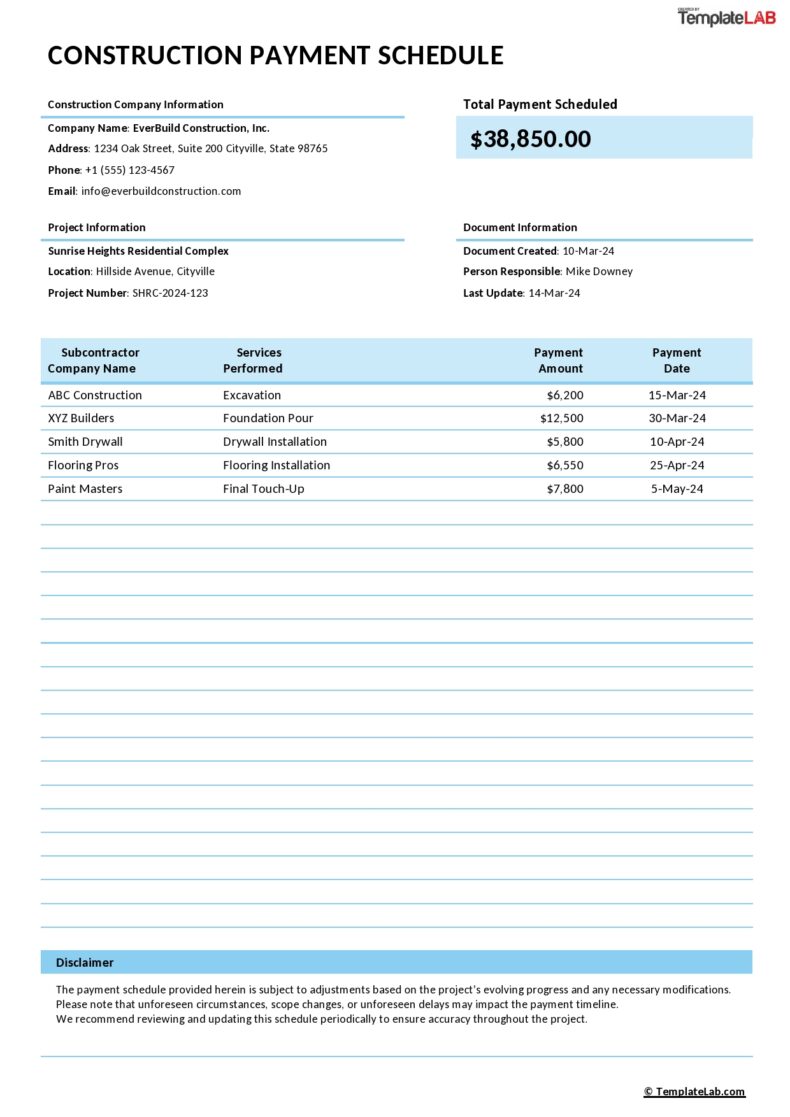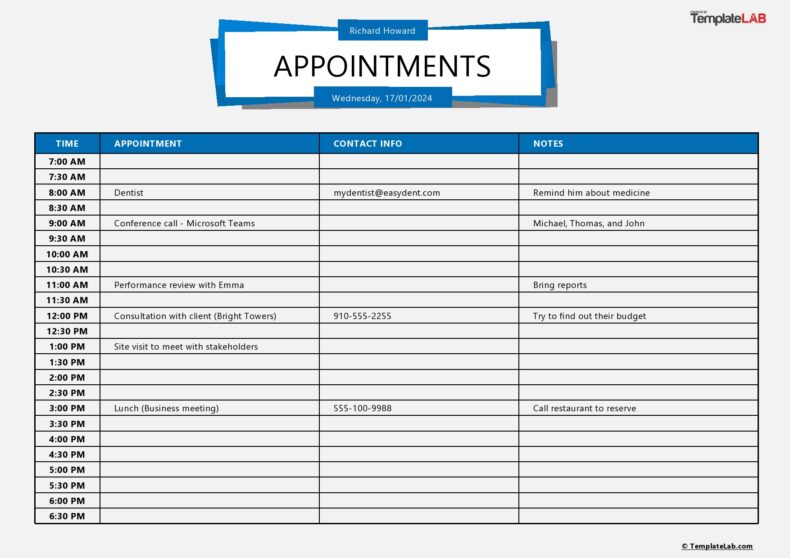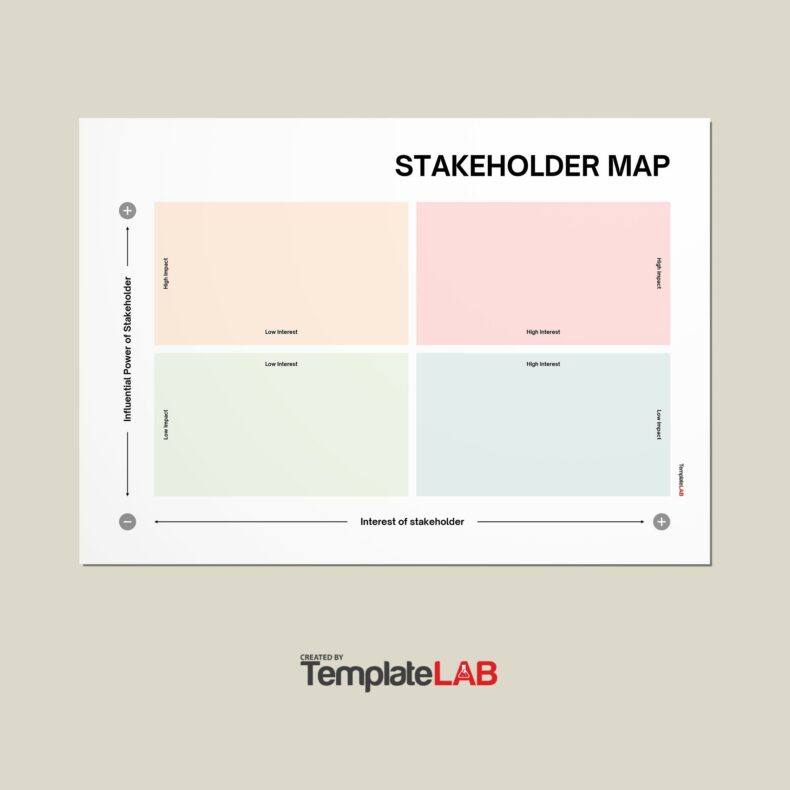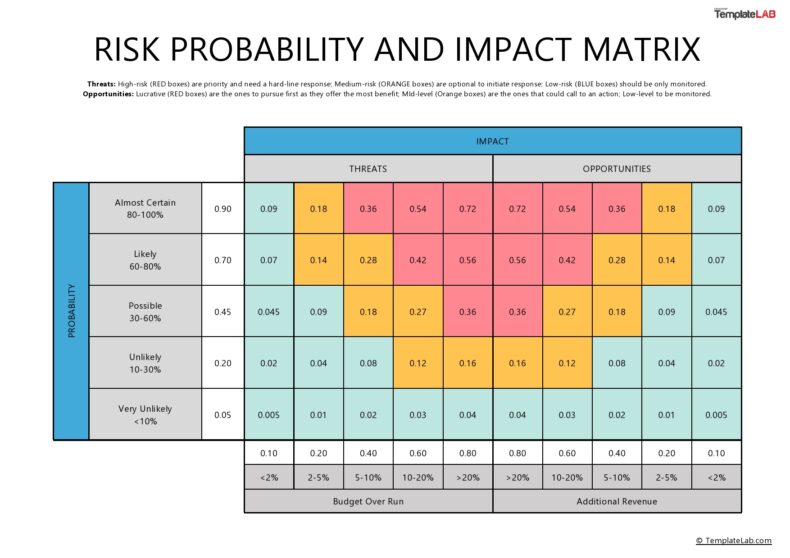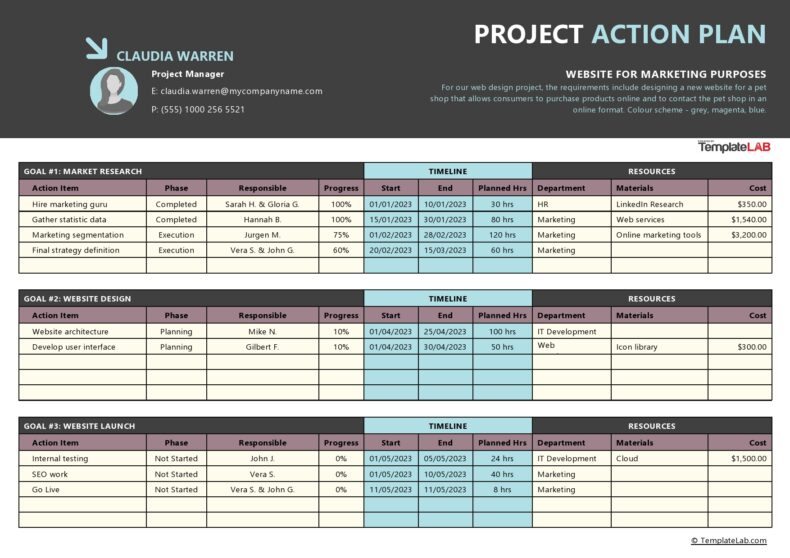If you’ve got experience in project management, you’ve probably heard of a Gantt chart. In the early 20th century, Henry Gantt developed the Gantt chart to help with organizing project data by showing accomplished work in comparison to anticipated activity.
Gantt charts are an essential tool used to arrange project tasks on a visual timeline. This makes it simple for project, program, and portfolio managers to sketch out project plans and major milestones. Gantt charts are used for a variety of other things, including resource management, scheduling, tracking, and planning.
Table of Contents
- 1 Gantt Chart Templates
- 2 What is a Gantt Chart Template
- 3 How is a Gantt Chart Used
- 4 Gantt Chart Samples
- 5 What is a Gantt Chart Used For
- 6 Pros and Cons of a Gantt Chart Template
- 7 How To Create Your Own Gantt Chart Templates
- 8 What to Include in Your Gantt Chart
- 9 Gantt Chart Examples
- 10 When Should You Use a Gantt Chart Template
- 11 How To Create an Excel Gantt Chart Template
- 12 How to Create a Gantt Chart in Google Sheets
- 13 How to Create a Gantt Chart template in Word
- 14 Conclusion
Since its creation in the early 1910s Gantt charts have been used for over a century. In this article, we’ll explain how a robust Gantt chart tool functions and why so many project teams employ them.
Gantt Chart Templates
What is a Gantt Chart Template
A Gantt chart template is a graphic representation of activities that aid project managers in keeping track of development.
These charts show a series of horizontal lines that demonstrate the quantity of work or production that is completed within a specific time frame. These horizontal bars that include timelines and tasks are also known as Gantt bars. This is due to their similarity to a stacked bar chart.
A Gantt chart template displays the task’s start and end dates, dependencies, scheduling, deadlines, percentage of the task that has been completed in each stage, and the task owner.
After tasks have been specified using a work breakdown structure, Gantt charts are often used throughout projects, programs, and portfolios to represent anticipated activity against the time it takes to complete the activity.
You can use a simple Gantt chart template to assign tasks to each member of the team, establish time limits, automatically calculate costs, and keep track of progress in real-time.
The best attribute of a Gantt chart is that it can be used in conjunction with a different project plan template like a Kanban board, real-time project dashboards, timesheets, and tools for team collaboration.
When there is a big team and numerous stakeholders, a visual representation of the timeline of a project is helpful to keep work on schedule. Gantt chart templates make it easy to quickly assess and track project progress.
Some of the key benefits of a Gantt chart template:
- Gives a visual representation of the entire project including project milestones.
- Provides a clear critical path of the project schedule and deadlines for each milestone.
- Links relationships and dependencies among different activities.
- Provides a clear project timeline, phases, and other tasks.
Gantt chart integration in other project management tools provides managers with insights into team workloads, as well as existing and future availability, enabling more precise scheduling.
How is a Gantt Chart Used
The idea of a Gantt chart template is to list the jobs that need to be done and the order in which the task list needs to be completed. This will assist you in finding specific tasks that can be completed simultaneously or one after the other.
Combining this with the project’s resources will allow you to examine the relationship between the project’s scope (size and timeline), cost (amount of resources), and time frame (getting the job done). The project manager can observe how modifying the overall project scope or adding more resources would affect the deadline.
Project managers also need to be aware of all the individual tasks necessary to accomplish the project, an estimation of how long each task will take, and which activities are interdependent.
Compiling this data aids a project manager in concentrating on the crucial elements and attempting to define a reasonable timeline for completion.
Gantt Chart Samples
What is a Gantt Chart Used For
A Gantt chart template is useful for visualizing the numerous tasks and projects that are carried out concurrently inside an organization along with their current status.
Management often uses them to plan and schedule these projects to distribute resources efficiently. They are also used to ensure that higher-priority tasks and projects are completed before lower-priority ones.
Any sector or field can use the Gantt chart because it is such a versatile project management tool for determining deadlines and job dependencies.
Here are a few ways in which Gantt charts are used in different scenarios:
- Project management: Gantt chart gathers the data that project managers use to produce a visual timeline that displays all of a project plan’s components in one location. Project managers can schedule projects, allocate resources, establish costs, and include a sales process timeline in their Gantt chart template.
- Construction: To plan the many phases of a construction project, such as initiation, pre-construction, and procurement, general contractors, project owners, and construction project managers utilize Gantt chart templates. However, they can also be applied on a smaller scale to organize routine chores within the construction industry.
- Software development: Gantt chart templates are used by software engineering teams to build project roadmaps. This is crucial for task management when creating new products. This can be done using a Gantt chart template by simply plotting software development tasks on a timeline as if it were a project plan.
Pros and Cons of a Gantt Chart Template
Gantt carts are used in a variety of different areas and ultimately help teams set a project schedule. These projects can be made with the aid of project management tools like Microsoft Project Microsoft PowerPoint, SharePoint, and Excel as well as specialized software applications.
While Gantt charts are used in a variety of different professions, they do still have their pros and cons.
Pro’s
- It can be used to track progress and allocate resources.
- Identifies potential delays within the project’s timeline.
- Provides a clear, visual depiction of the plan that is generally widely understood and reasonably simple to build.
- Serves as a communication tool for employees, making it easier to manage projects.
Cons
- They don’t display dependencies on their own.
- The size of a timetable that can be read and understood has a limit.
- These charts are not adaptable to change readily as a result of advancement or a shift in scope.
- Gantt charts are also prone to errors.
How To Create Your Own Gantt Chart Templates
Before setting up your first Gantt chart template, you’ll need to consider every aspect of the project and divide it into smaller, more manageable parts. Once you’ve done that, assign each part to an individual or group of people and allocate the necessary resources.
Determine task relationships and the order in which each job should be completed, indicating the anticipated length of time for the entire project and its various dependent tasks and subtasks.
A Gantt chart template will indicate task dependencies (how one task links to another) as well as the tasks in a specific sequence.
That said, below is a simple breakdown of the first steps you’ll need to take:
- Determine the approximate duration of each task.
- Choose the sequence in which the various tasks should be finished.
- Find places where you lack resources.
- Find tasks on your timeline view that will take too long to complete.
- Find out where the schedule can be improved or where any task’s due date can be changed.
- Make a decision and distribute your resources.
- Consider the dangers and issues you might face and have an alternative plan in case something goes wrong.
What to Include in Your Gantt Chart
Let’s dissect the fundamental components of a Gantt chart template so you can see how they work in a project plan:
- List of tasks: Divided into groups and subgroups, tasks run down a vertical axis on the left side of the Gantt chart to defining project activity.
- Time frame: Displays months, weeks, days, and years in a horizontal bar across the top of the Gantt chart, representing how long the project is expected to take.
- Timeline: On an Excel Gantt chart template, this is the vertical line that displays the date at which you complete tasks and their due dates.
- Bars: On the right side of the Gantt chart in most programs, horizontal markers or bars indicate tasks, display status, duration, and start and end dates.
- Milestones: You can use symbols to identify and mark significant occasions, dates, choices, and outputs.
- Dependencies: Tasks that need to be completed in a specific order are connected by light gray lines or arrows.
- Movement: Shows how far along the task is and may do so by using a percentage or bar shading.
- Resourcing allocated: identifies the individual or group in charge of finishing a task, along with the resources and materials needed to complete the job.
Gantt Chart Examples
When Should You Use a Gantt Chart Template
When your project demands more preparation than a simple to-do list can provide, a Gantt chart template can help you along the project management process.
Here are a few tell-tale signs that you’ll need a Gantt chart template to manage projects and finish the job to the best of your team’s ability.
- Your task duration is tight and you need to keep track of your team’s progress.
- The project involves several individuals or groups that require precise coordination.
- A supervisor, client, or team member requests a visual breakdown of the project’s progress.
- If your project has even a small amount of complexity. This includes tasks that must be completed in a certain order.
- You must control the workloads of your team members that are busy on many projects at once.
- You know the project timelines and approximately how long each task should or might take.
How To Create an Excel Gantt Chart Template
We all love Microsoft Excel as it can be a useful tool for virtually everything, from tracking large projects to using it as a basic calculator.
Project managers need Gantt charts as one of their primary tools. However, if you are a newbie or only require this type of chart for one project, you can save money by creating a free Gantt chart Excel template rather than paying for pricey Gantt chart template software.
Because Microsoft Excel doesn’t have a built-in Gantt chart tool, creating one in Excel requires a bit of effort. Here is a brief description of how to create a free template.
- Construct a project table
To list your project tasks, create a table with four columns. To do this, highlight the rows and columns you want in your table, then go to Home> Table> Format as a table. Add a formula to determine each task’s length by deducting the end date from the start date. - Construct a stacked bar chart
With the information from your project table, create a typically stacked bar chart. First, select the data you want in your bar chart, then click on the Insert tab in the ribbon. Once Excel has created your bar graph, you can give it a project title. - Modify Data in Your Excel File
To edit the axis labels, right-click your stacked bar chart and choose “Edit” from the insert menu that appears under “Select Data”. You can then order your data by categories. - Format Your Excel Gantt Chart template
You must structure this stacked bar chart to display the task bars of a Gantt view if you want to convert it into a Gantt chart template timeline.
To format your Excel Gantt chart template, you can:
- Change the Gantt bars’ color, shape, or pattern by clicking on the paint bucket icon.
- Alter the Gantt bars using a style from the dropdown menu.
- Make a different kind of Gantt bar.
- Insert more text into your Gantt chart template.
- Alter the height and width.
How to Create a Gantt Chart in Google Sheets
Gantt charts in Google Sheets provide you with the projects and the period taken to complete them. It’s usually used as a bar chart that breaks down a project, task, or event and even the time it takes to achieve them.
Creating an online Gantt chart template in Google Sheets is helpful when you make a Gantt chart for a business or team project. To create a Gantt chart template in google sheets:
- Open a new blank spreadsheet in your browser.
- Create a table by clicking Insert>Table and insert a heading.
- Next, you’ll need to enter a value for tasks, a start and end date, and any other relevant key points.
- Once all your data is in place, highlight it and click Insert>Chart template
- Choose the stacked Bar Chart and customize the chart with the menu on the right.
How to Create a Gantt Chart template in Word
Creating a Gantt chart in Word is similar to doing it in google sheets. The first thing you need to do when creating a Gantt chart software in Microsoft Word is open a new document and change the page to landscape.
You can then enter all the necessary data like the project type, tasks needing to be completed, and start and end dates of the project. Once you’ve gathered all your data, enter the data into a stacked bar graph.
You can customize your graph to fit your preferences by right-clicking on the graph and clicking “edit chart”. You can adjust colors, gaps between the horizontal axis and bars, or their display order. It’s important to play around until you find the settings that are right for you.
Conclusion
Creating a simple Gantt chart template doesn’t have to be difficult. With the simple steps above, you can set up your schedule to keep your project phases on track.
To better manage the tasks involved in completing your project, we advise creating your free Gantt chart template to make your life easier.