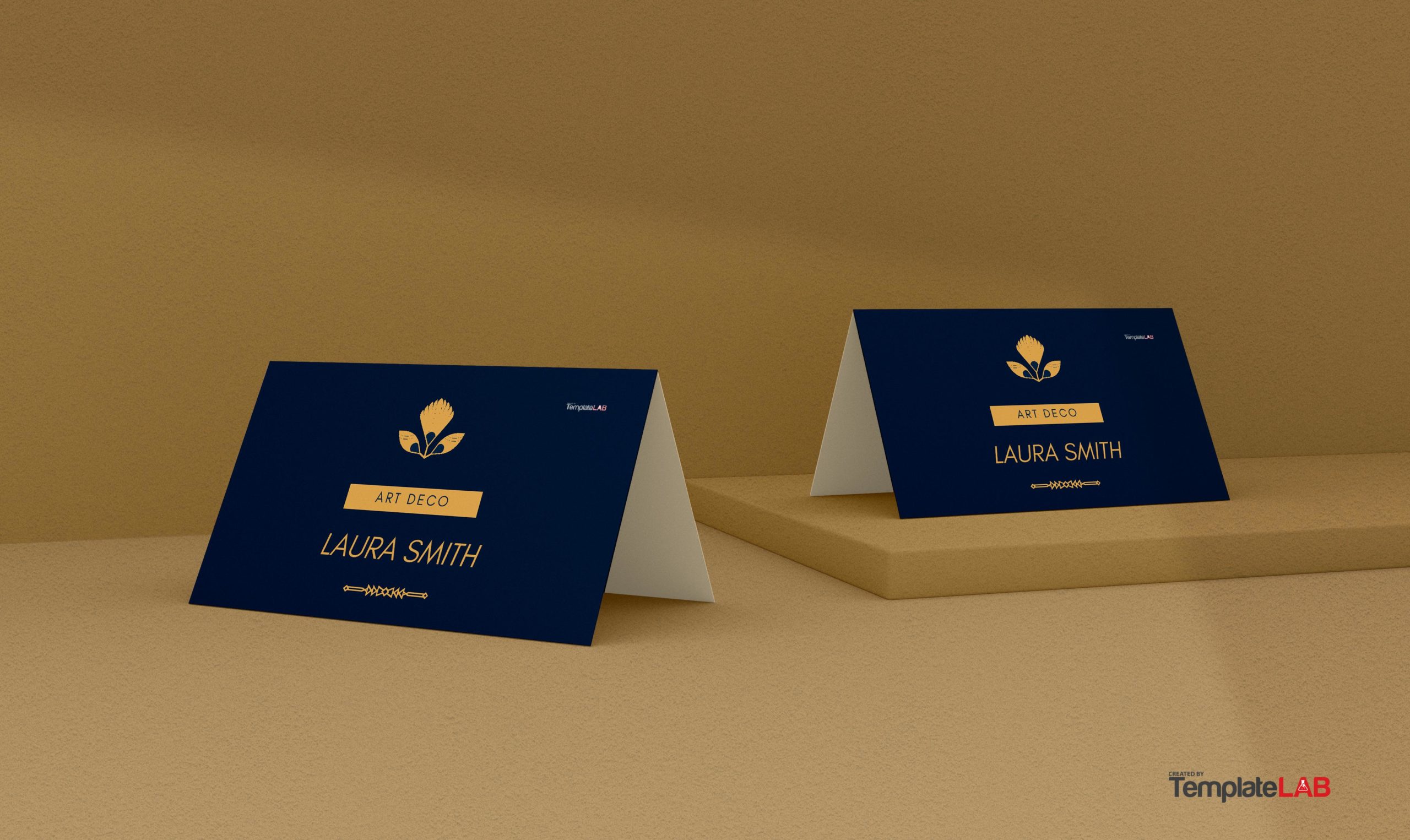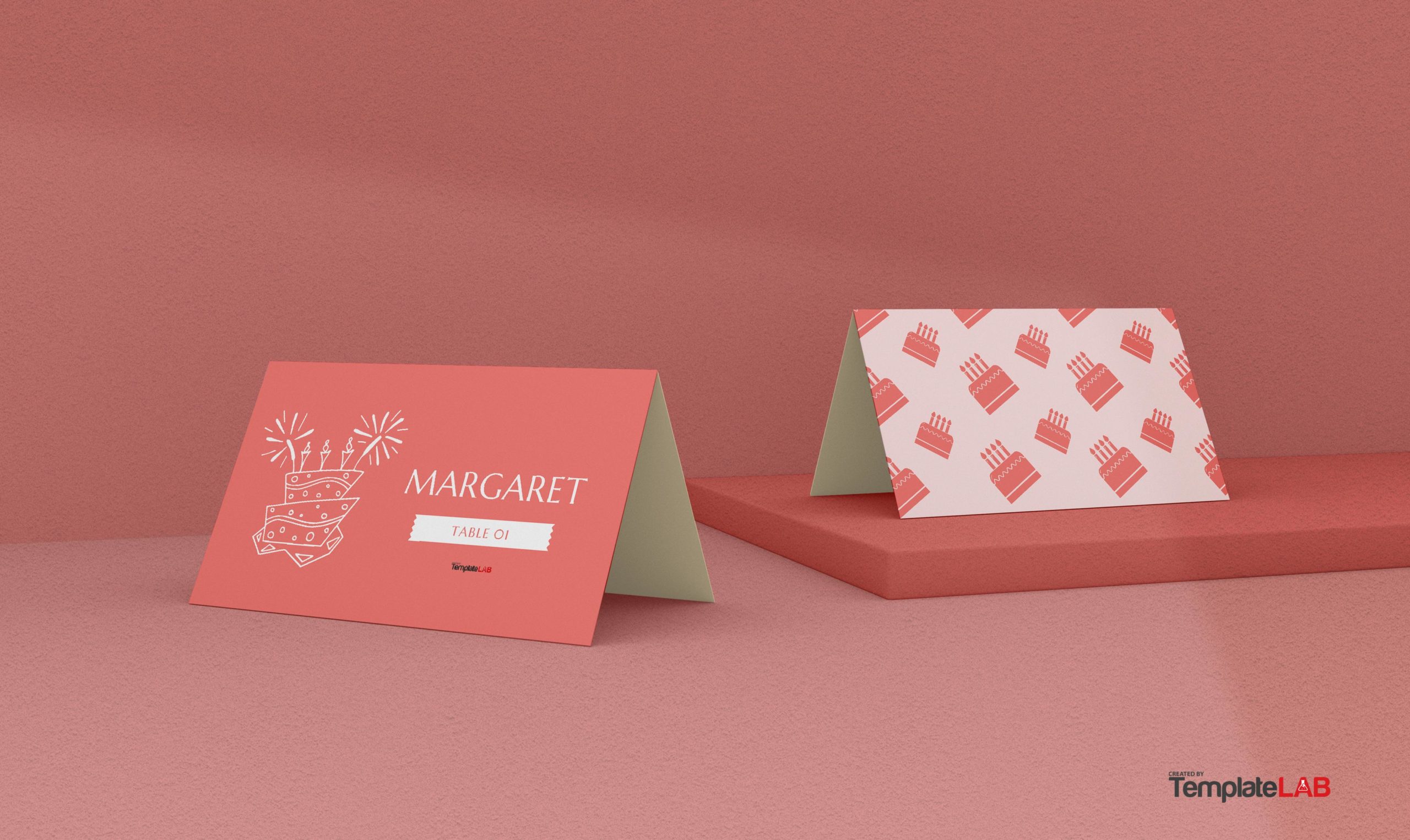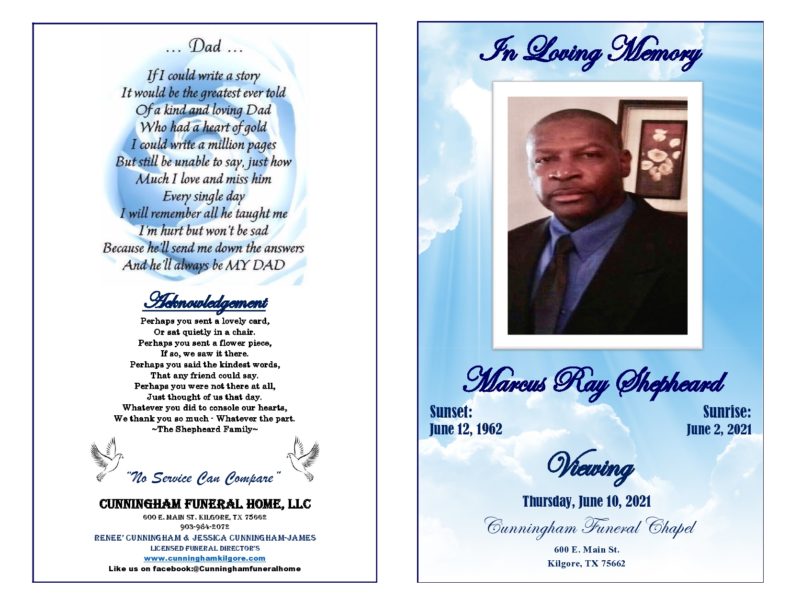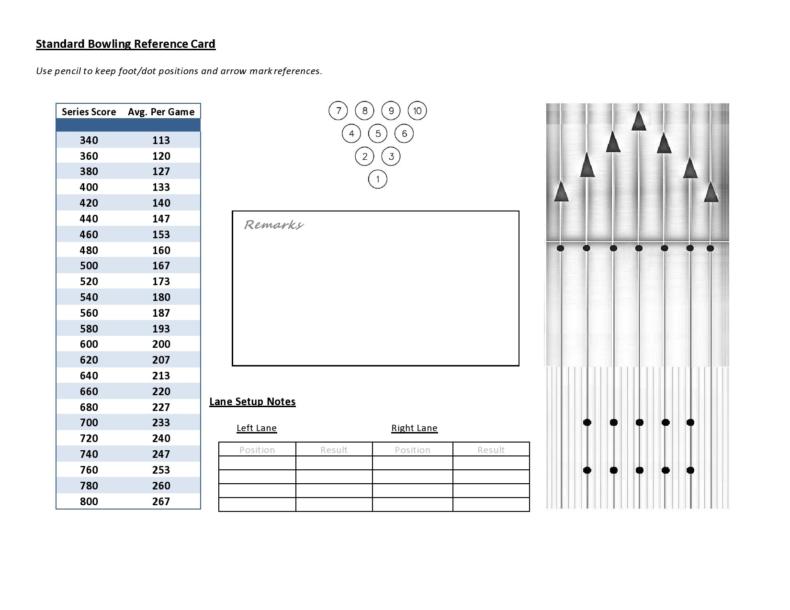Organizers of social events wish for nothing to go wrong when planned events take place. From start to finish, everything should go smoothly from receiving guests to placing them in their proper places. This latter task, although not as difficult as the others, is still something you as a planner should always consider. You have to assign the guests in their proper places and the best way to do this is by making a place card template.
Table of Contents
- 1 Place Card Templates
- 2 What is a placement card?
- 3 Seating Card Templates
- 4 What is the standard size of a place card?
- 5 How does a place card differ from an escort card?
- 6 Table Card Templates
- 7 Types of place card templates
- 8 Can you make place cards on Microsoft Word?
- 9 How do I print my own place cards?
Place Card Templates
What is a placement card?
Using a place card template in social events can make your guests feel welcomed and special from the very beginning, whether it be a wedding, a birthday party or other occasions. After customizing and designing your free place card template, you position these on the dining table.
You can also arrange them on a table situated at the entrance of the venue, informing your guests to which table they should sit. You can make your table card template in either of two ways – by making them yourself or having them professionally made.
The latter option can save you valuable time while avoiding the stress as the date of the event approaches. But when you make the seating card template yourself, it’s more personalized. Generally, a place card template should have the following features:
- Your guest’s name on the front.
- Either tented or folded with the inside bearing the table number. Sometimes, you can also include a simple message.
- Simple graphics like doves, hearts, flowers or rings depending on the occasion.
Seating Card Templates
What is the standard size of a place card?
Place card and table card templates come in varying sizes and shapes. The simplest and most versatile of these are layouts that contain six tent cards in a standard letter-sized paper. If you chose this kind of layout, you will have place cards that are approximately the size of business cards. This is about 2-inches x 3.5-inches. This is also the most common size of most of templates, print shops, and calligraphers.
How does a place card differ from an escort card?
Wedding stationery used in social events serve two purposes – one, they become decorative elements adding style and posh to your setting; two, they help your guests navigate the room, especially with their seating arrangements.
Without these escort and place cards, guests might get confused. Here are the definitions of place cards and escort cards to help you distinguish between them and decide which one to make:
- Escort Cards
The purpose of these cards is to guide your guests to the tables where you have assigned them. You place these on a table beside the entrance of the venue, arranged alphabetically by surname. Make sure that the guests have easy access to these cards, which they would pick up on the way to the dining room.
Escort cards could be either flat or tented, with or without an envelope. The most common styles are the basic white-colored cards with either a gold or silver border or in a motif that matches the decor.
To make an escort card, write the name of the guest and the table number on it. Whether you’re using tented or flat cards with envelopes, write the name of the guest in front of the envelope and the table number on the card. As for the wordings in the cards, here are the possible options:
Write the title of the guest and their surname.
Write their first name and surname without the title.
For married couples, write both names on a single card.
For unmarried couples, write the woman’s on top and the man’s name underneath.
For guests with a plus one, ask the name of your guest’s plus one so you can include it on the card. - Place Cards
The purpose of this card is to let the guests know their designated seats in a table. You can either place these cards on a folded napkin that rests on a dinner plate on every table setting or on the table just above the guest’s plate.
For uniformity, the place card templates should match the table card templates. They should have the same font, color, and paper. The writings should be either handwritten by the celebrant/s, a calligrapher or you can have them printed. For tented cards, write the name of the guest on both the front and the back.
The wordings on place cards should be very simple. Just write first names and surnames as you did with the table cards. In the case of plus one guests, find out the name of the plus one person so you can write it on the card too.
Table Card Templates
Types of place card templates
Place cards come in two main types – tented or flat. Flat cards are, of course, flat and used with place card holders. Conversely, tent cards come folded in half so they can stand without assistance. This is the advantage of tent cards so there will be no need to use something to prop them up.
You can also arrange tented cards on the table easily. However, if you have time and a little more money, you can do something creative with your flat cards by using flat card holders to add a little bit more posh and flair to your party.
Can you make place cards on Microsoft Word?
Yes, you can use Microsoft Word to make your own place card template Word. Furthermore, this application offers different place card layouts and designs to suit varying themes, occasions, and motifs. You can start the design by picking the best layout to suit your needs then use different customizing and editing tools to turn your design into something unique.
If you don’t want to start from scratch, you may download a template. But if you decide to create and customize your place cards by hand, it could be fairly time-consuming. Moreover, printing stores or professional calligraphers could charge you a really hefty sum.
Fortunately, you can create your place cards for any occasion using your computer and the Microsoft Word program. Here are the steps to do this:
- Choose a template from Microsoft Word
Open the program and click the “File” drop-down menu. Click “New” for a dialog box to pop-up at the right side of the screen. Find the section labeled “Templates” then click “Templates on Office Online.” Here, you can search for free templates and download the one you want.
Click the text box located on the top left-hand corner and type “place card” then click “search.” Microsoft Office Online automatically searches for the top 100 results then displays 25 options at a time. It also shows previews of the place cards with titles. Click the place card template you want then click “Download.” - Add a background or texture to match your event
There are different you can use to make sure that the design of your place card matches the theme of your event. One of the easiest ways to do this is by adding a background to your place card. You may choose from textures, abstract patterns, and images as a background for your template. You can search for royalty-free images online to use – the options are endless. - Create lovely typography for your place cards
You can also customize the way you write or print your guest’s names on the place cards. This is an important aspect in the design of your cards. To customize, make sure that the guest’s name both is clear and legible and the fonts used must match the motif of your event.
As with the backgrounds, there are plenty of fonts to choose from. Depending on your event, you can choose from script fonts that provide elegance to serif fonts which look more formal. Choose a typeface that best matches your place card design. - Save your template in high resolution
You’re now ready to print your place cards. But you should first make sure to save it in high resolution for printing. You can either print the cards at home or have a printing shop print them out.
How do I print my own place cards?
Before printing, you must set the size of your place card. If you don’t do this, the printer assumes that it will print on a standard letter-sized sheet of paper. Here are the steps to follow for printing your place cards at home:
- Click on to File > Page Setup.
- If the size of your place card isn’t listed as the page size, click the drop-down menu then select Manage Custom Sizes.
- Click on “+” and enter the dimensions of your place card template. Rename the size if desired then click OK.
- Click File > Print. This opens the print interface.
- Make the required changes to your printer’s tray or paper type and click OK to print a test place card.
- After printing the test place card, fold it in half.
- If you like the result, save the template, input all of your guests’ names, the table numbers, and start printing all of the cards.
- If you’re not satisfied, make changes then perform more test prints until you’re happy with the results.