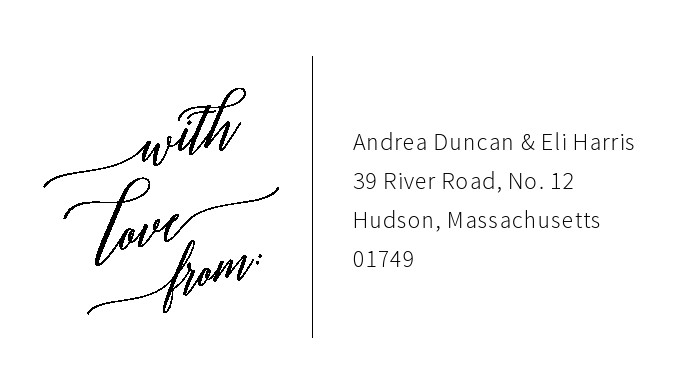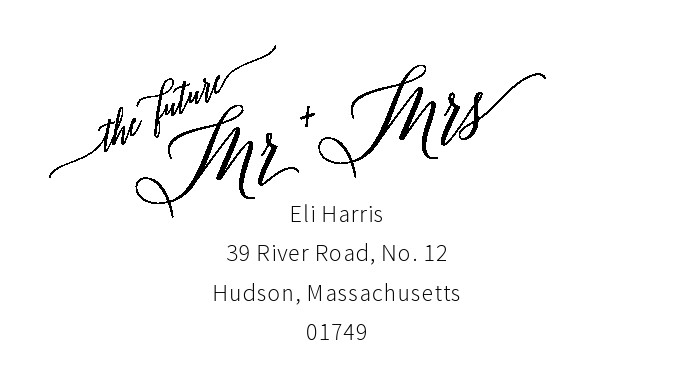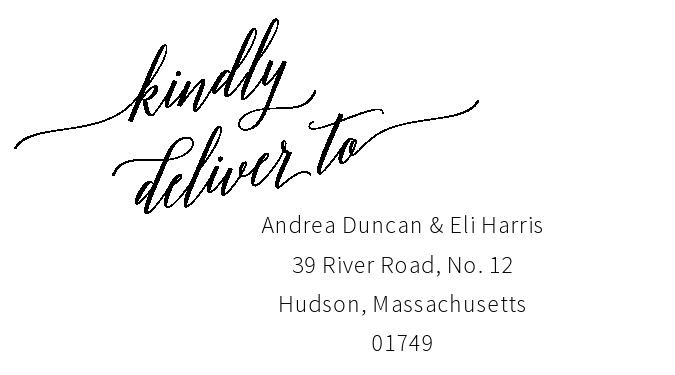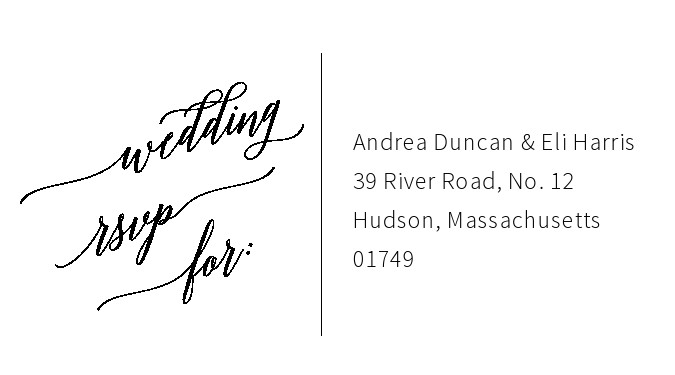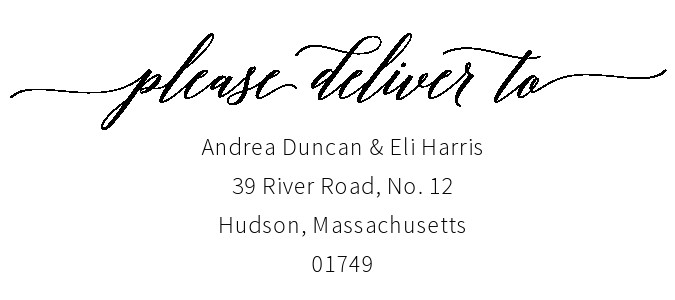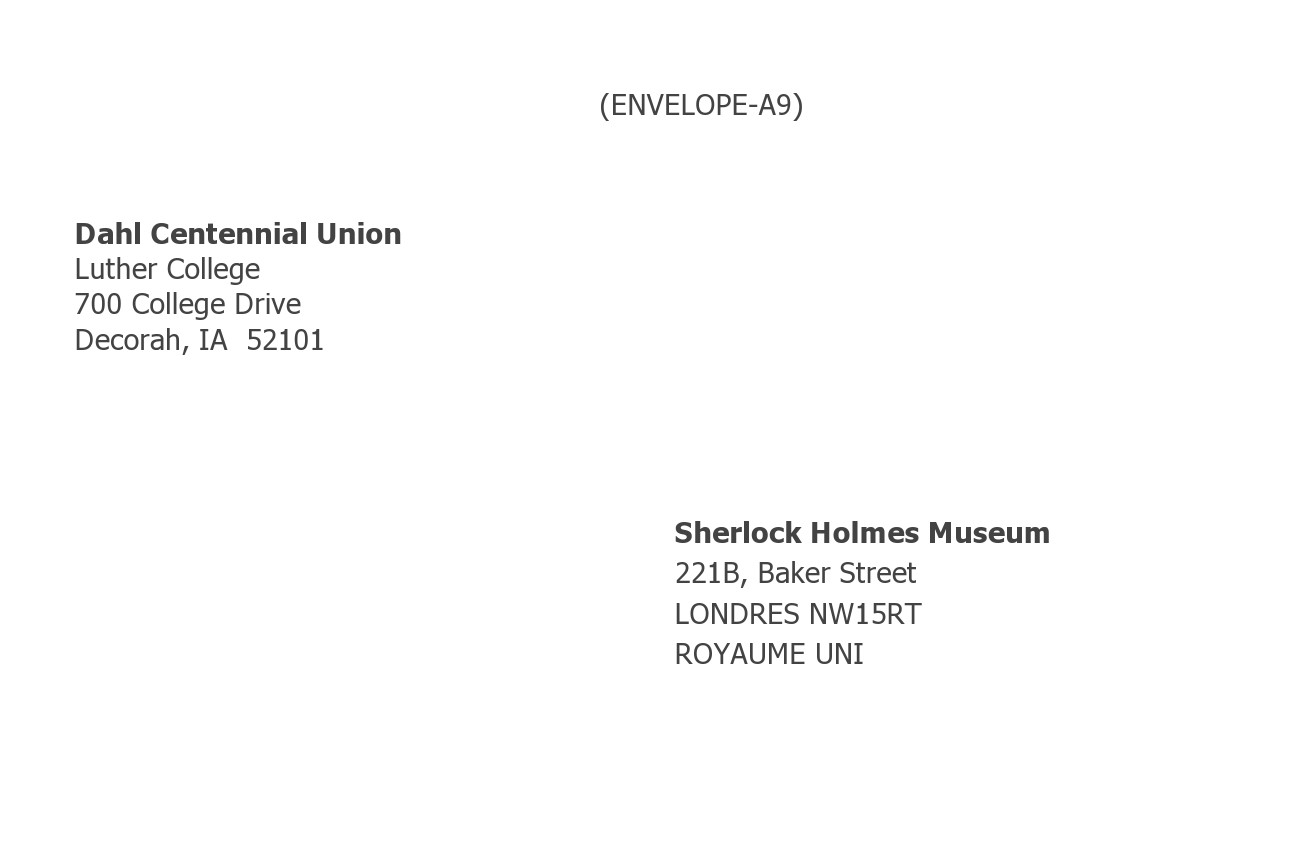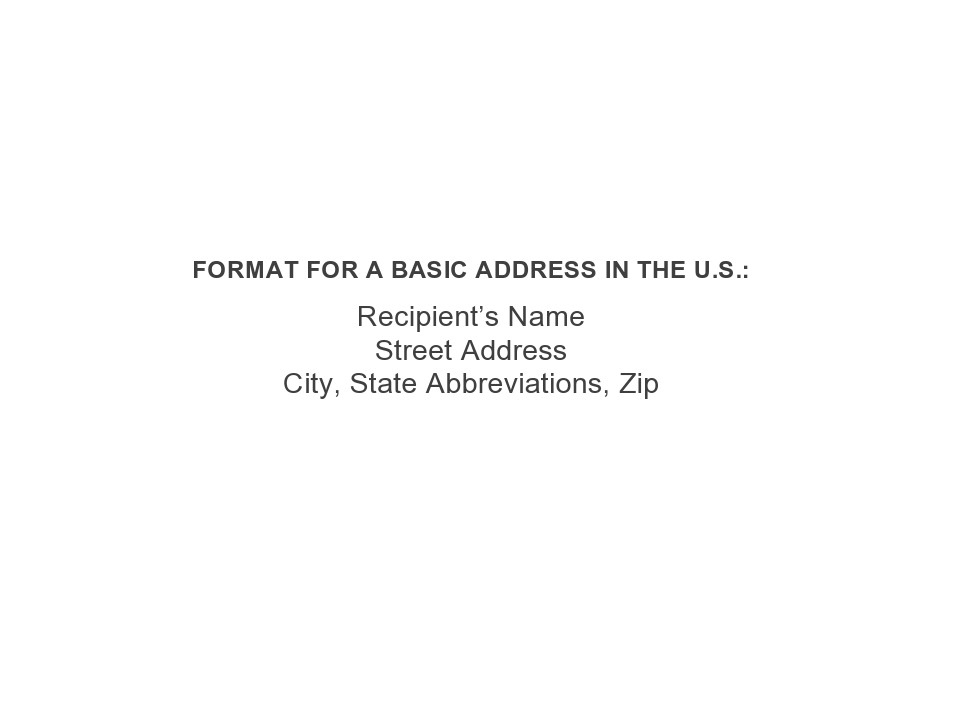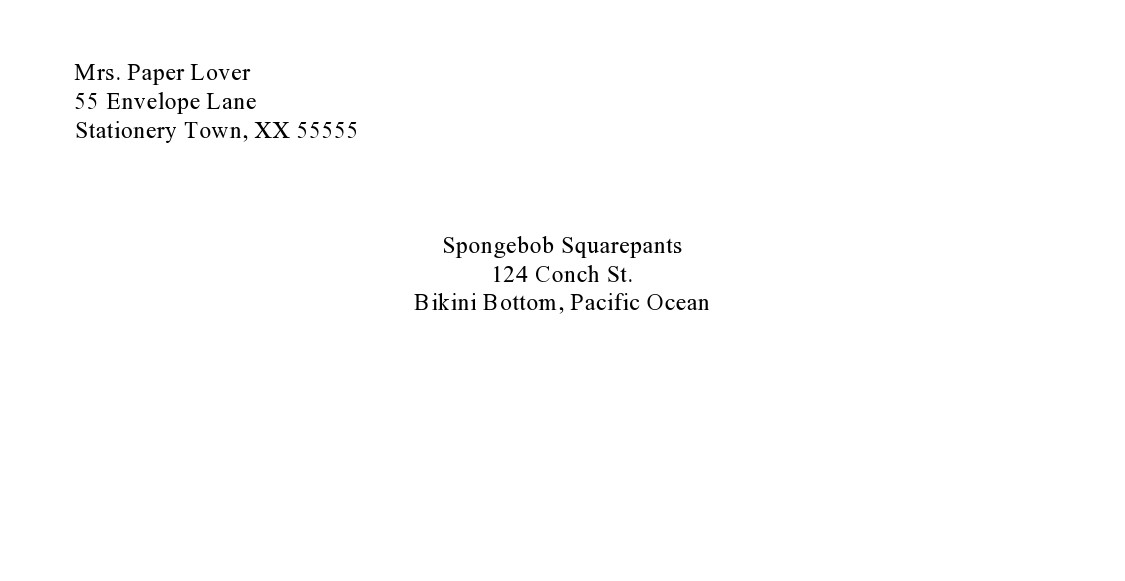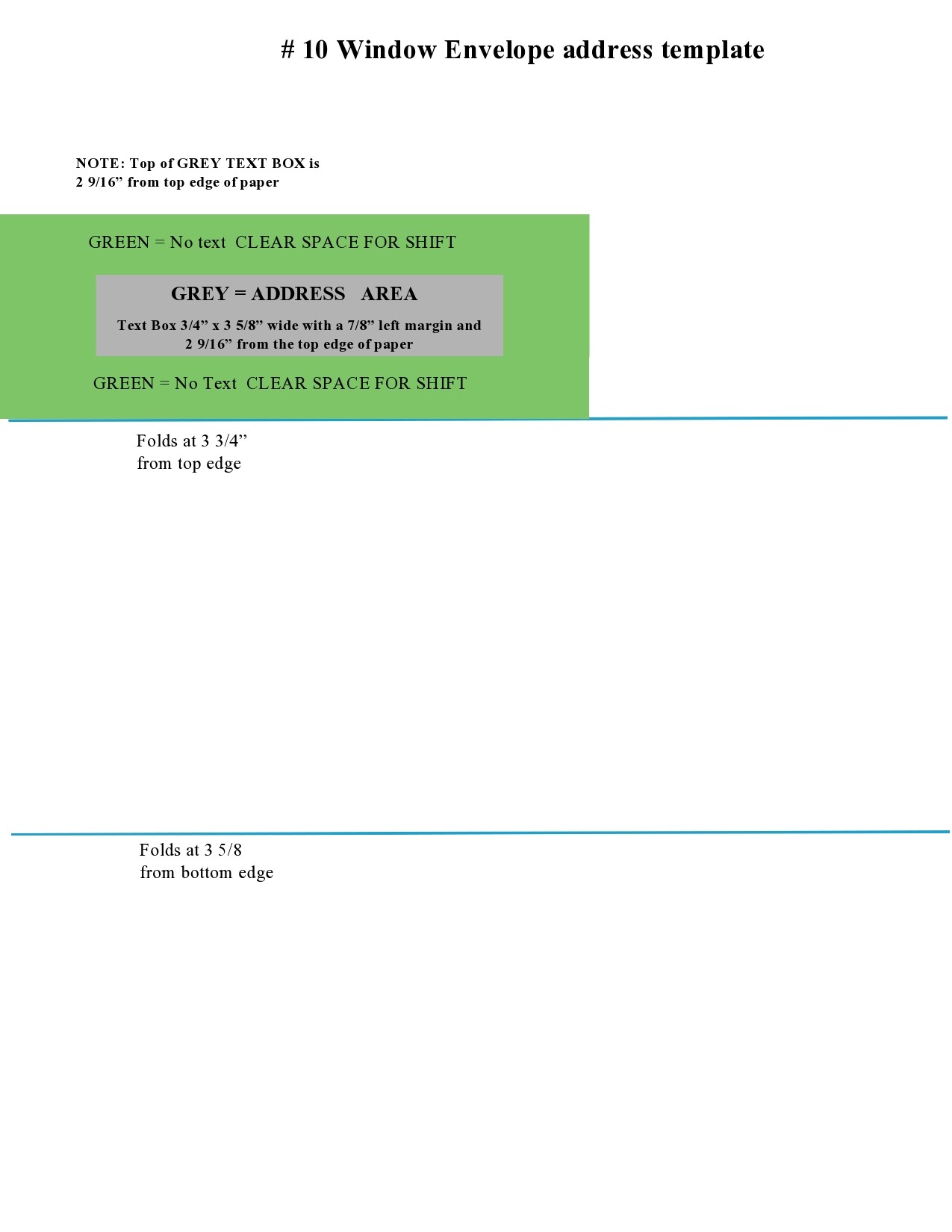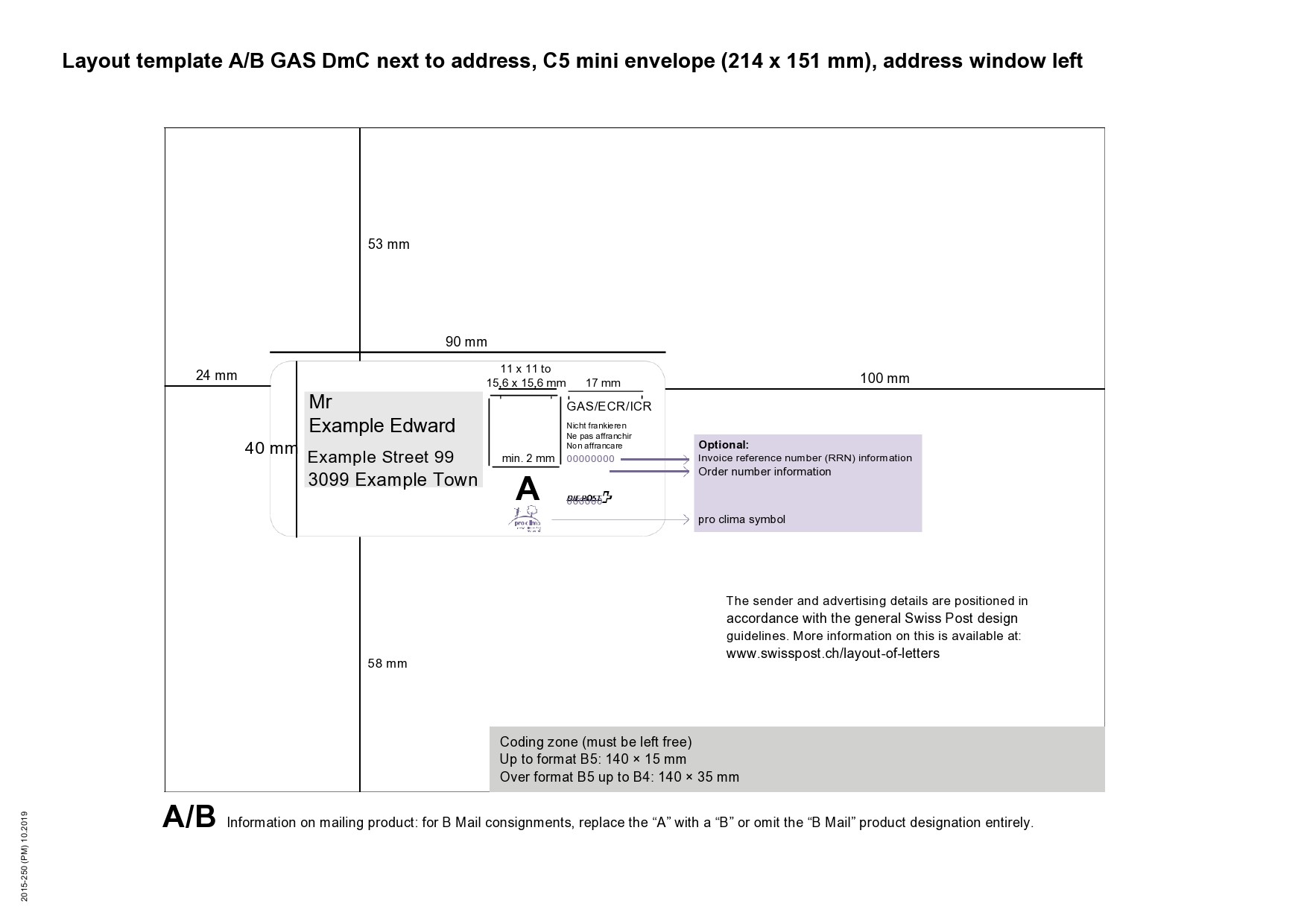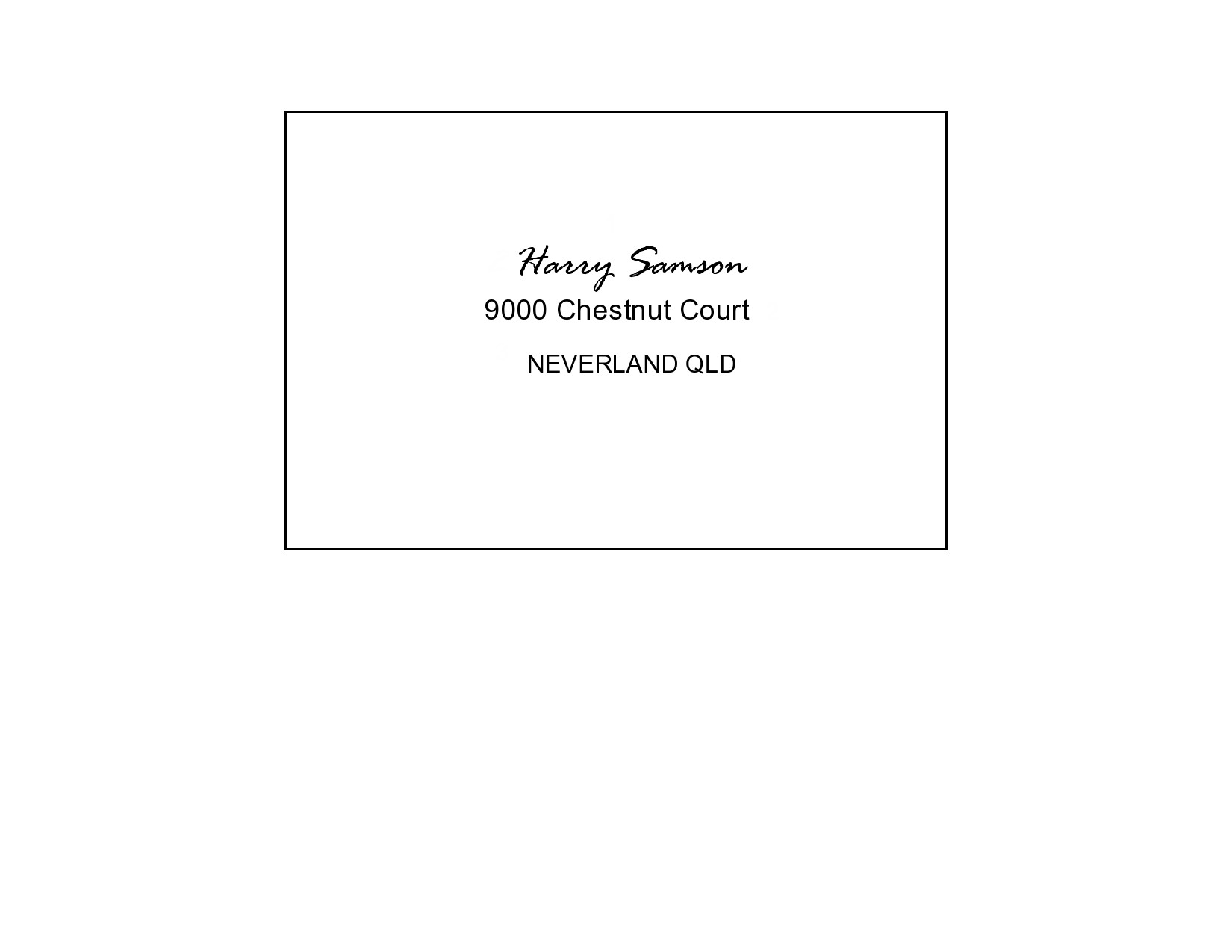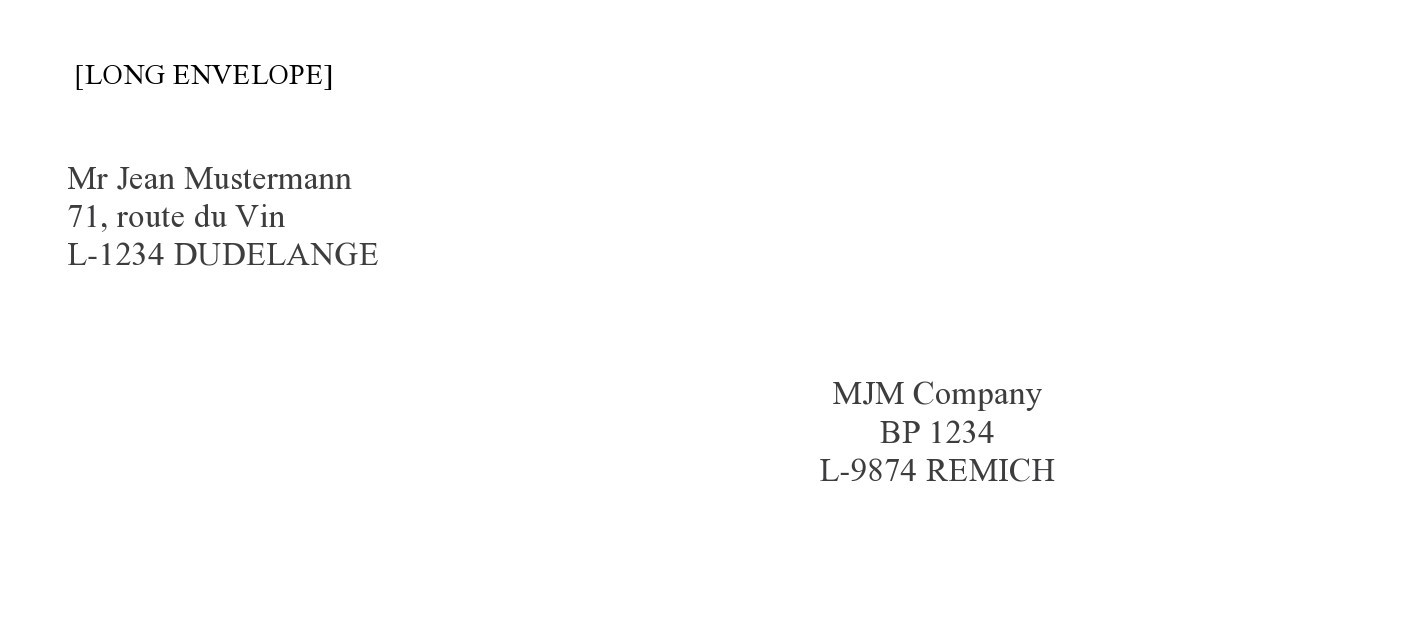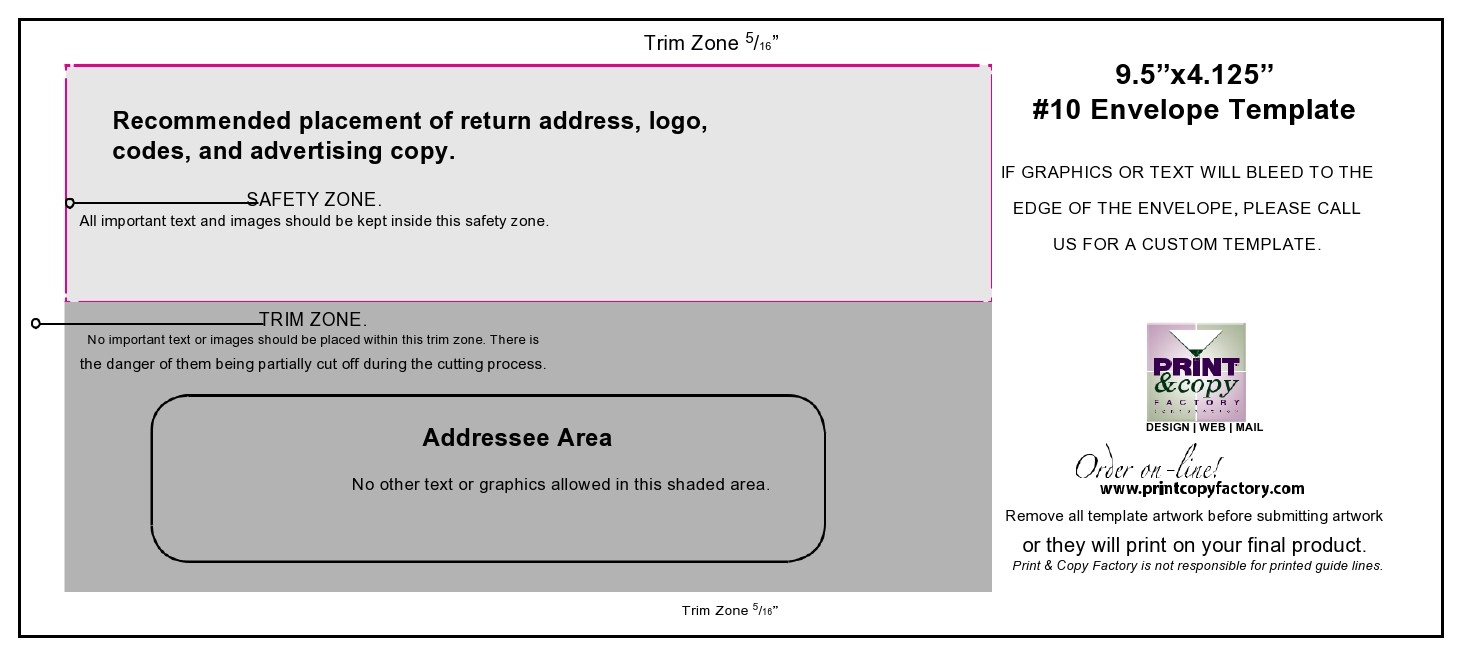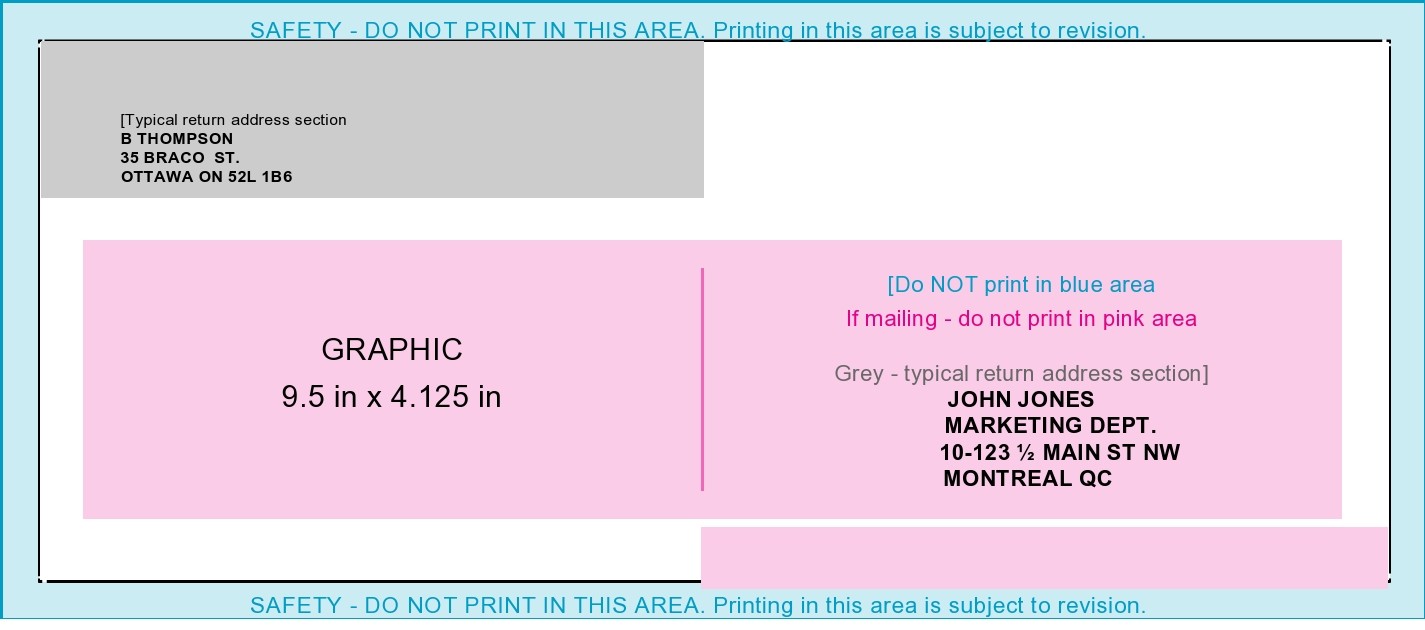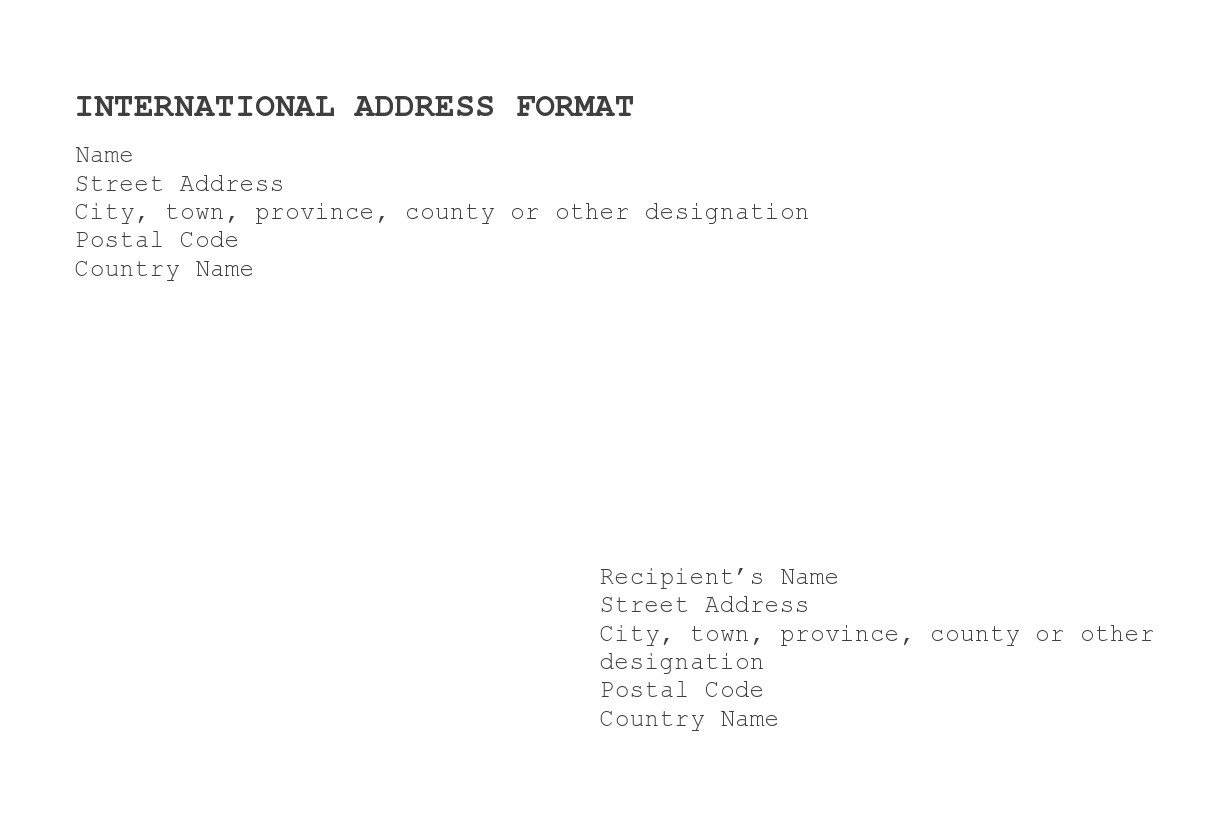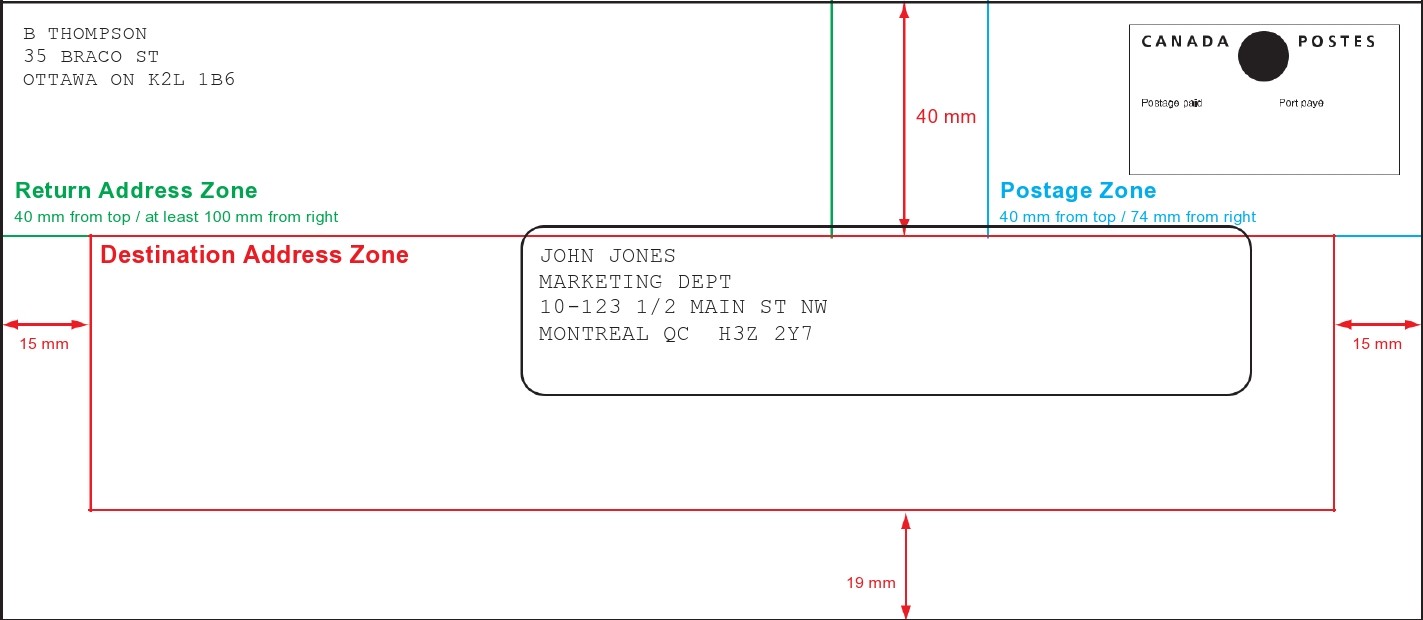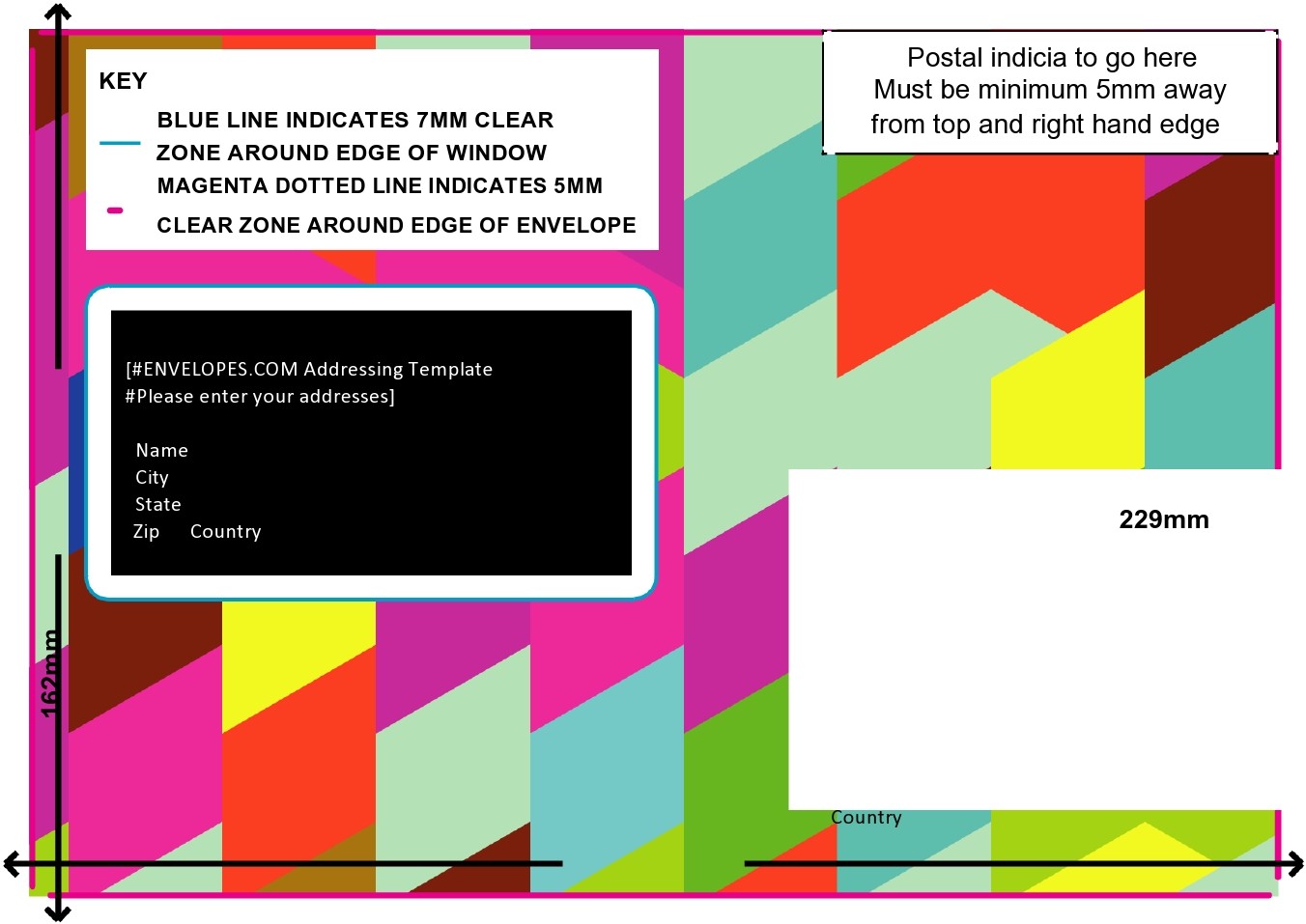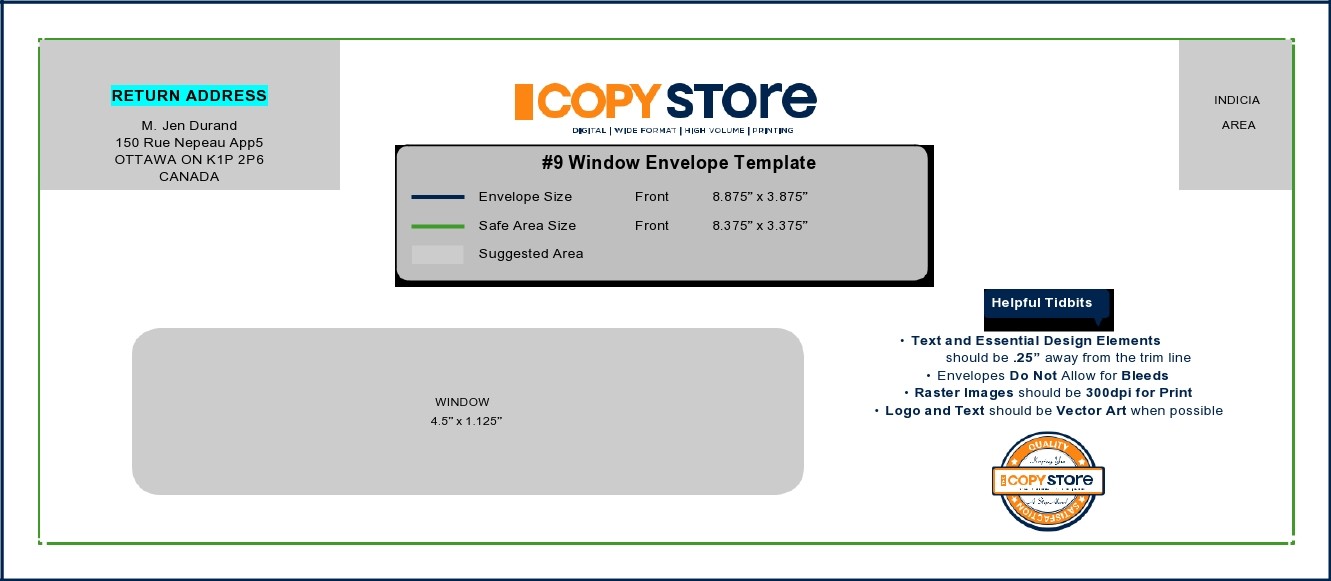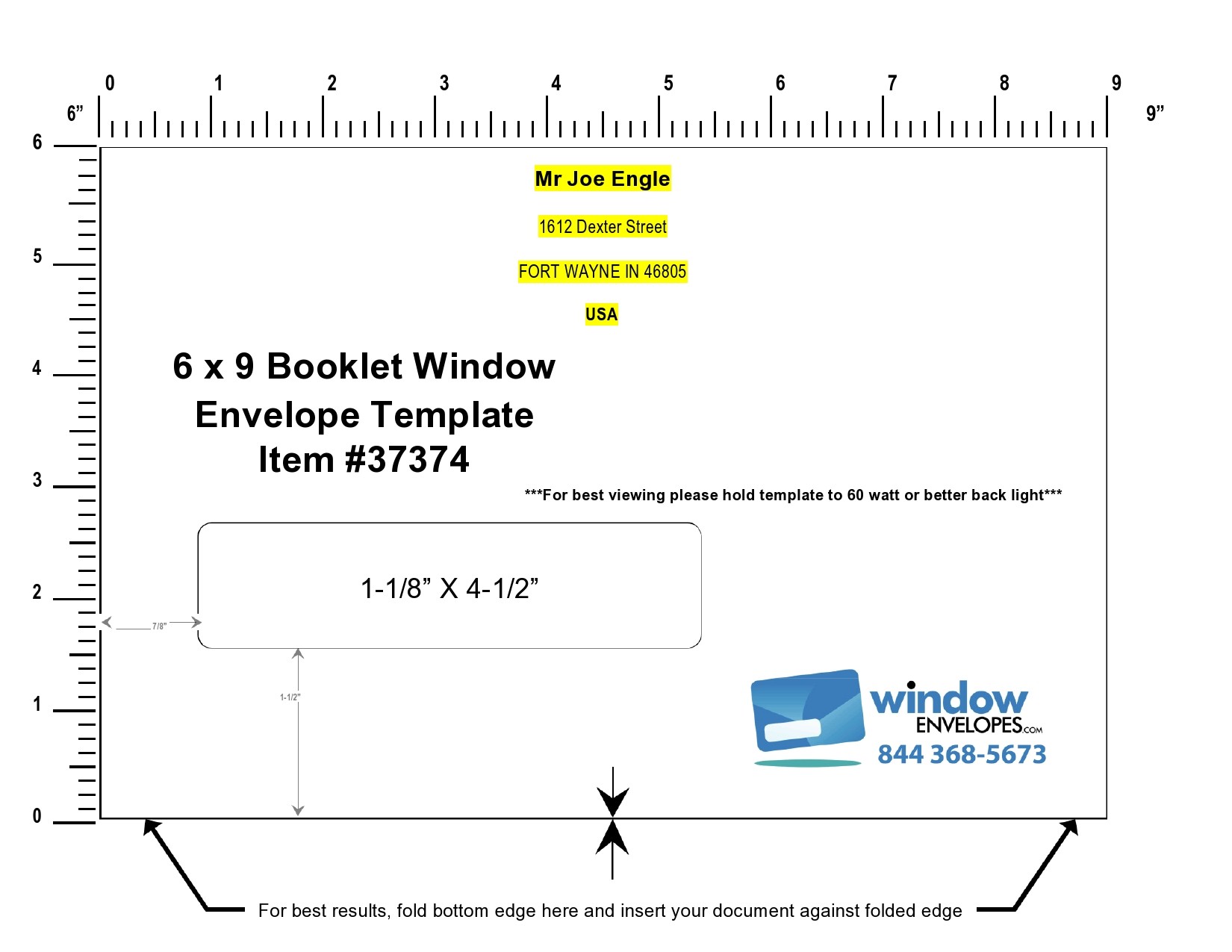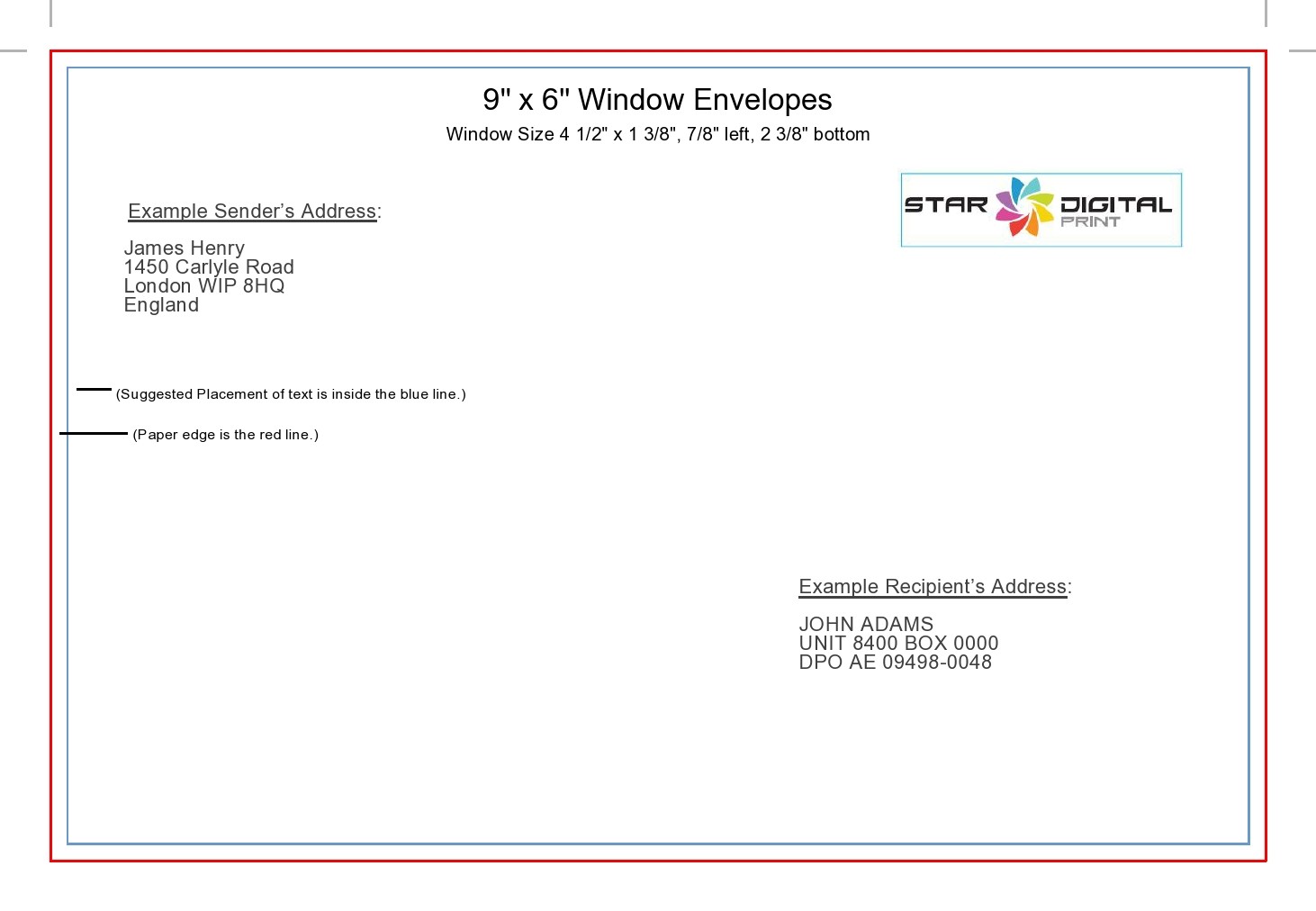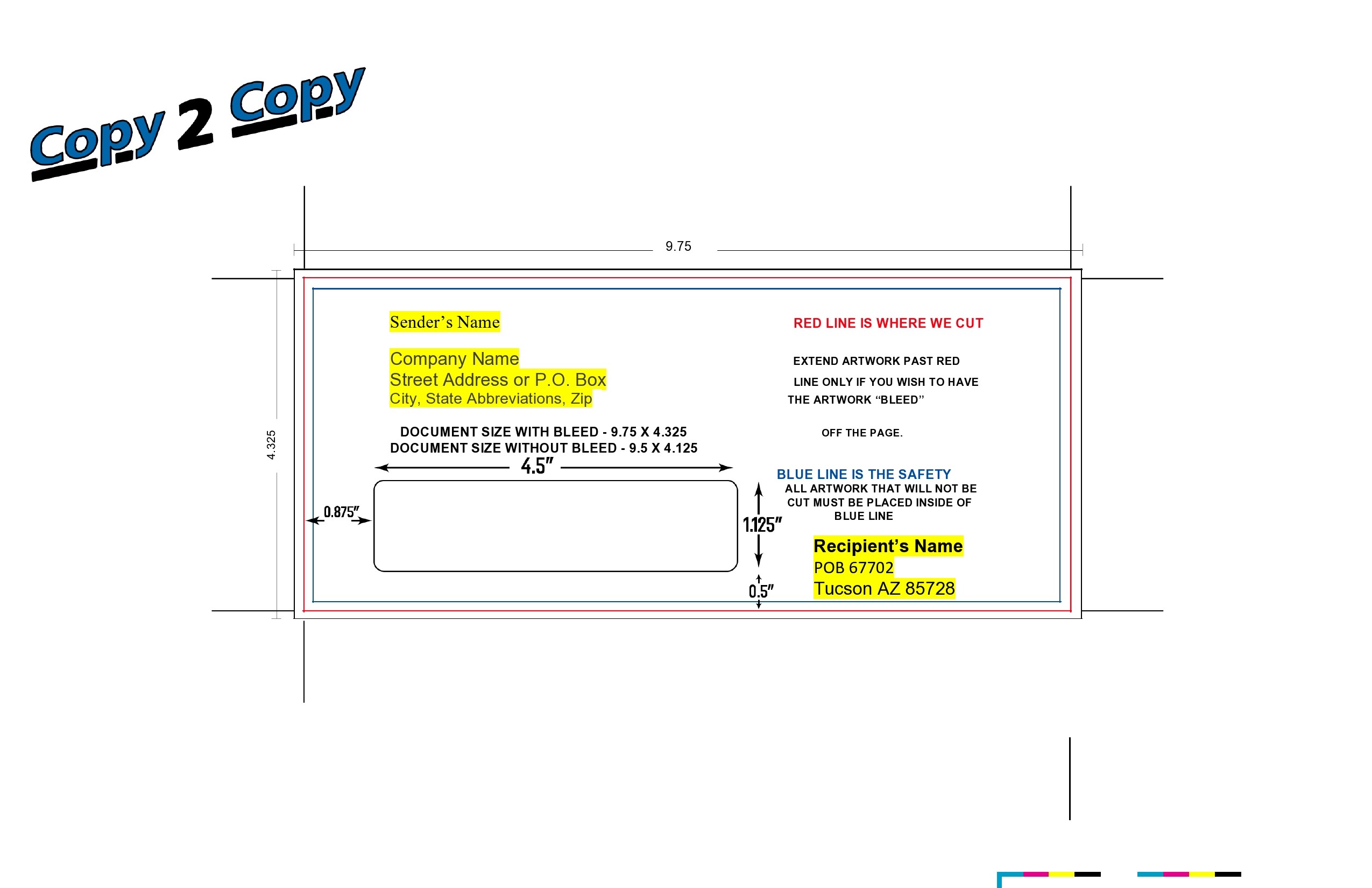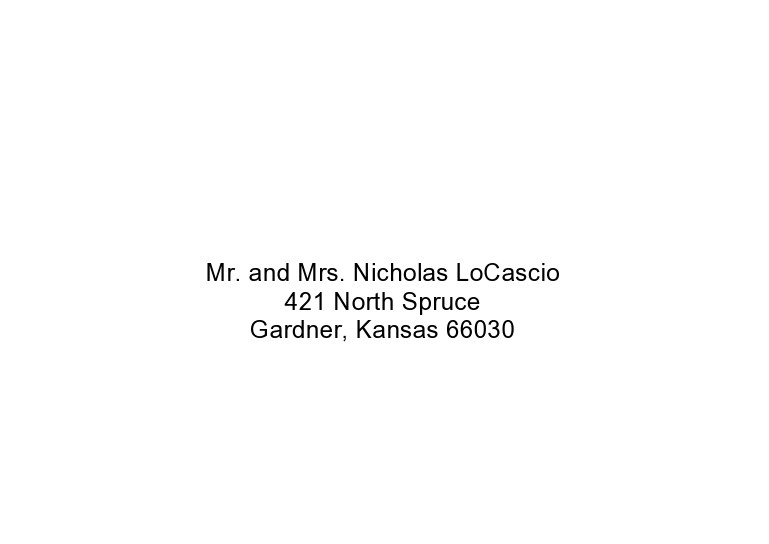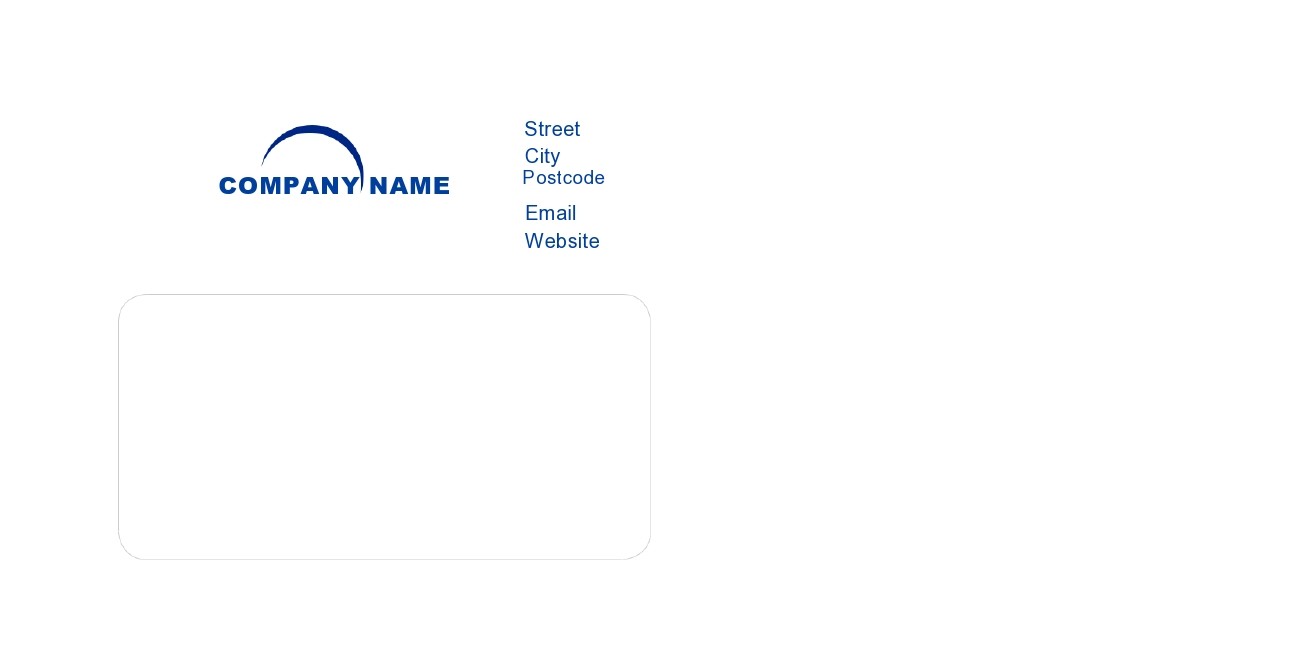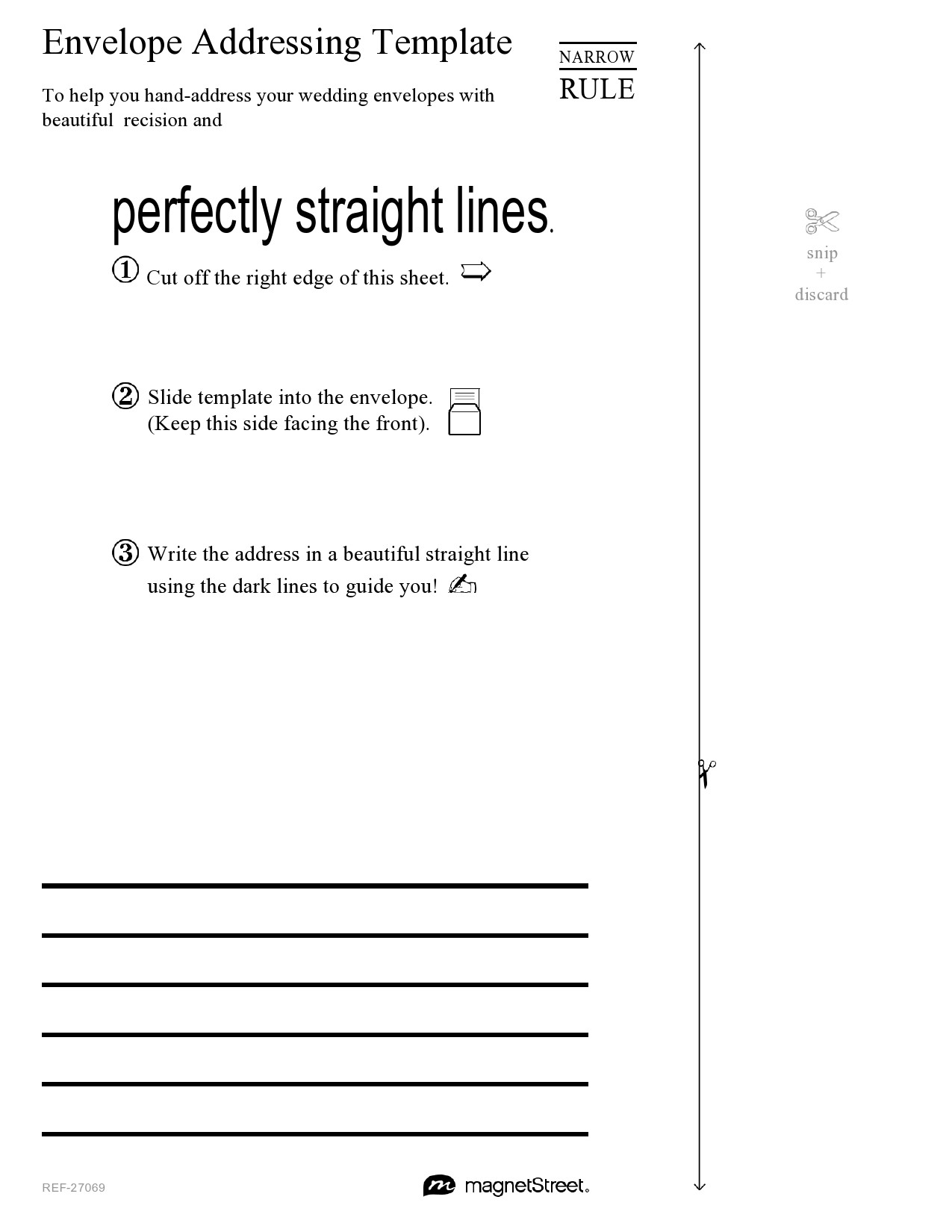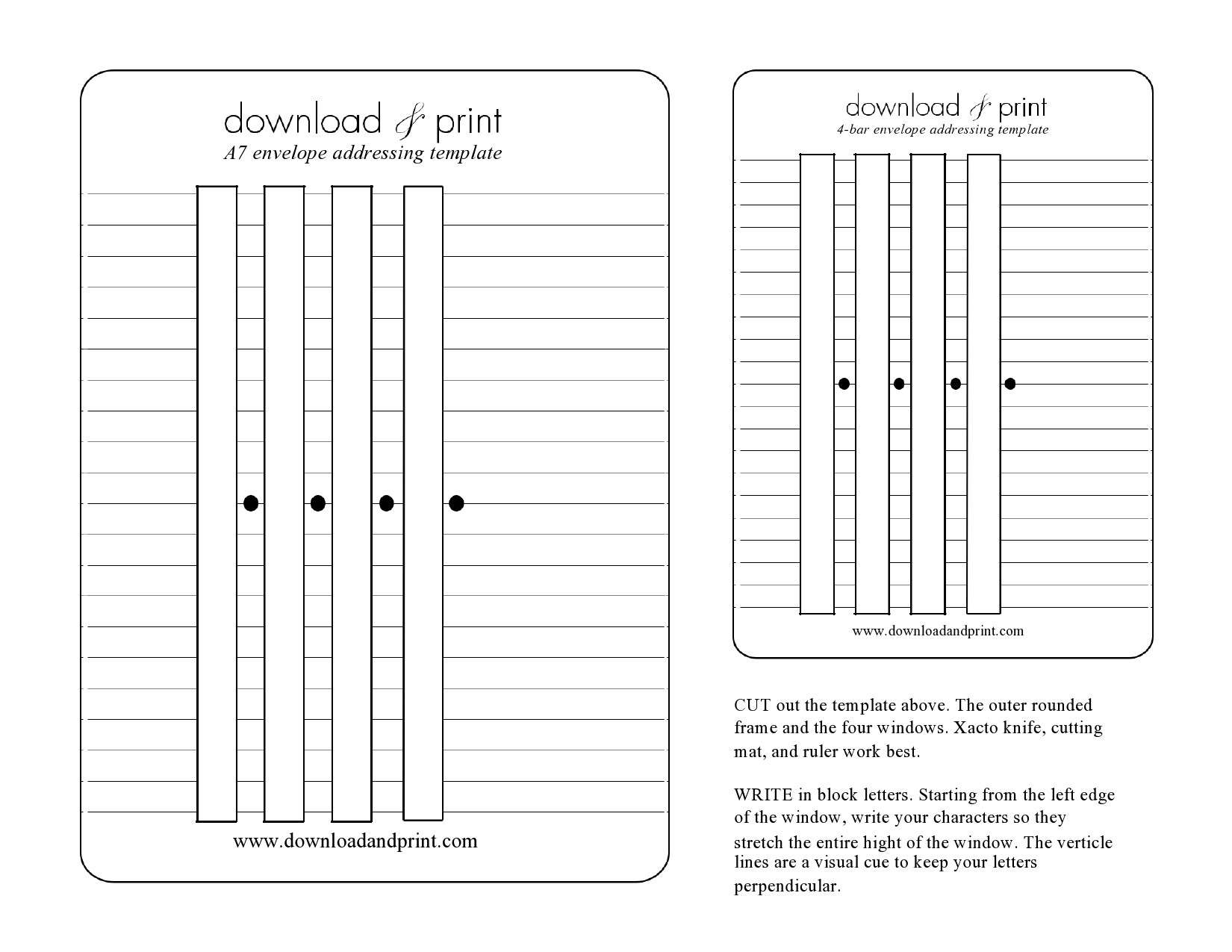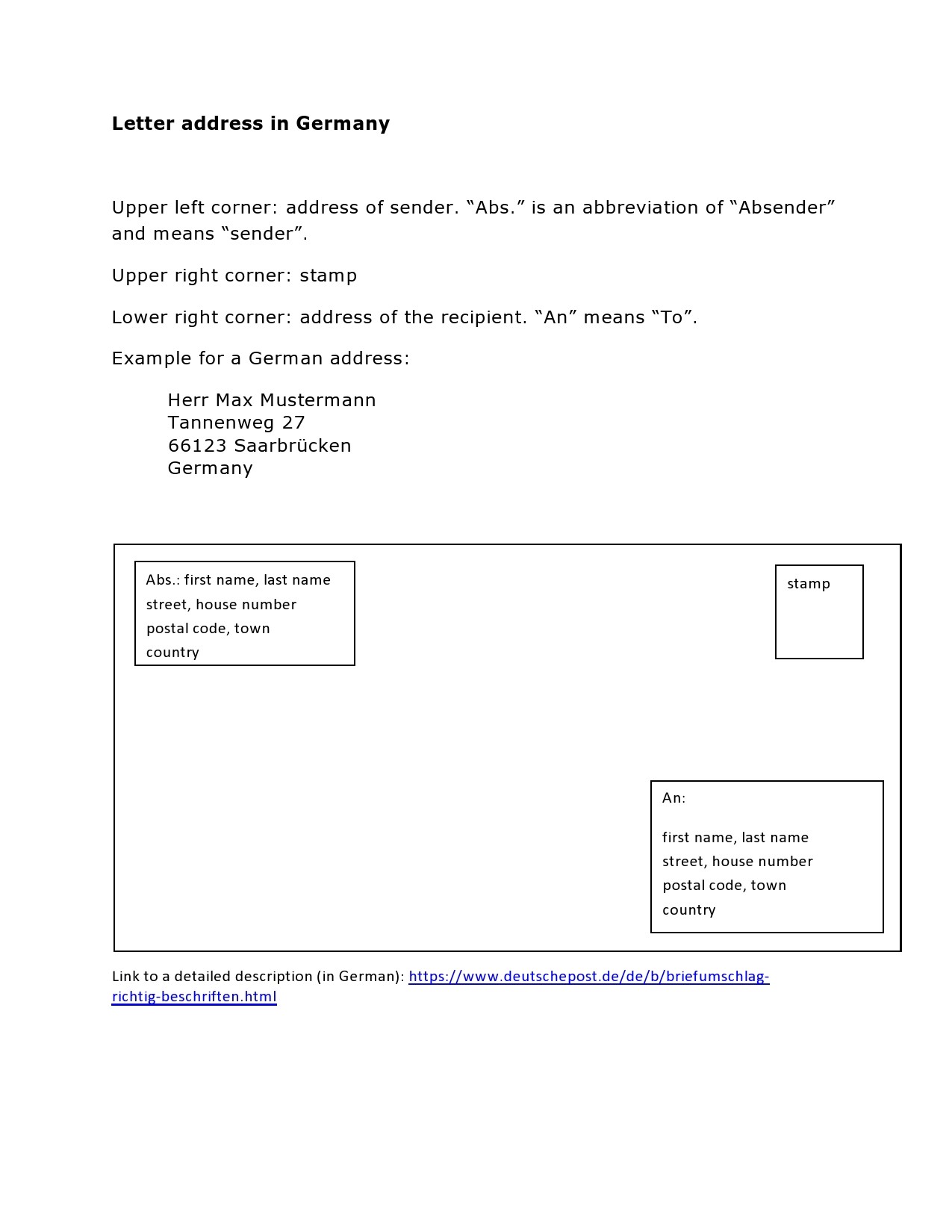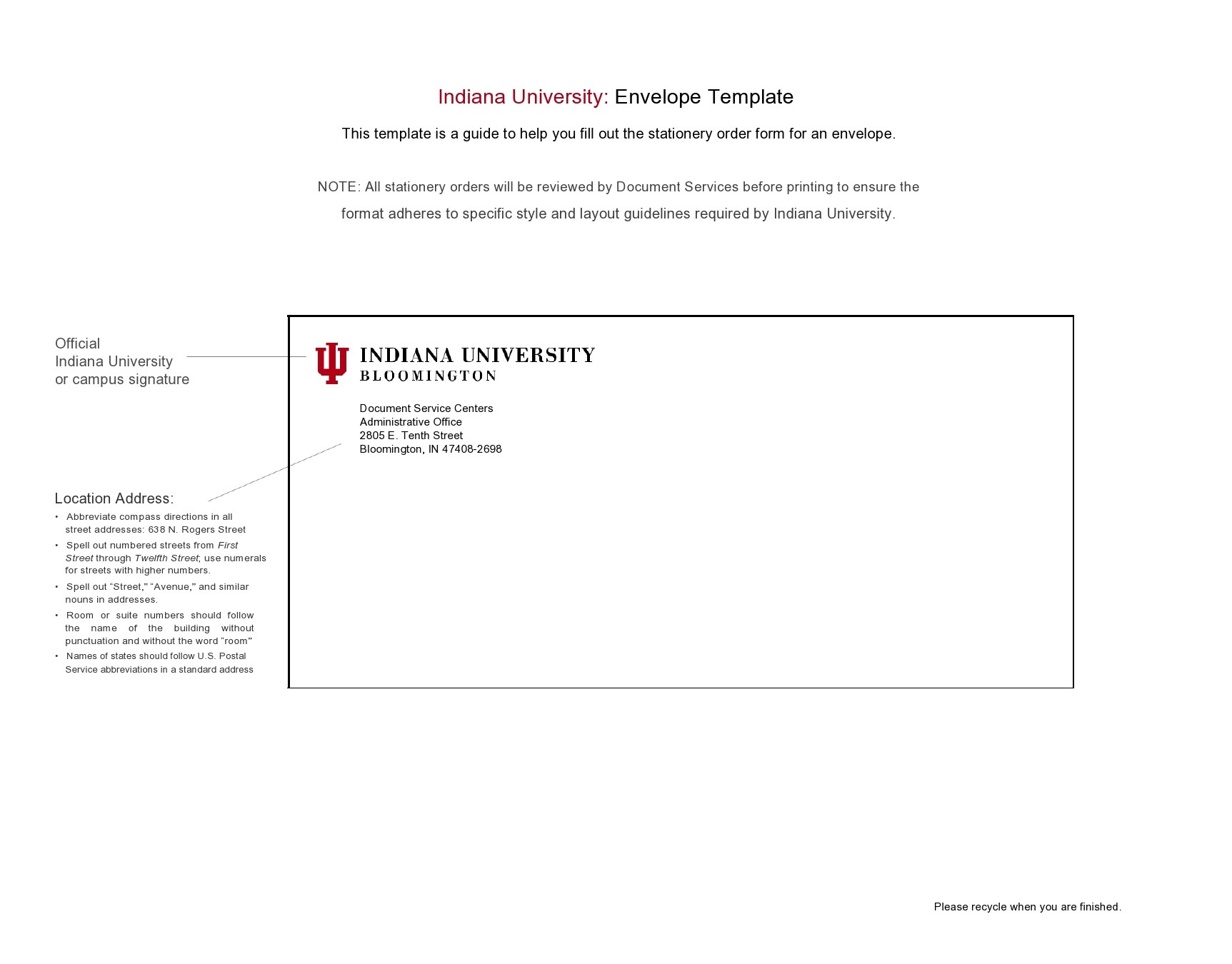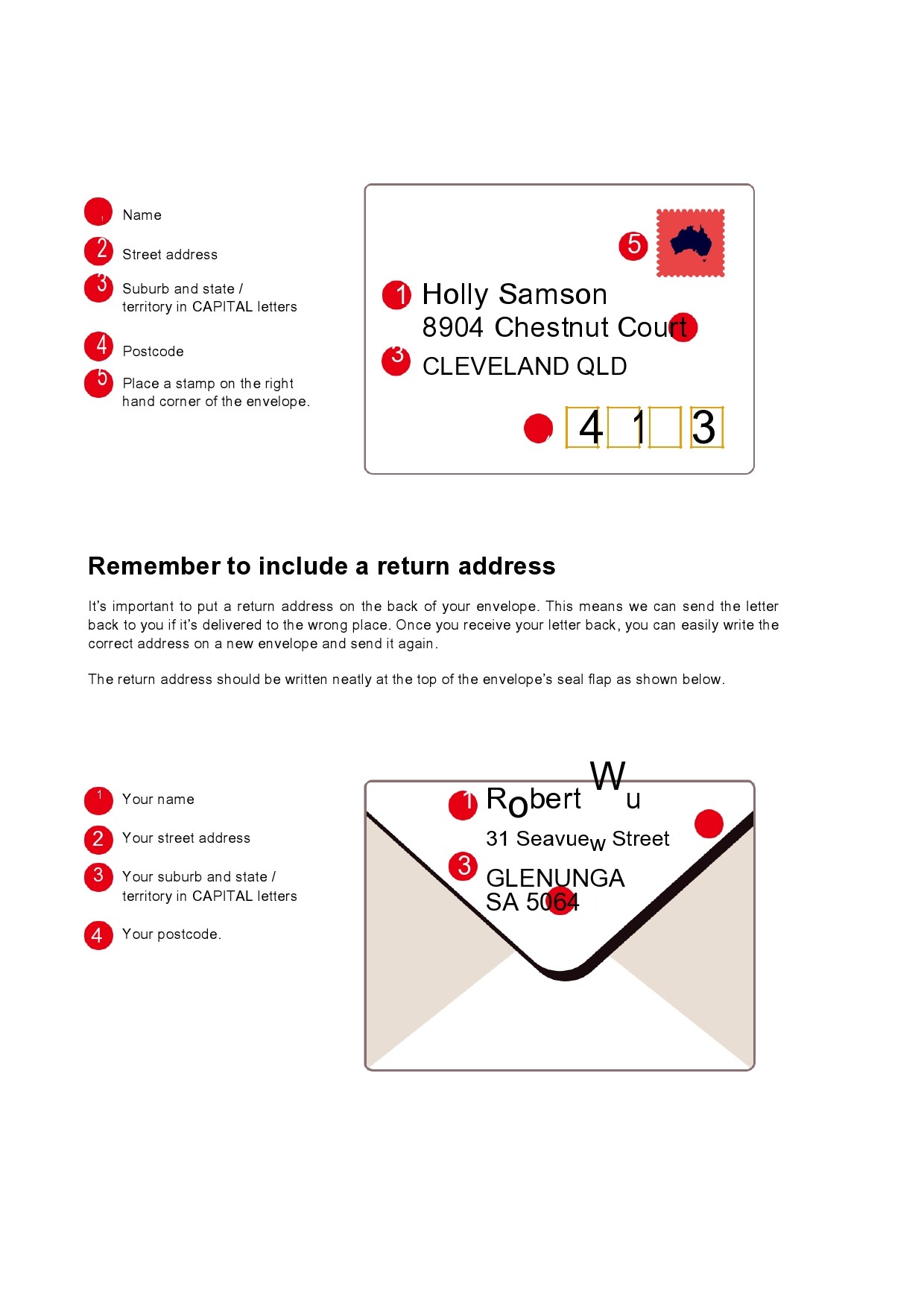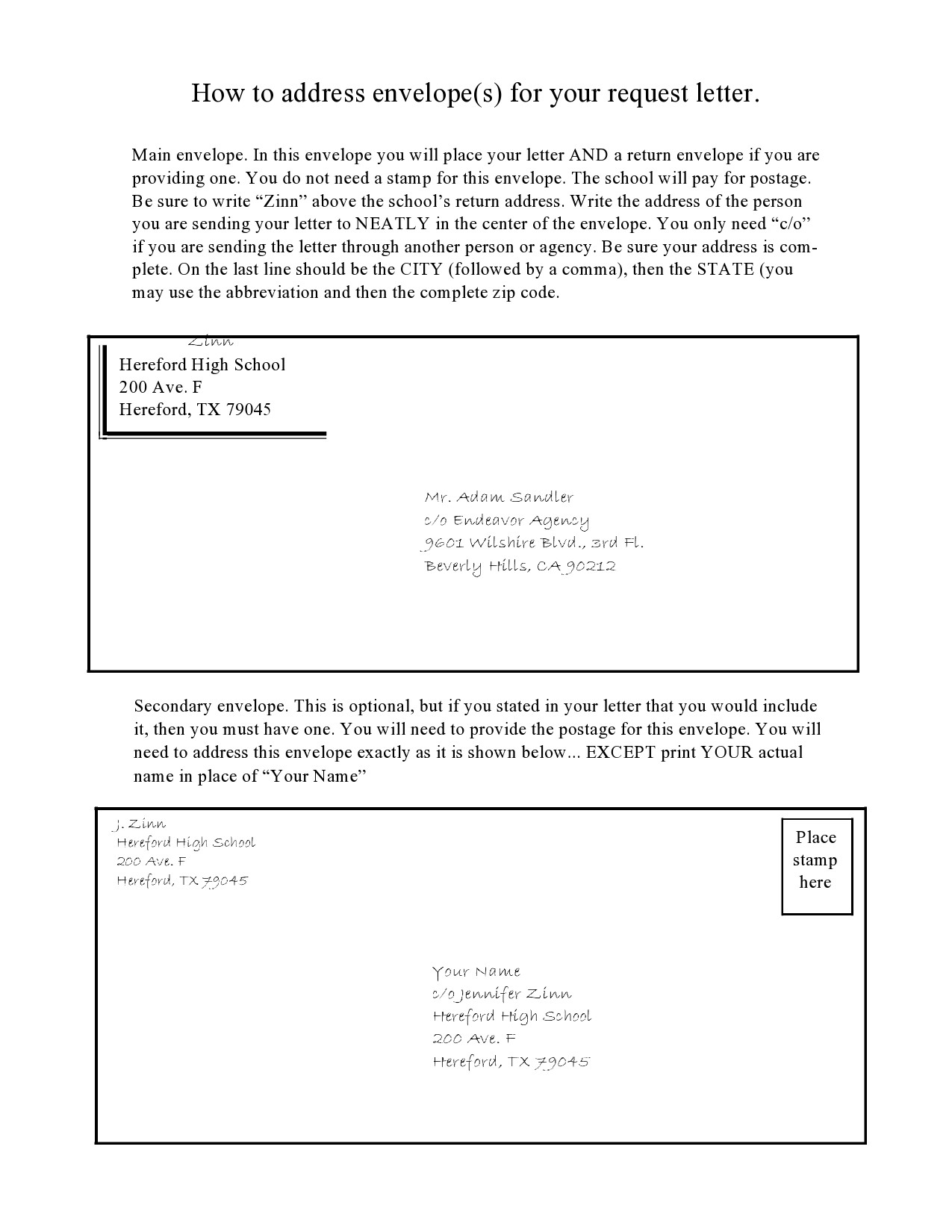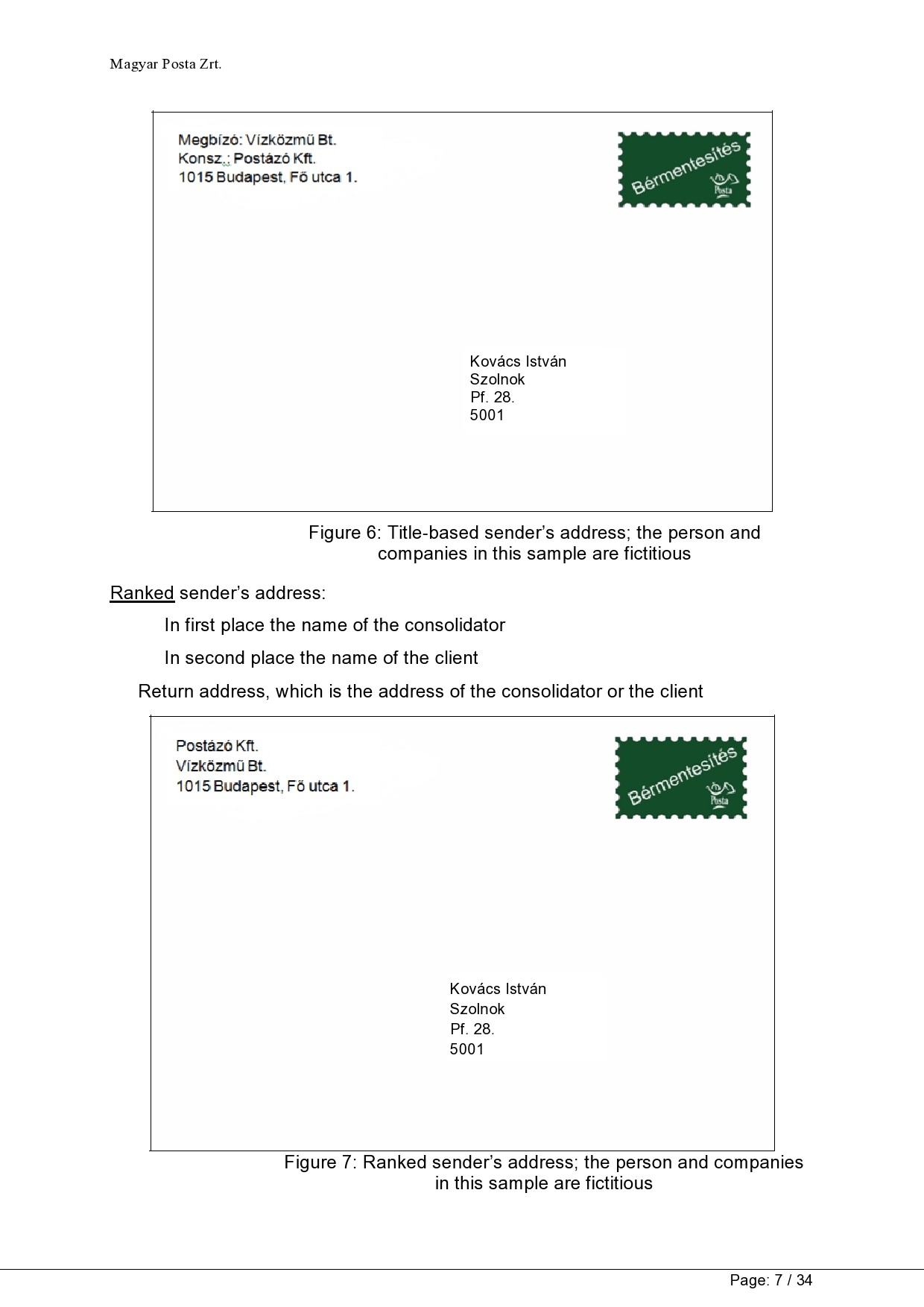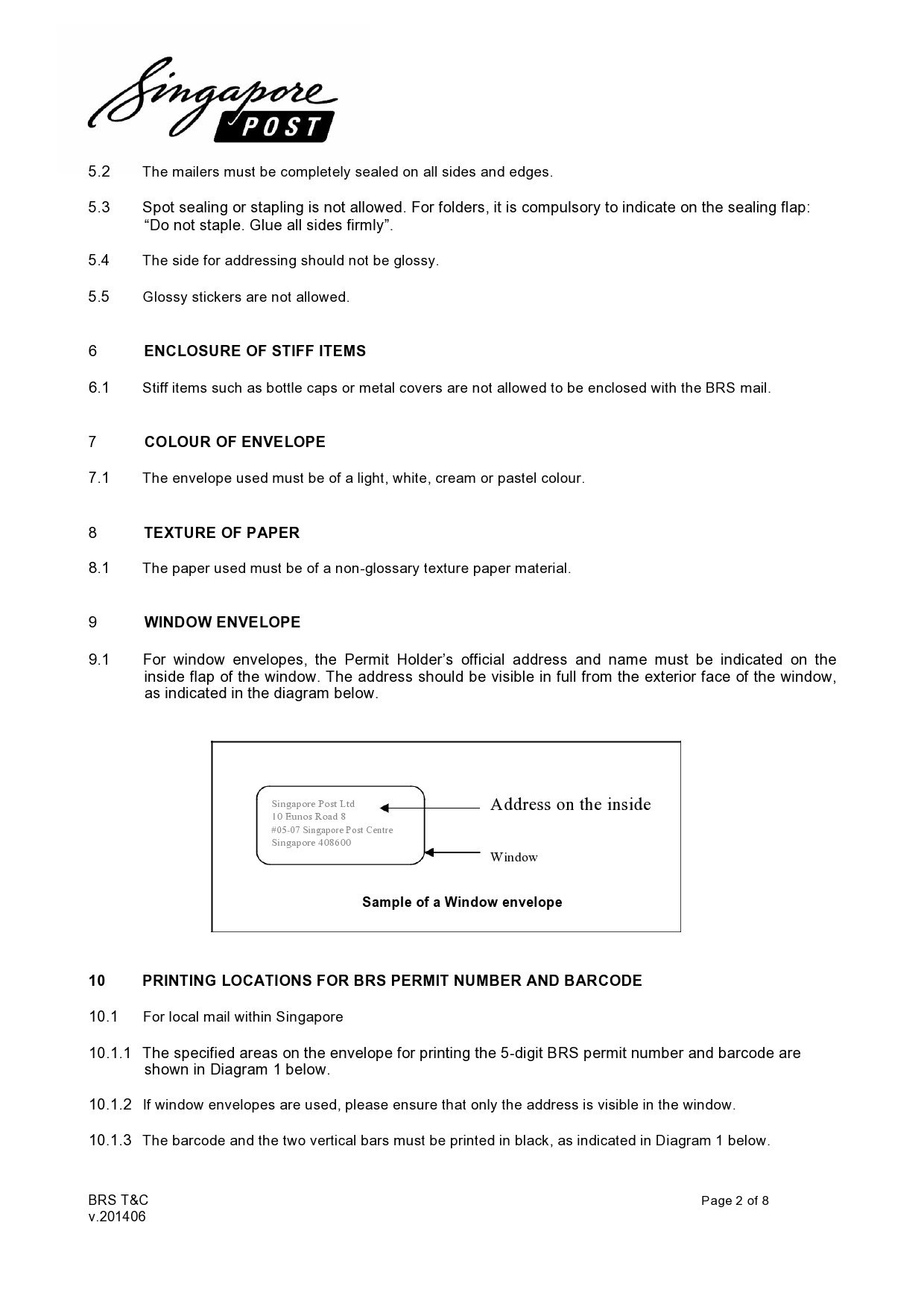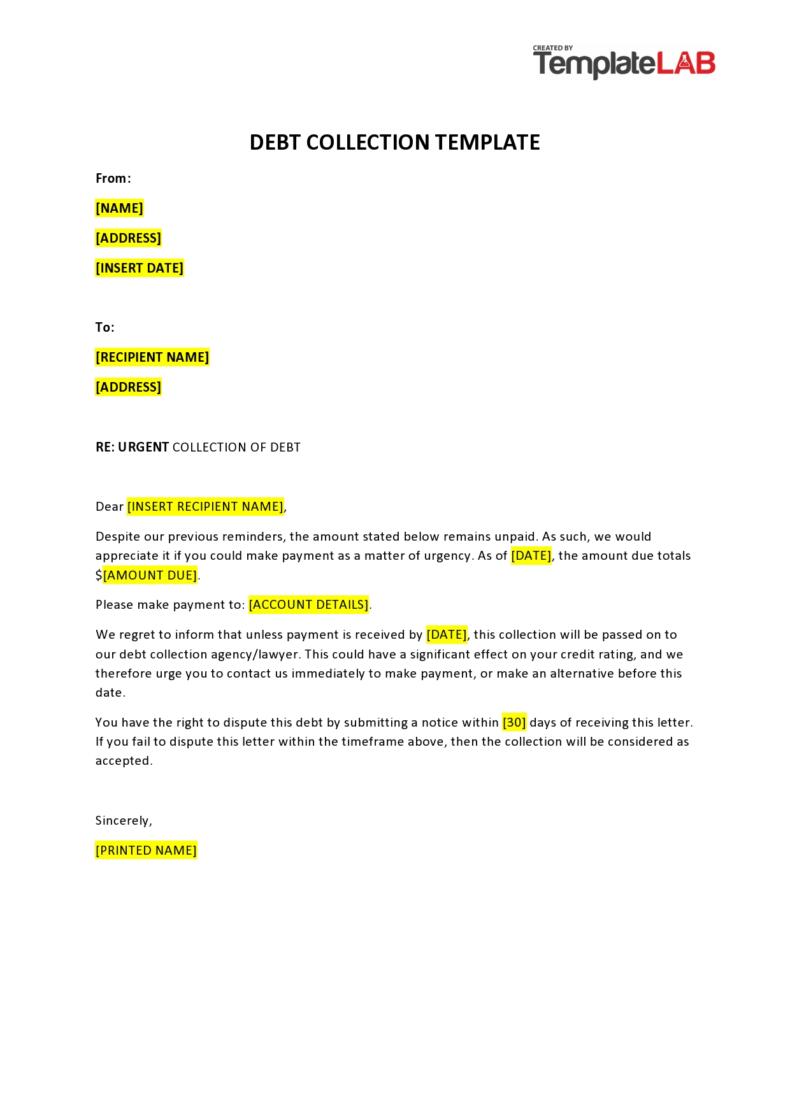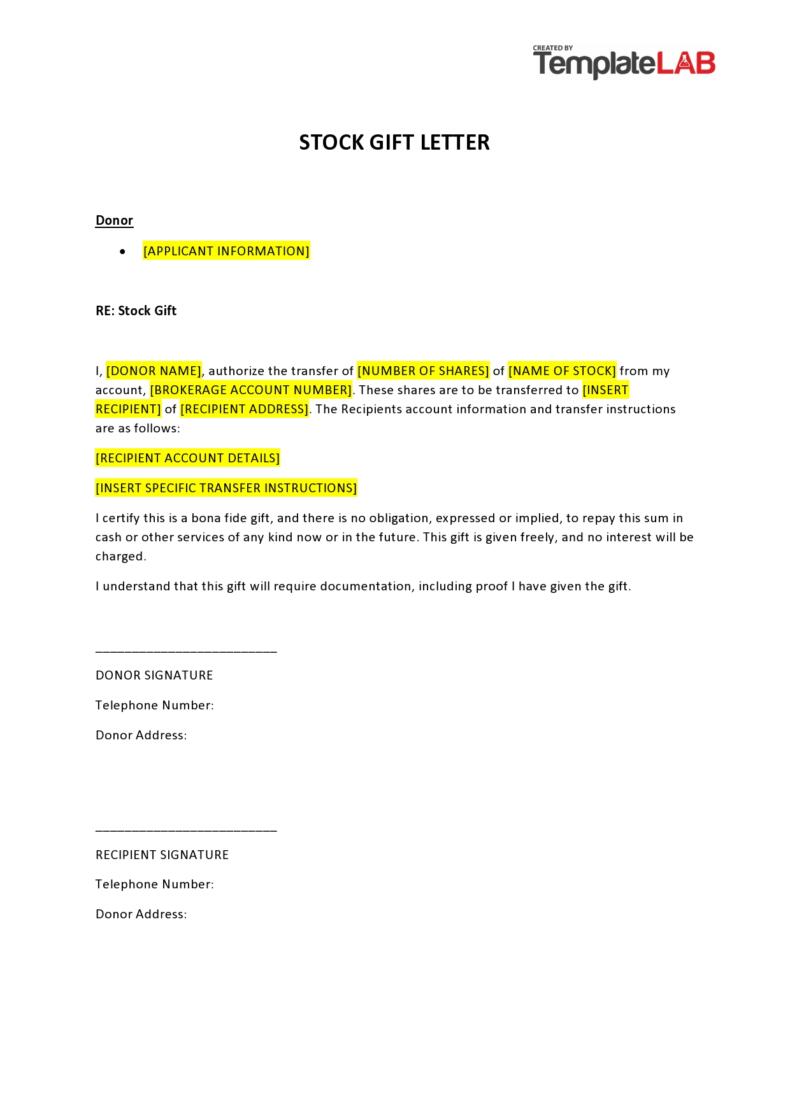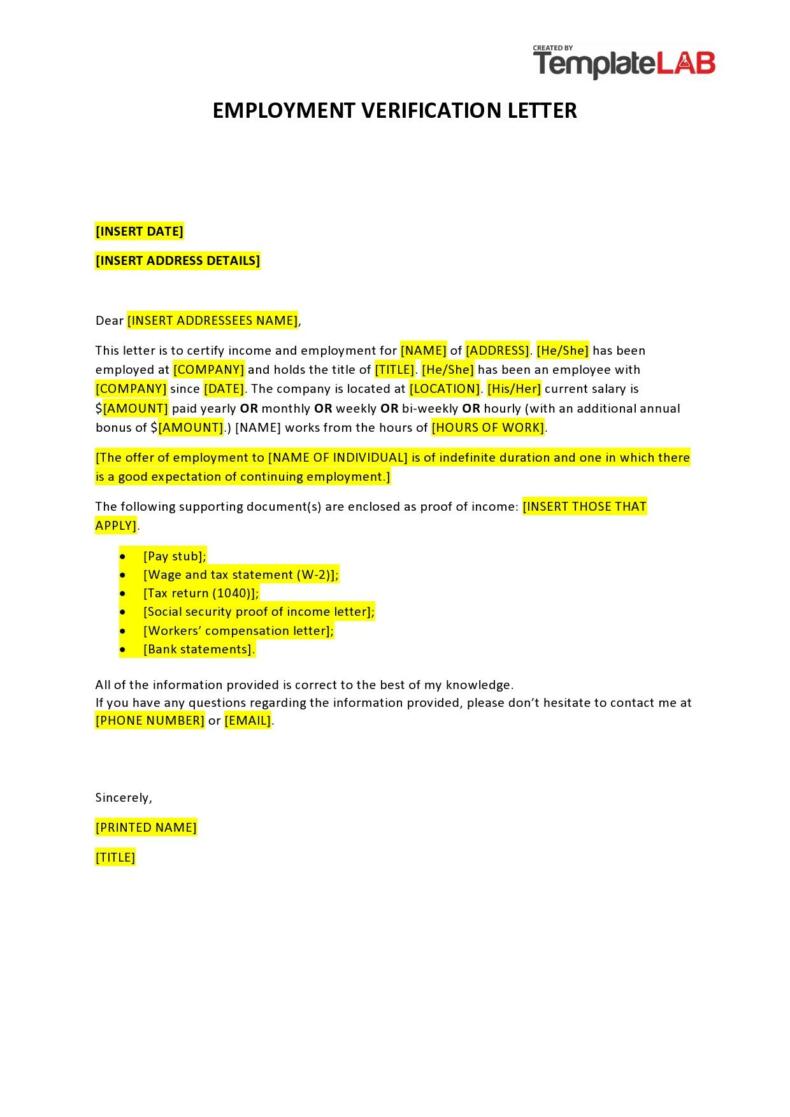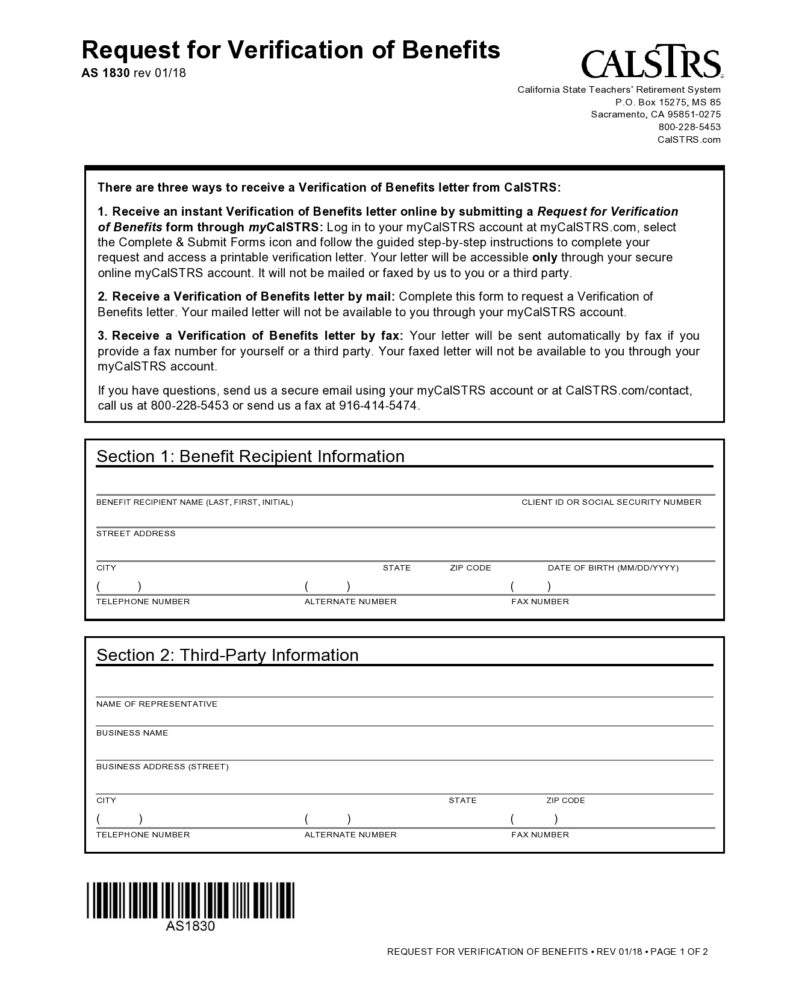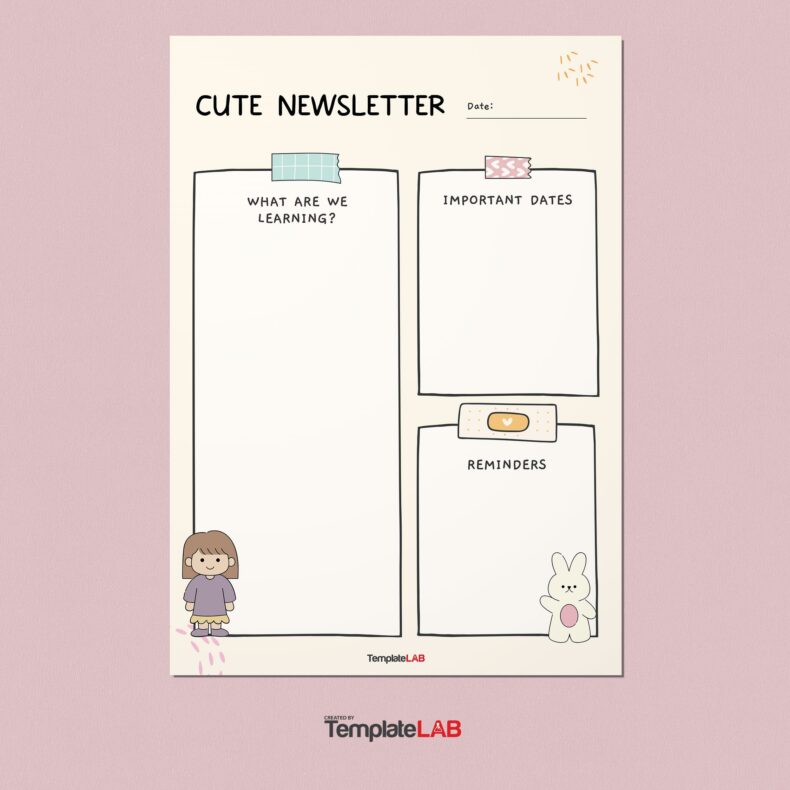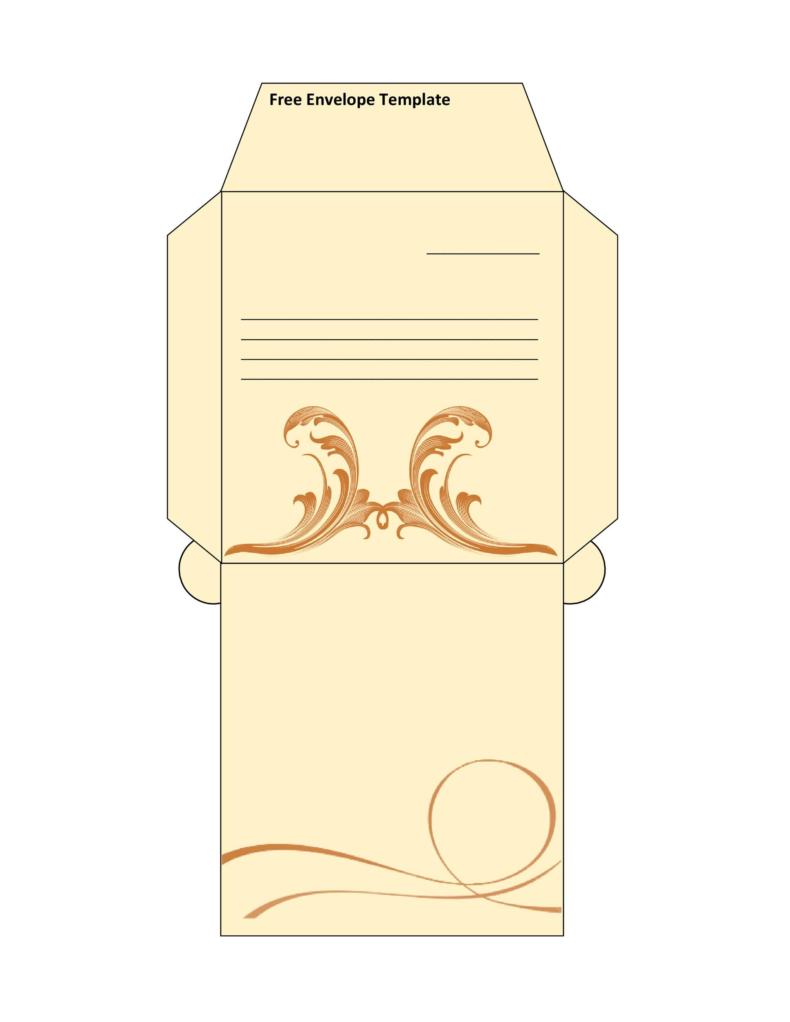A well-designed envelope address template can send a good first impression about your intent and character. Most, if not all, corporate establishments design their envelop addresses as they believe beautifully printed envelopes are a trait of respectability and expertise. This also guarantees to attract the receiver’s attention ensuring that the letter’s message gets received and acknowledged.
Table of Contents
- 1 Envelope Address Templates
- 2 The importance of an envelope address template
- 3 Envelope Printing Templates
- 4 Envelopes to use for your envelope address templates
- 5 Properly writing your address on an envelope
- 6 Word Envelope Templates
- 7 How to create an envelope in Word?
- 8 How to print envelopes?
- 9 Assembling your envelope address template
Envelope Address Templates
The importance of an envelope address template
The appearance of an envelope printing template makes a first impression at the mailbox. Business envelopes usually feature your company’s tagline, logo, and the company colors, all of which help brand your company as a well-established, trustworthy, and credible company. Aside from the message that the envelope conveys, a well-designed envelope can also serve several important reasons like:
- To help get your message across
The Word envelope template carries not only your design. It also carries the information you’re trying to convey. Without the envelope, there is the risk of having its content exposed to damaging environmental factors, it could easily get lost or it might even find its way to the trash bin. - To give a great first impression
Before the receiver of your letter could open your letter and read its contents, they could already have an idea of what the letter is all about, especially if you designed it practically.
Today, many outstandingly designed envelope address templates can already give the impression that its contents are equally important. There are many business envelope templates that can guarantee to give the impression you can hope for in an envelope. - To catch the eye of the recipient
Well-designed envelopes will grab the attention of the recipient by implying that you have some important information to share. With such a template, the recipient only needs a couple of moments to go through it. If your envelope cannot demand such deserving attention, you weren’t able to deliver your message too. If it’s sent as a direct mail to customers, it’s sure to grab their attention and bring in more sales for your business.
Envelope Printing Templates
Envelopes to use for your envelope address templates
You have a multitude of choices when it comes to envelope printing templates and you may find it difficult to choose the best one to suit your needs. There are envelope types for every occasion. Here are the most common ones:
- Baronial Envelope
These are envelopes with a formal style that have large flaps. They are most commonly used for special announcements, holiday greeting cards, and invitations. - Commercial Envelope
These are most commonly used for writing personal letters or if you have any logo that you want to display. - Square Envelope
Using this type would create a sense of balance and symmetry because of the consistent dimensions. They come in a variety of materials and sizes, more than the other envelope variations mentioned. They are best used in sending invitations and promotional materials with unusual materials or sizes.
Properly writing your address on an envelope
Be sure to address your letter correctly to ensure that it reaches its correct destination in a timely manner. Surprisingly, many people are not aware that there is a “proper” way to address a Word envelope template. All they care about is that the letter arrives to the right person.
For the more discerning, there are proper ways to address envelopes. For instance, when you’re writing an address on an envelope for one of your business contacts, you should write it professionally. This is a skill you might need frequently, so it’s best for you to master it. Here are some tips for you:
Writing on a personal envelope address template:
- Write the complete name of your recipient. This refers to the person who will receive the letter.
- You may also write the name of another person who may receive the letter. When sending a letter to someone in an address where that person doesn’t regularly reside, you may want to include a “courtesy of” or “care of” line underneath the name of your intended recipient.
- Write the complete address or post office number of the recipient. The street address should include any apartment numbers or directional notation. Should the apartment number and address be too long, write down the apartment number underneath the street address.
- Write the city, state, and zip code. You should abbreviate the name of the state with two letters.
Writing on a professional envelope address template:
- Write the complete name of your recipient. This could be an organization or a person depending on where you’re sending your letter. If possible, use the name of the recipient rather than addressing an organization. This way, your letter is more likely to get the necessary attention.
- Write the complete name of the business organization.
- Write the complete address or post office box number. For street addresses, include any suite numbers or directional notations.
- Write the city, state, and zip code. As with a personal envelope, abbreviate the name of the state with two letters.
Word Envelope Templates
How to create an envelope in Word?
Using a computer to create your envelope can save you a lot of time, plus you have the option to customize it. You can do this using Microsoft Word. First, set up the envelope then print it. Save it too, so you can reuse it again. Here are the steps for making your Word envelope template:
- Launch the program
- Click the File tab > Options > Advanced.
- Under General, enter the return address in the Mailing Address box. The program stores this address so you can use the same address when you want to insert this information in the envelope, label or any other document.
- Click OK.
- Before running several envelopes through the printer, you can first verify that you have correctly set up the printer options.
- On the Mailings tab, go to Create group then click Envelopes > Options > Envelope Options tab.
- In the Envelope Size box, click the option that matches your envelope’s size. If none of the options match your envelope’s size, scroll to the very bottom then click Custom. Type your envelope’s dimensions in the Height and Width boxes.
How to print envelopes?
Here are the instructions on how to print your envelope address template:
- On the Mailings tab, go to Create group then click Envelopes.
- In the Delivery address box, enter the recipient’s address.
- If you want to use an address in the electronic address book that’s already installed on the computer, click Insert Address Button Image.
- In cases where you want to edit the text, select it, right-click, and click Font on the menu.
- In the Return address box, type your address. You can also use a preconfigured address.
- If you want to use an address in the electronic address book that’s already installed on the computer, click Insert Address Button Image.
- If you want to store your return address to use in the future but you don’t want it to appear on the current envelope, tick Omit on the checkbox.
- In cases where you have access to electronic postage, for instance, if you bought it from an online service, you can add this to your envelope.
- If you want to print your envelope without saving it, insert your envelope in the printer. Follow the indications shown in the Feed box and click Print.
- If you want to save your envelope for future use, click Add to Document, click on the File tab, Save As, and enter a file name for your document.
- The program automatically adds your envelope as the first page of the current document. You can also use the rest of your document to type correspondence that automatically gets stored with your envelope.
- When it’s time for printing the envelope, insert one envelope in your printer. Follow the indications on the Printing Options tab and click Print.
Assembling your envelope address template
There are many ways you can create envelopes and can even be as fancy. To create your own, you need a printer, tape, paper, and glue. For standard white envelopes, all you need is white-colored paper. You can also choose white cardstock to make a stronger envelope. This is highly recommended when you plan to send greeting cards. For a more unique look, you can use scrapbook papers that come with different patterns and colors.
When printing your envelopes, make sure you follow the printing instructions for each of the templates so you get your desired size. It is always best to double-check the envelope’s size after printing it out. You can do this using a ruler to make sure that the dimensions are all correct.
Before you start printing your envelopes, determine first the size you need for your letter. Sometimes, cards have irregular shapes and you have to determine the best envelope size for it. When in doubt of the size, the best thing to do is go for a larger size or create an envelope with one sheet of paper that you cut down to the right size before you start folding it.