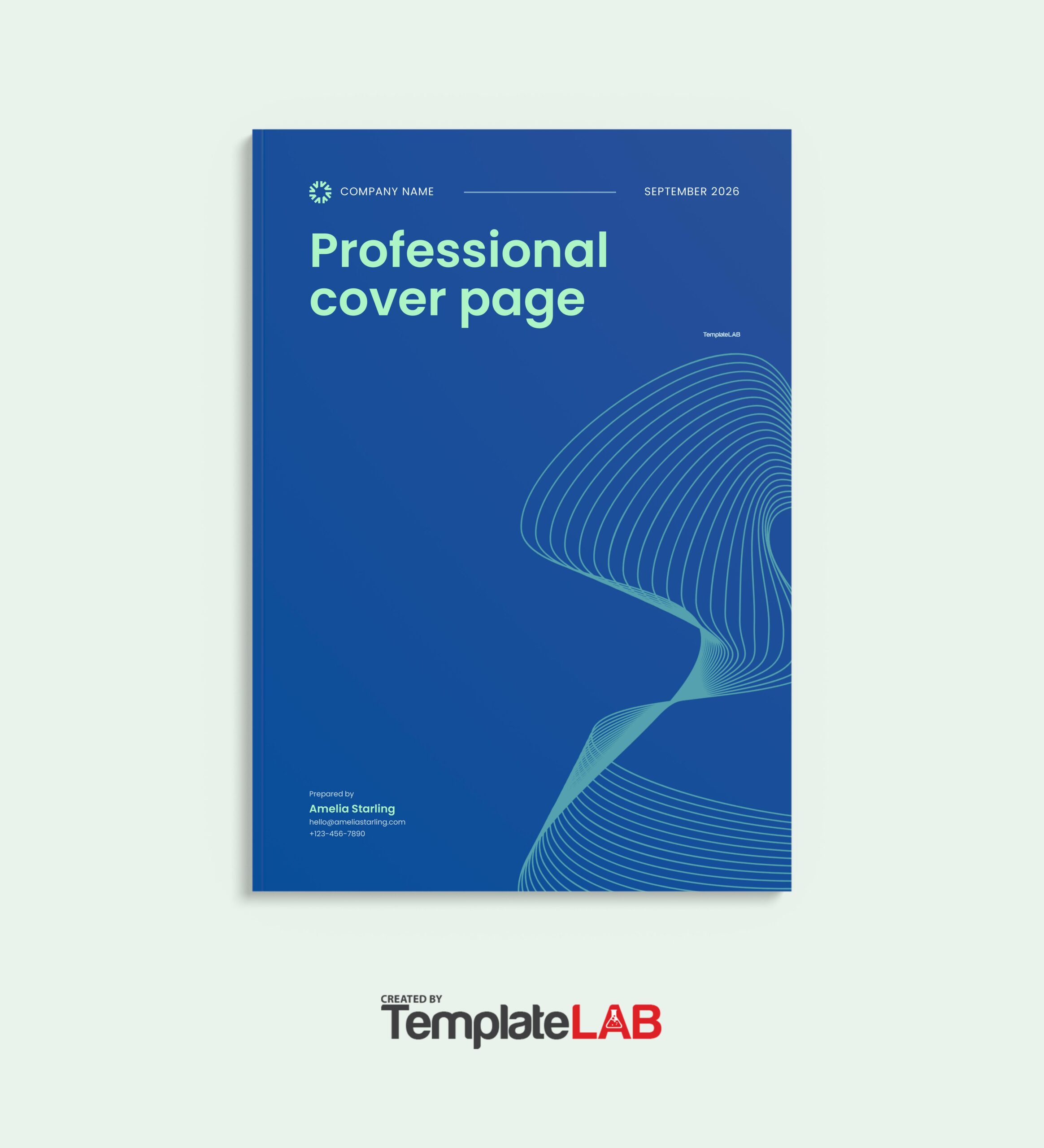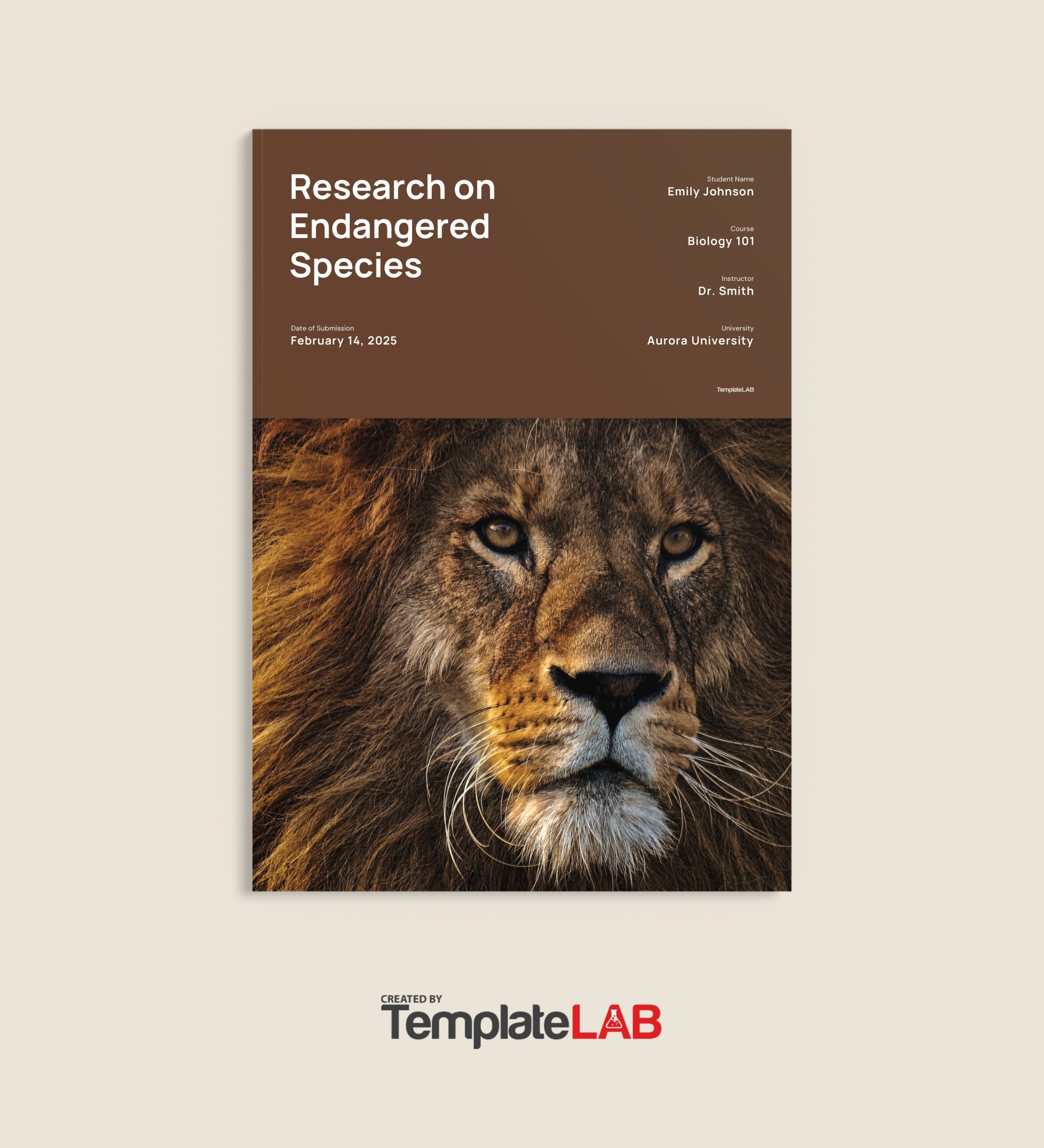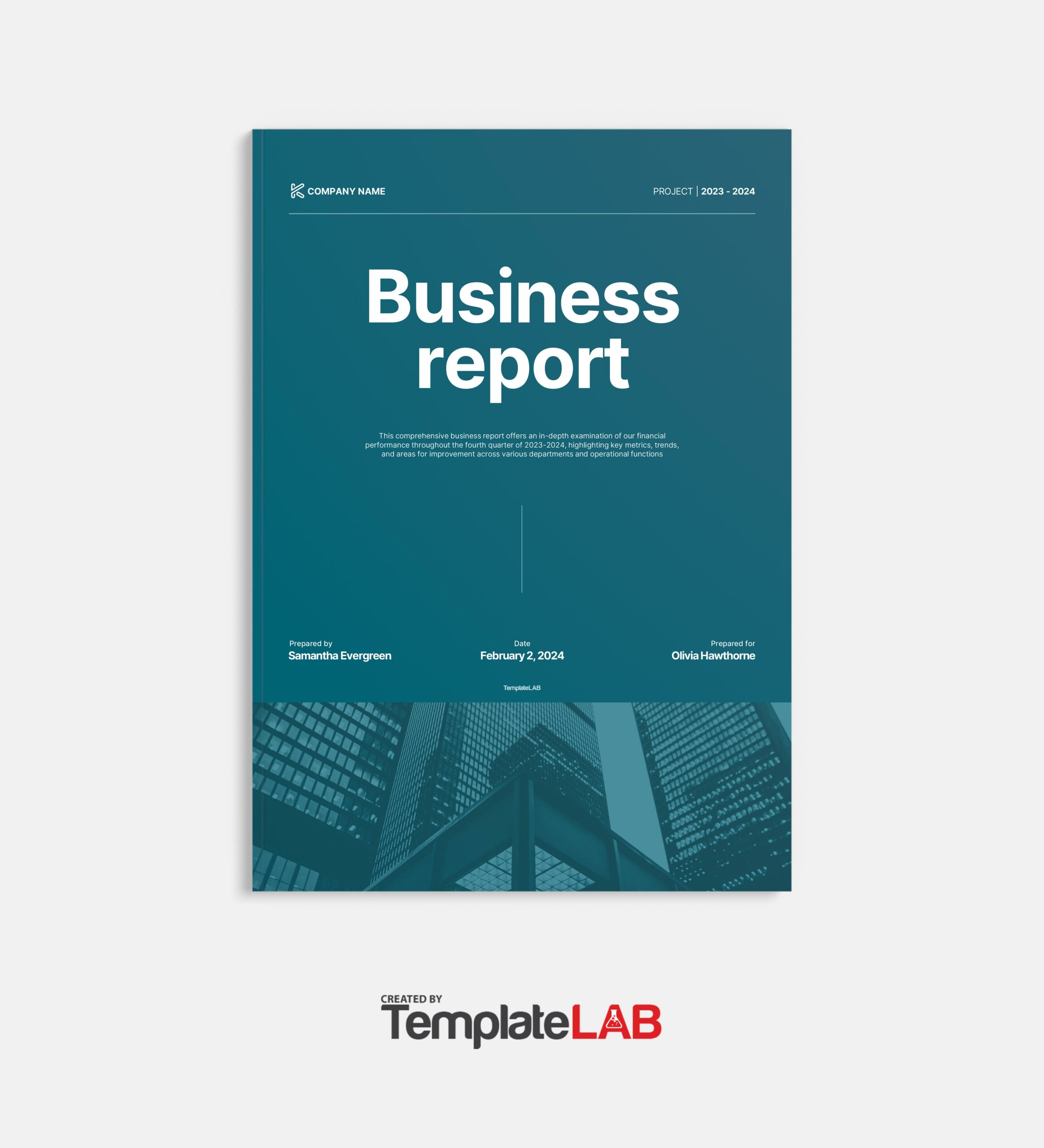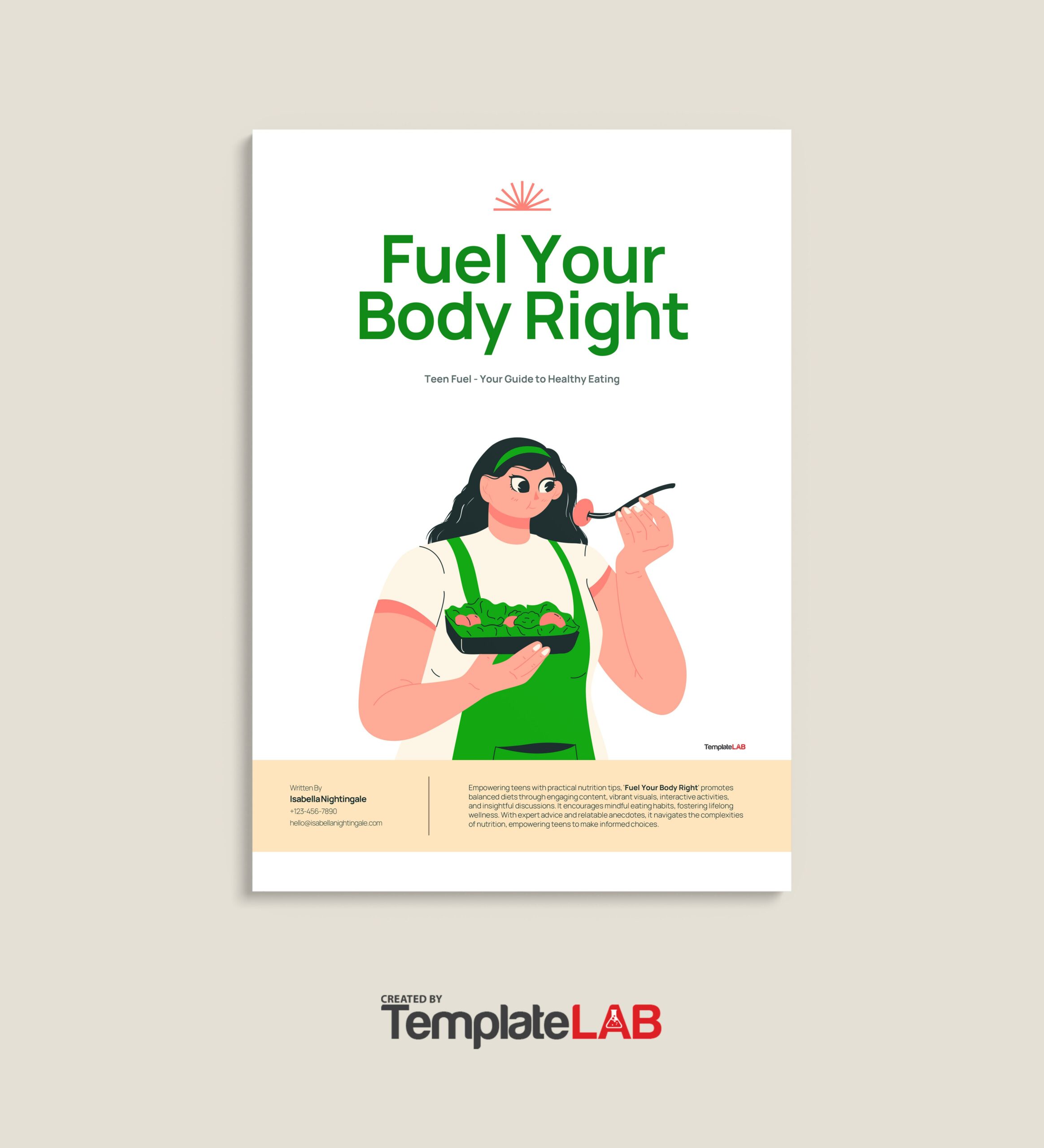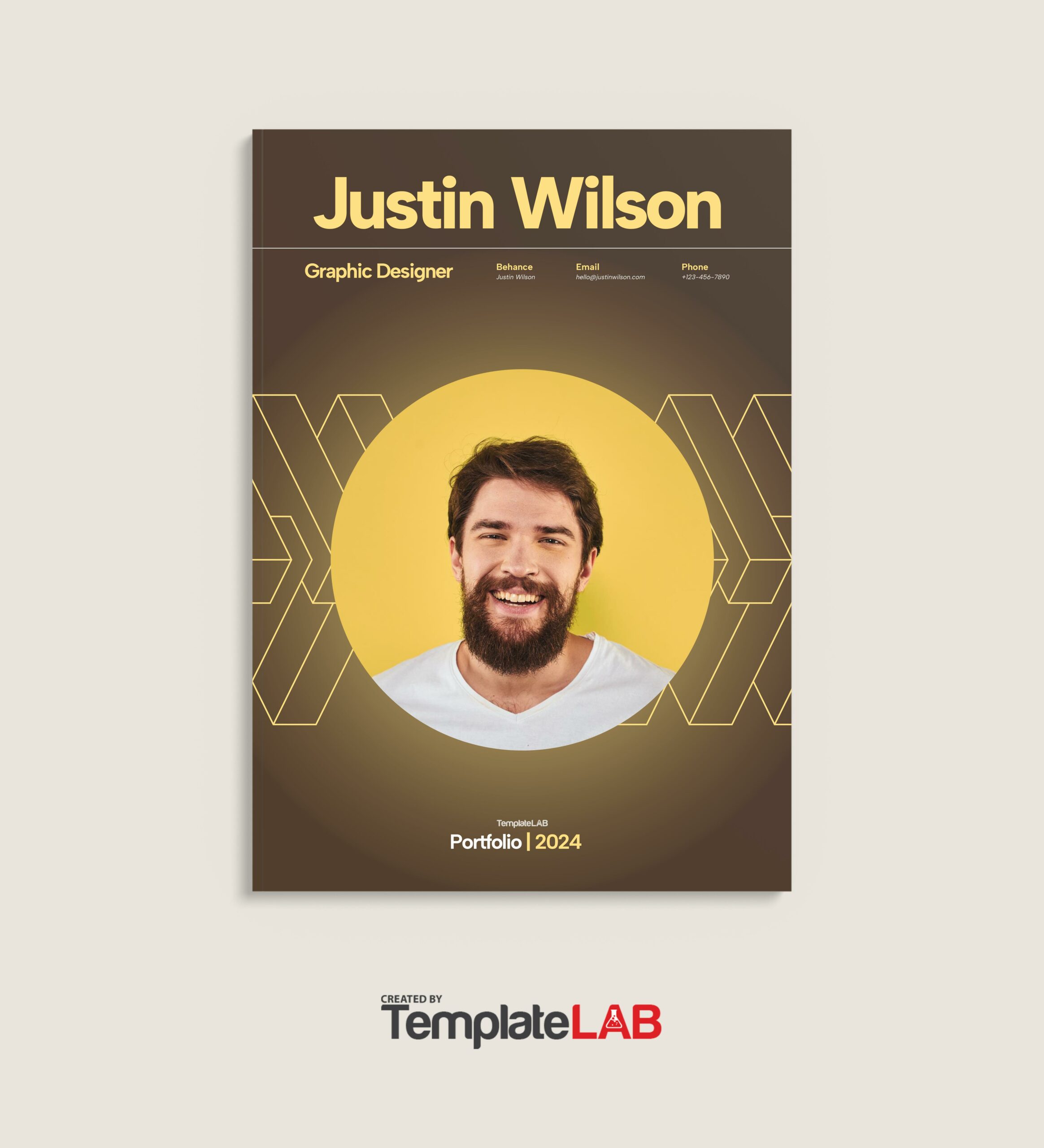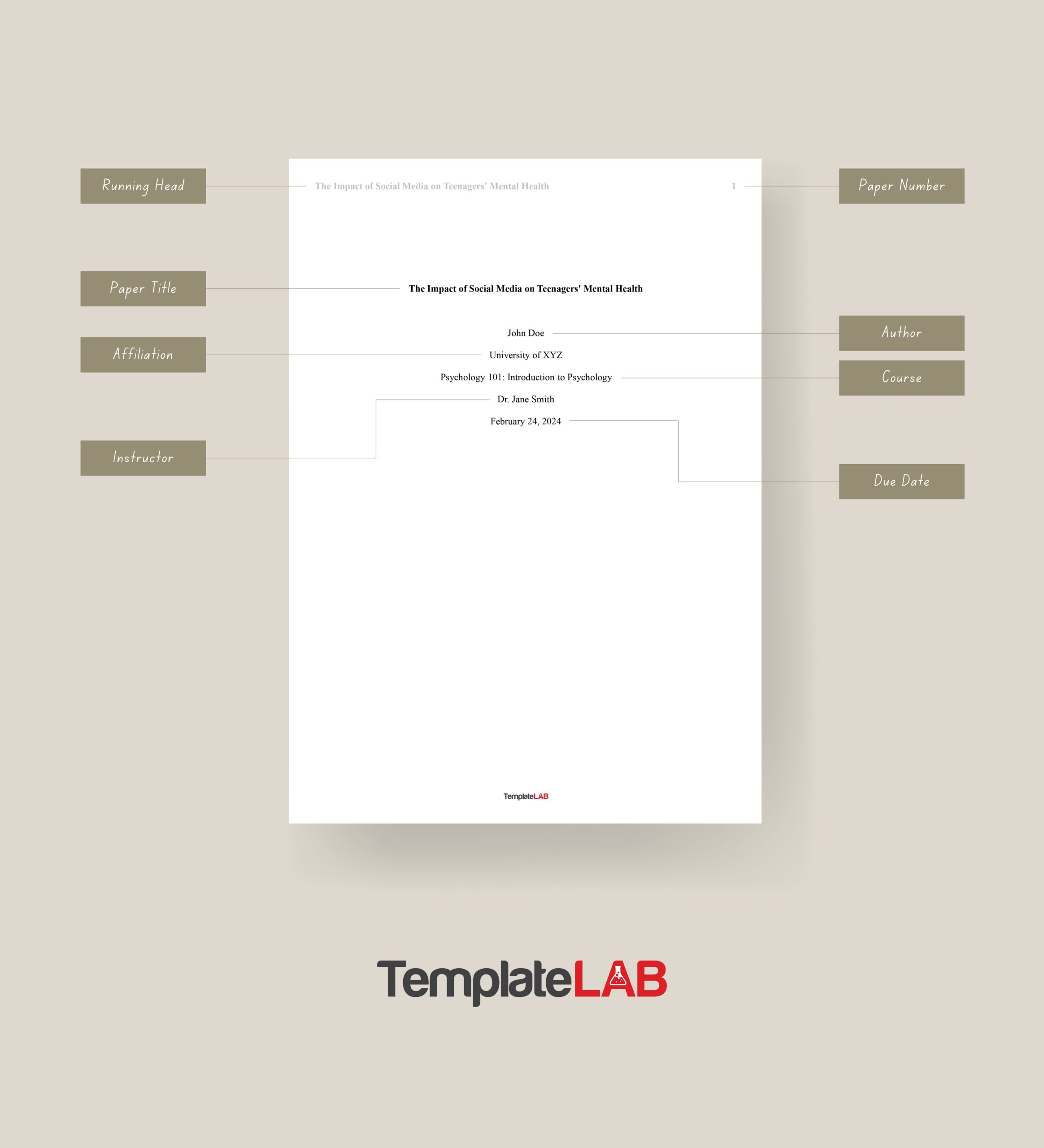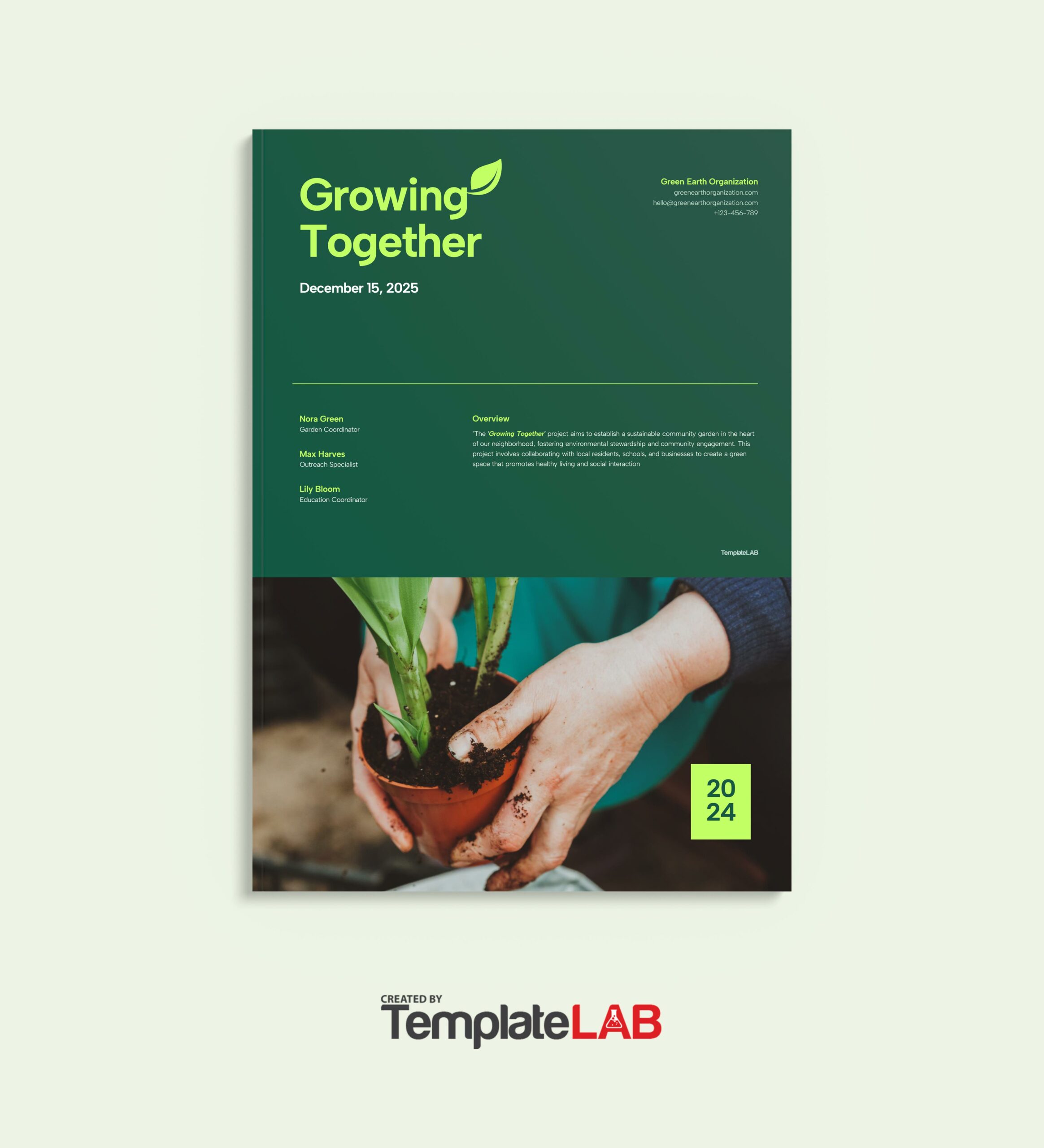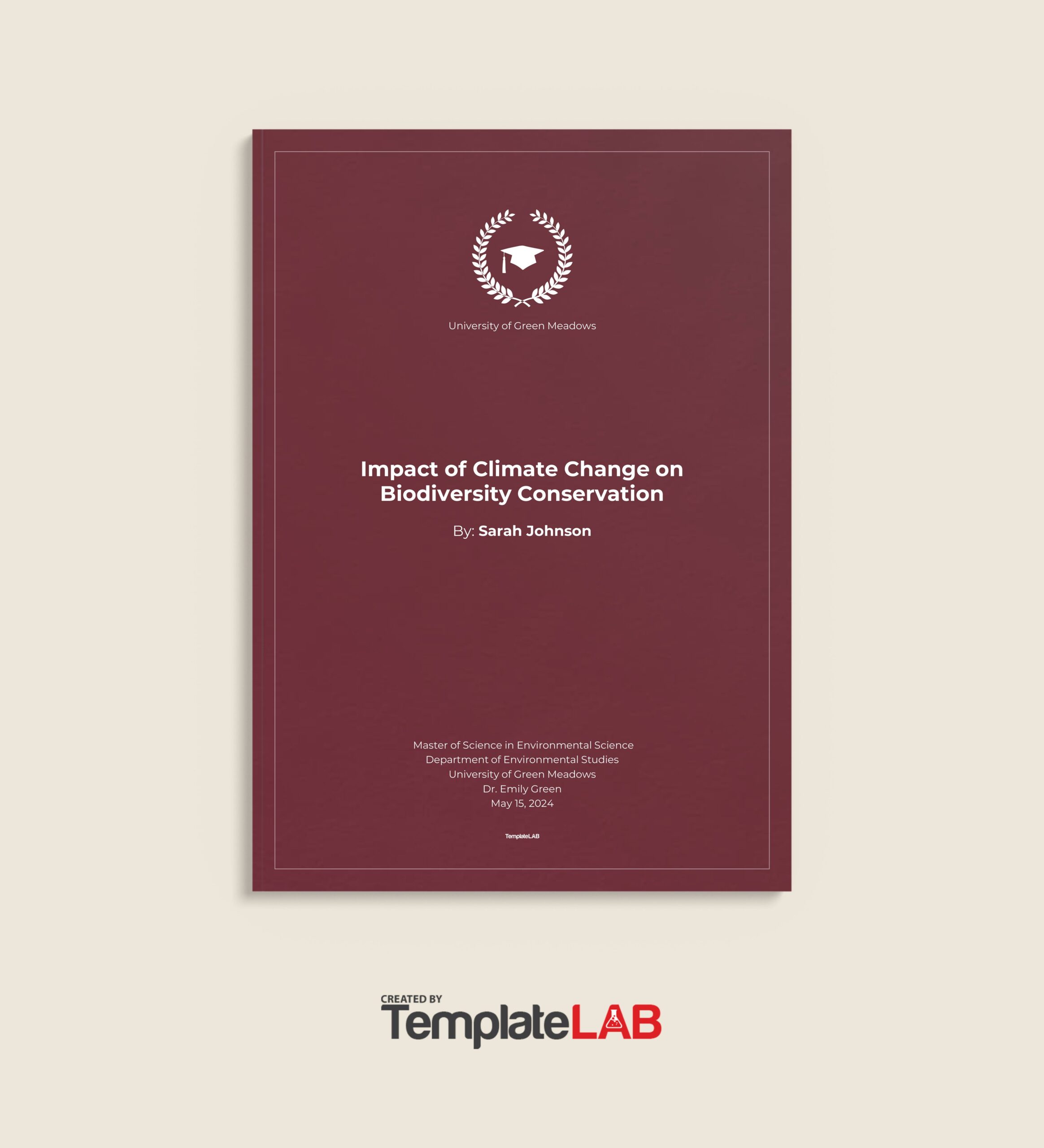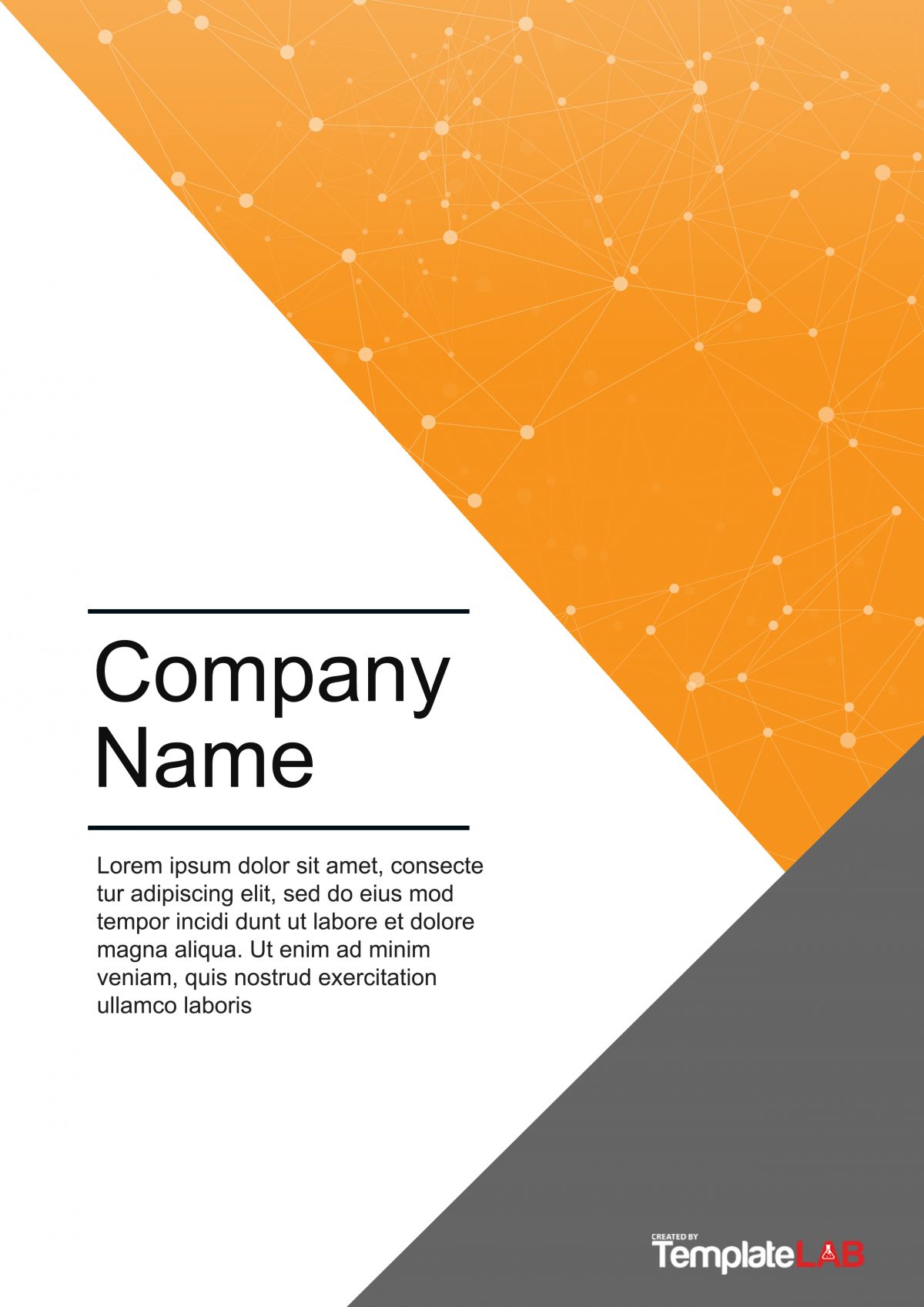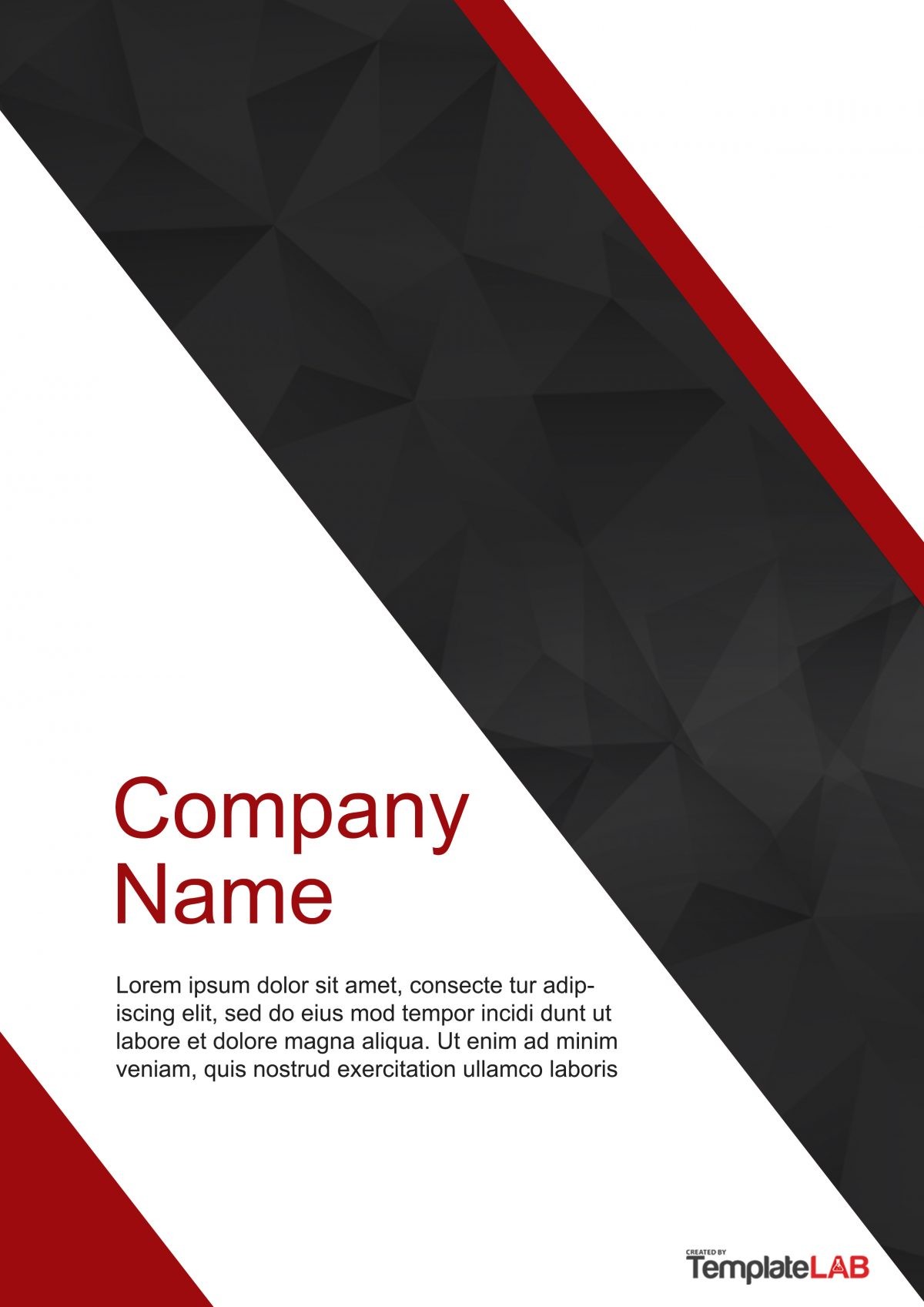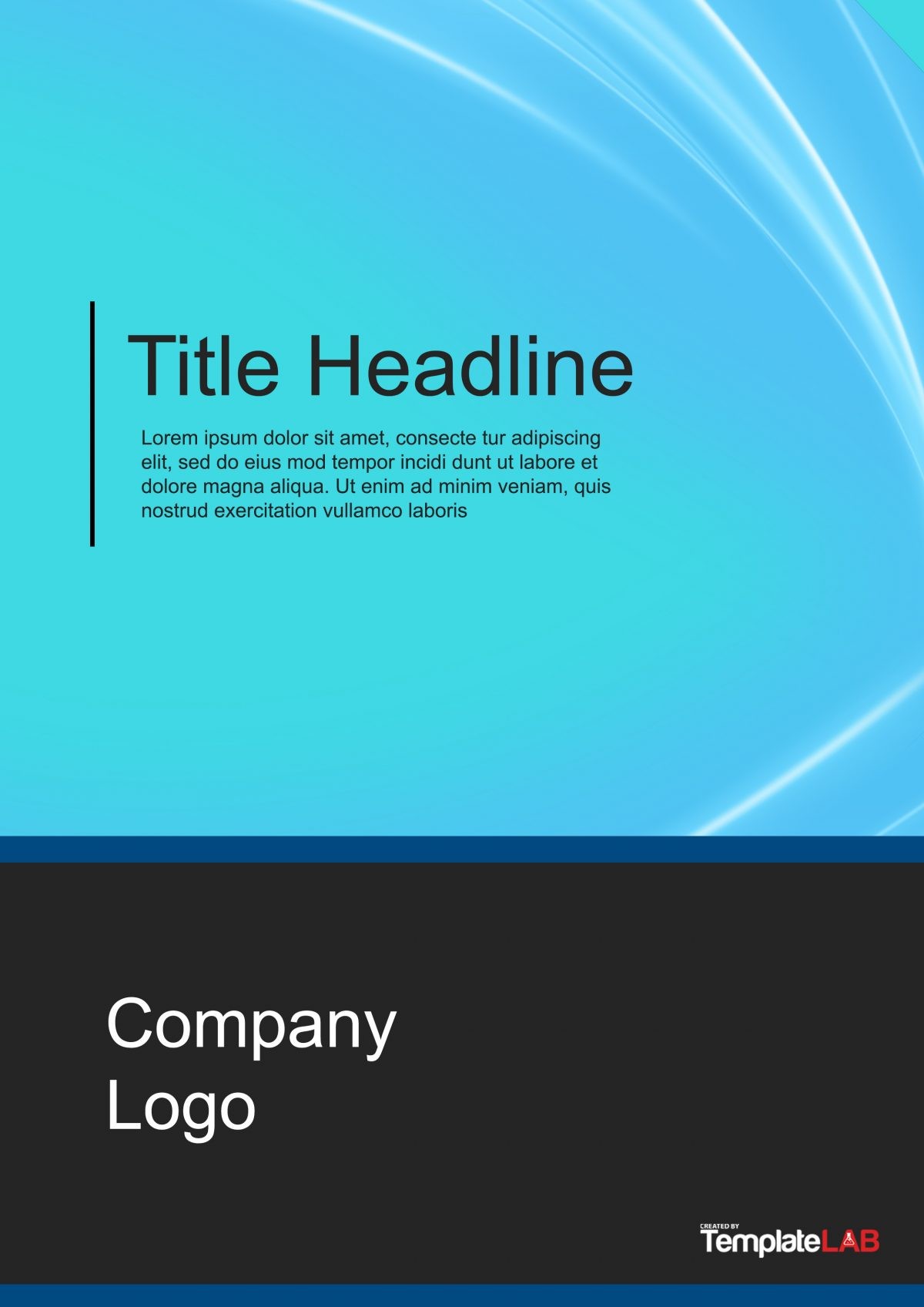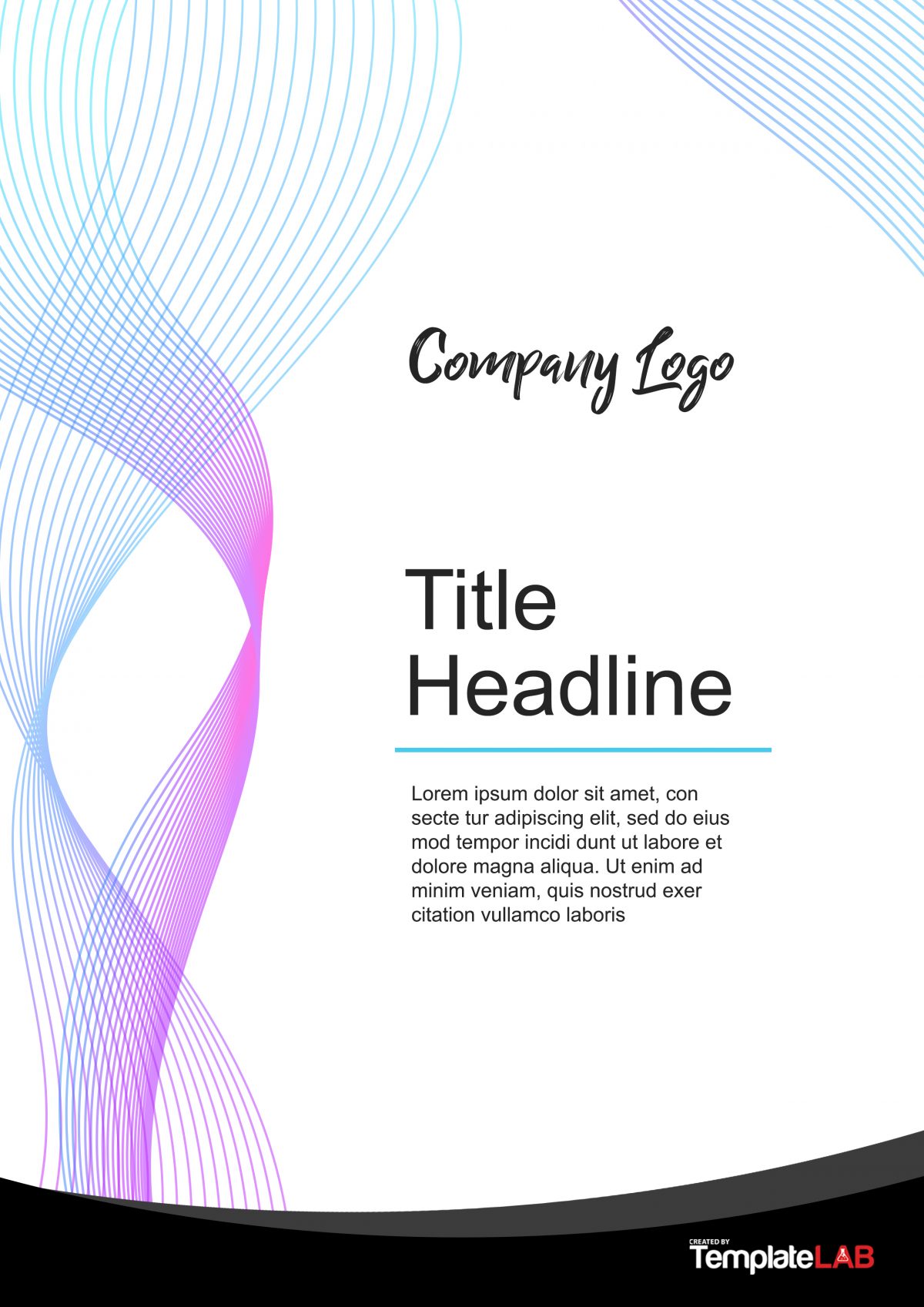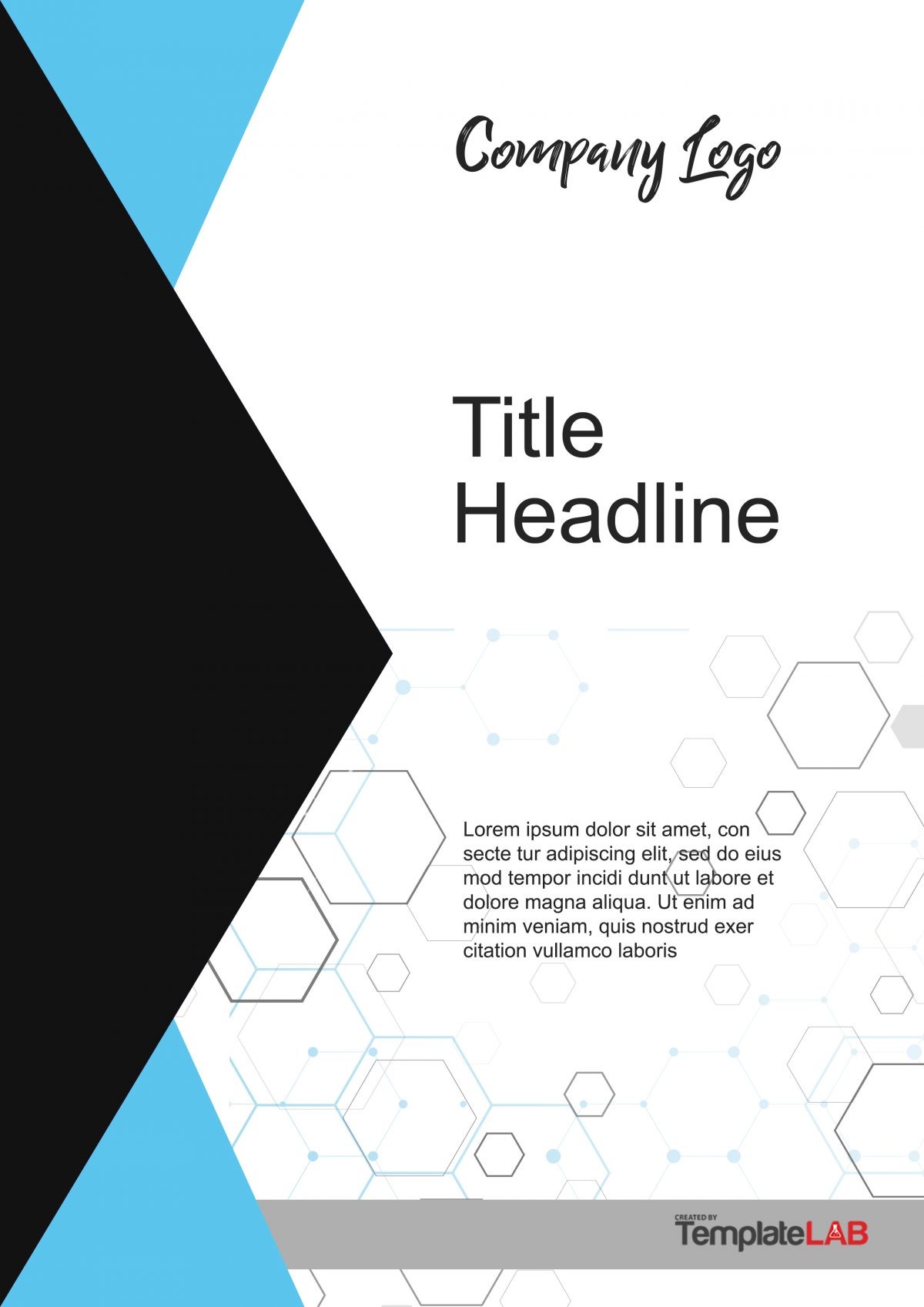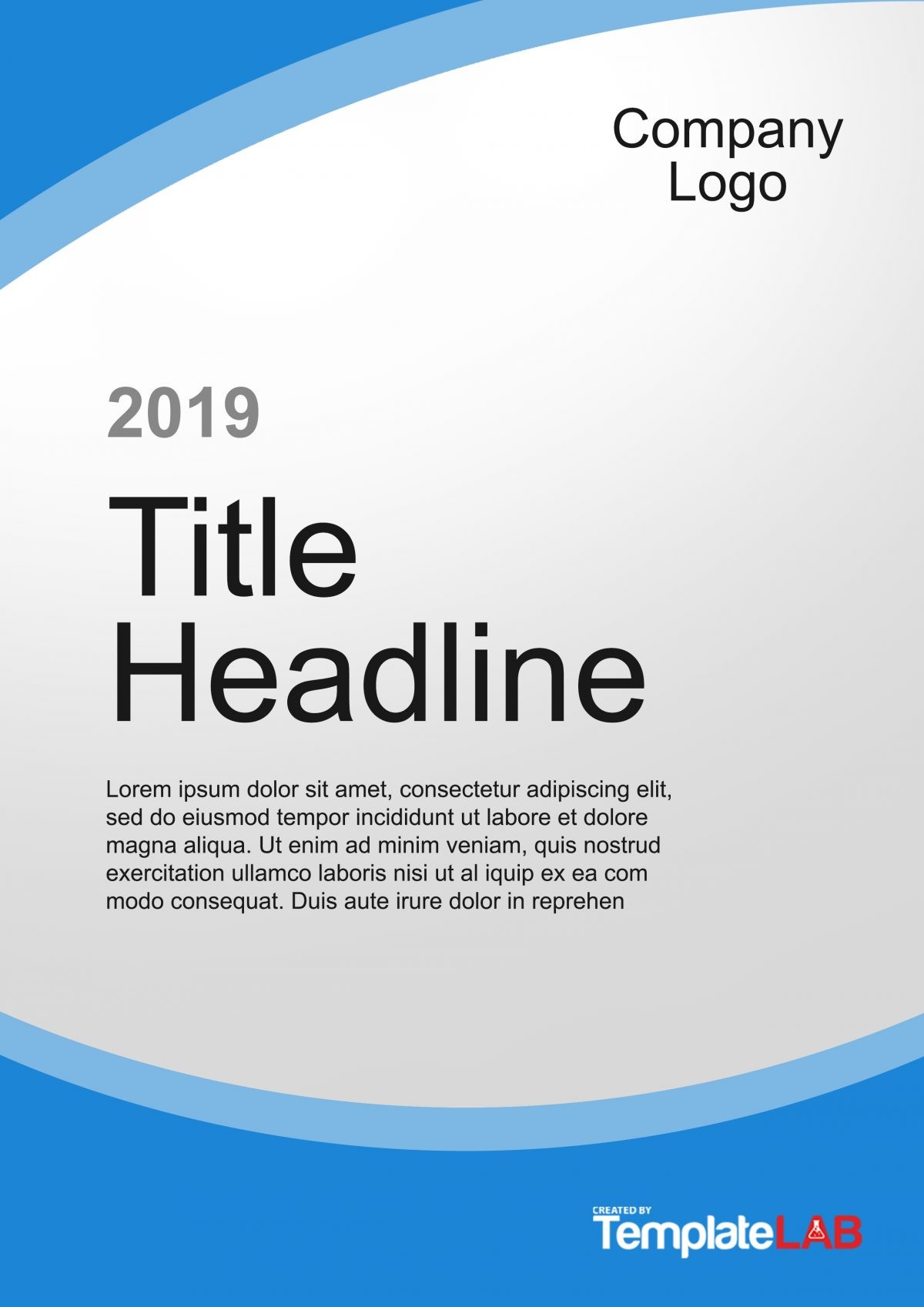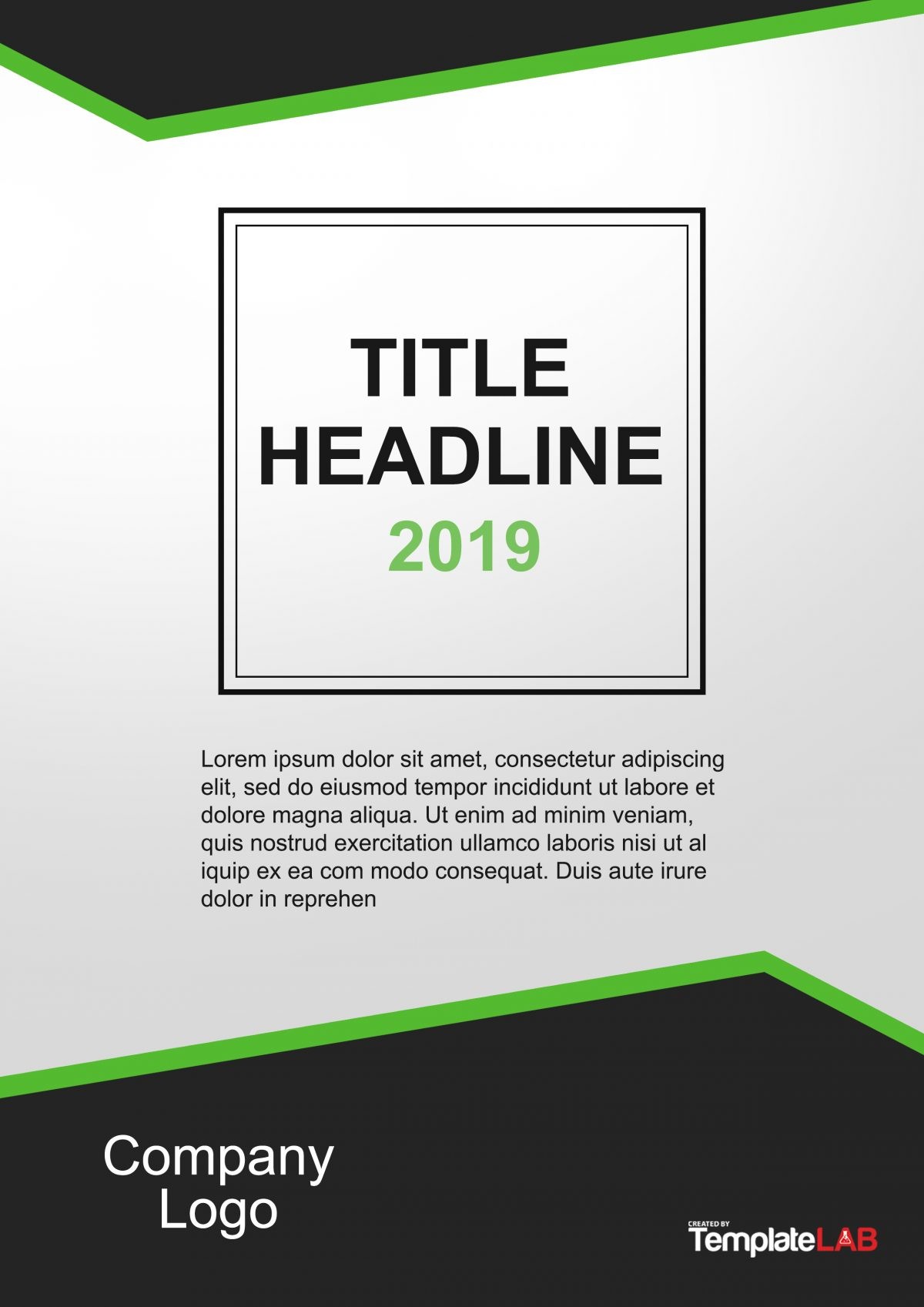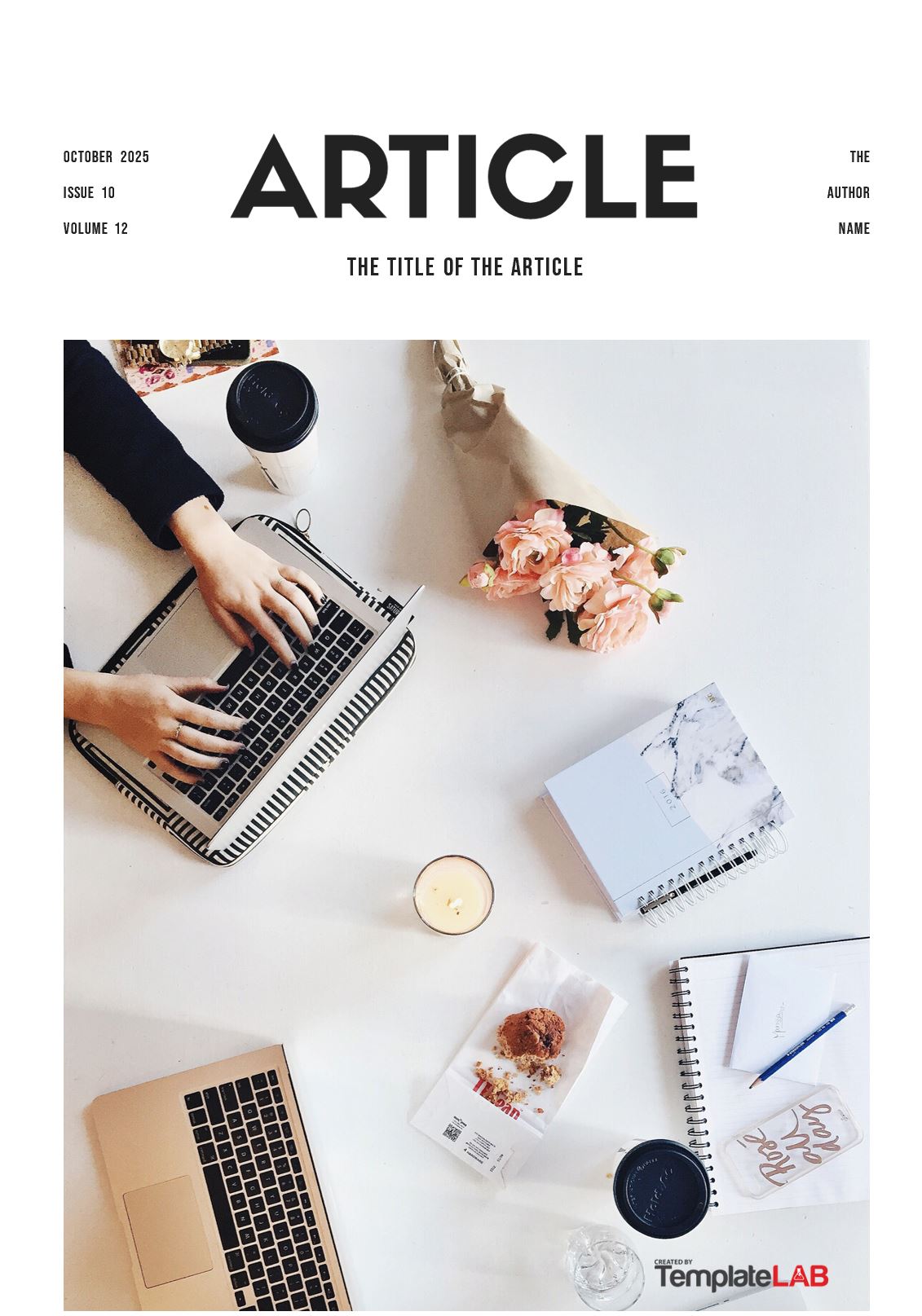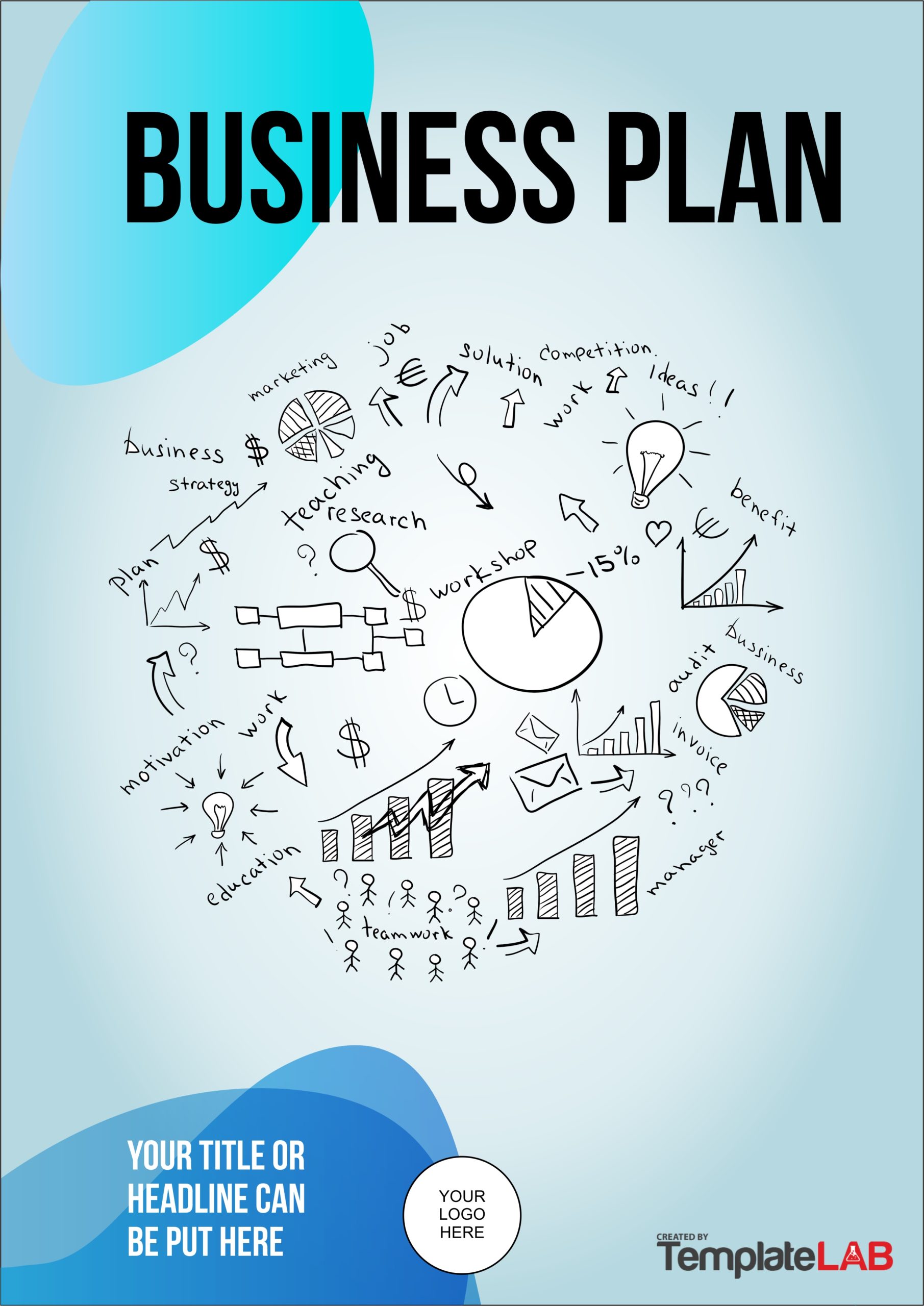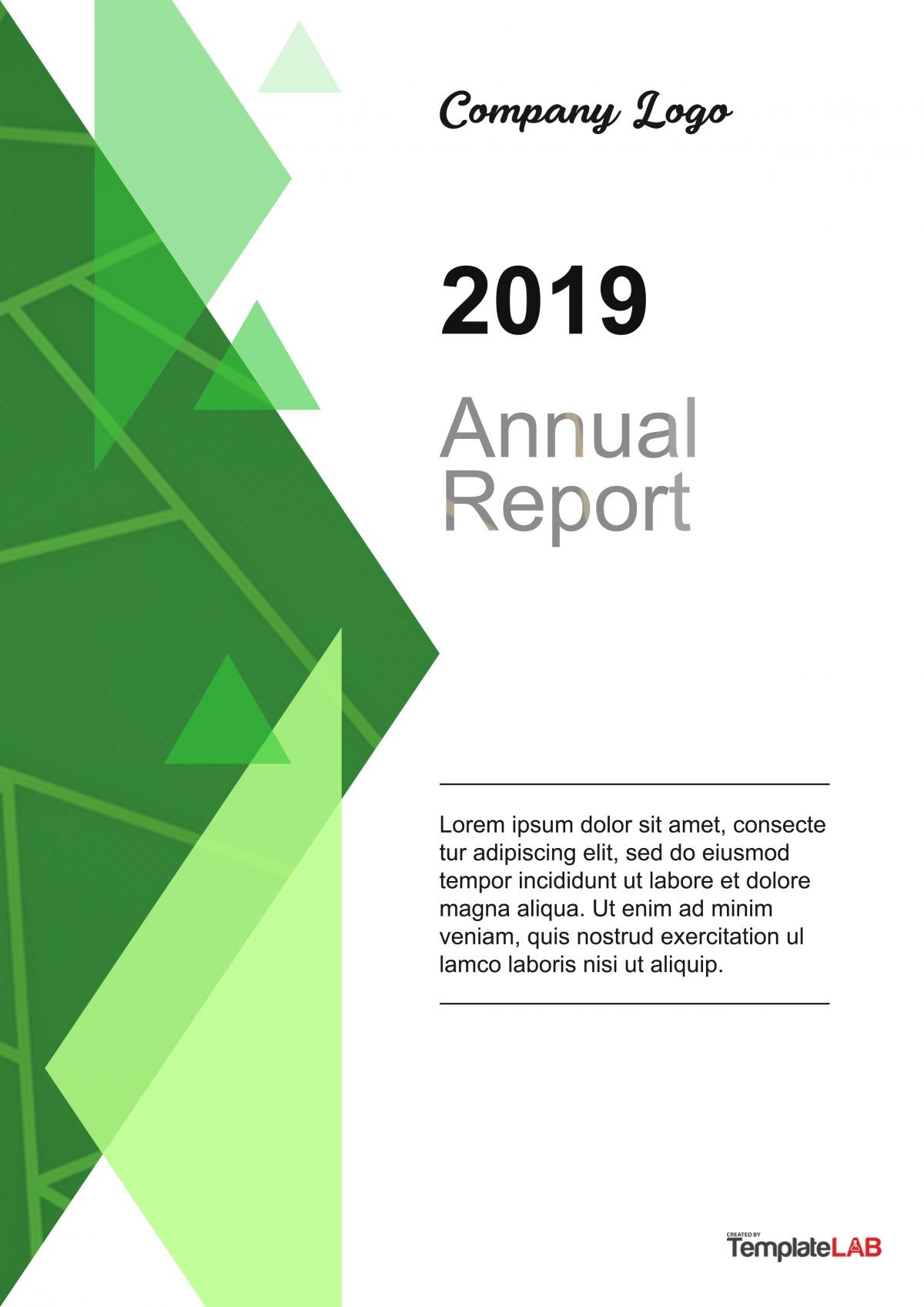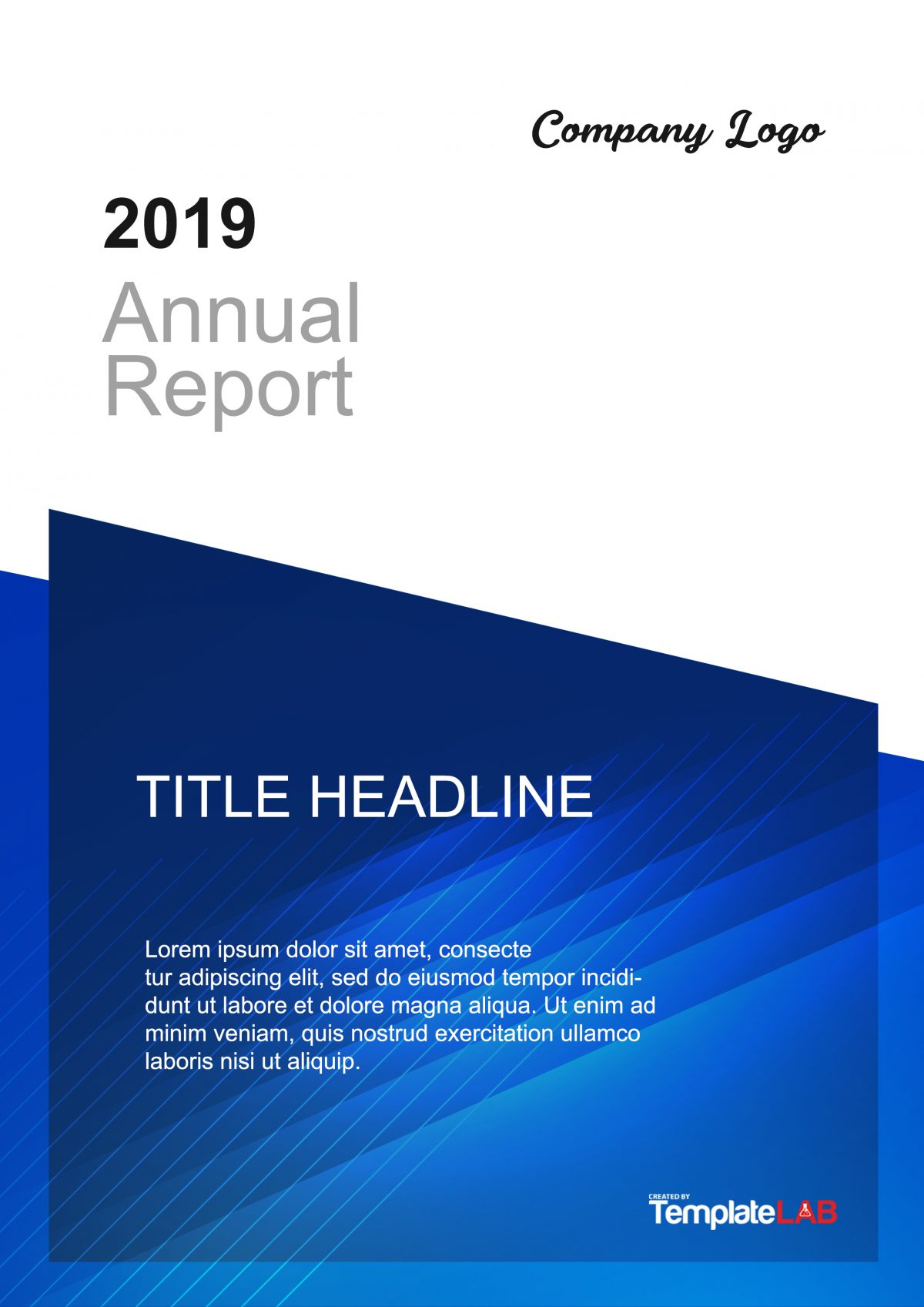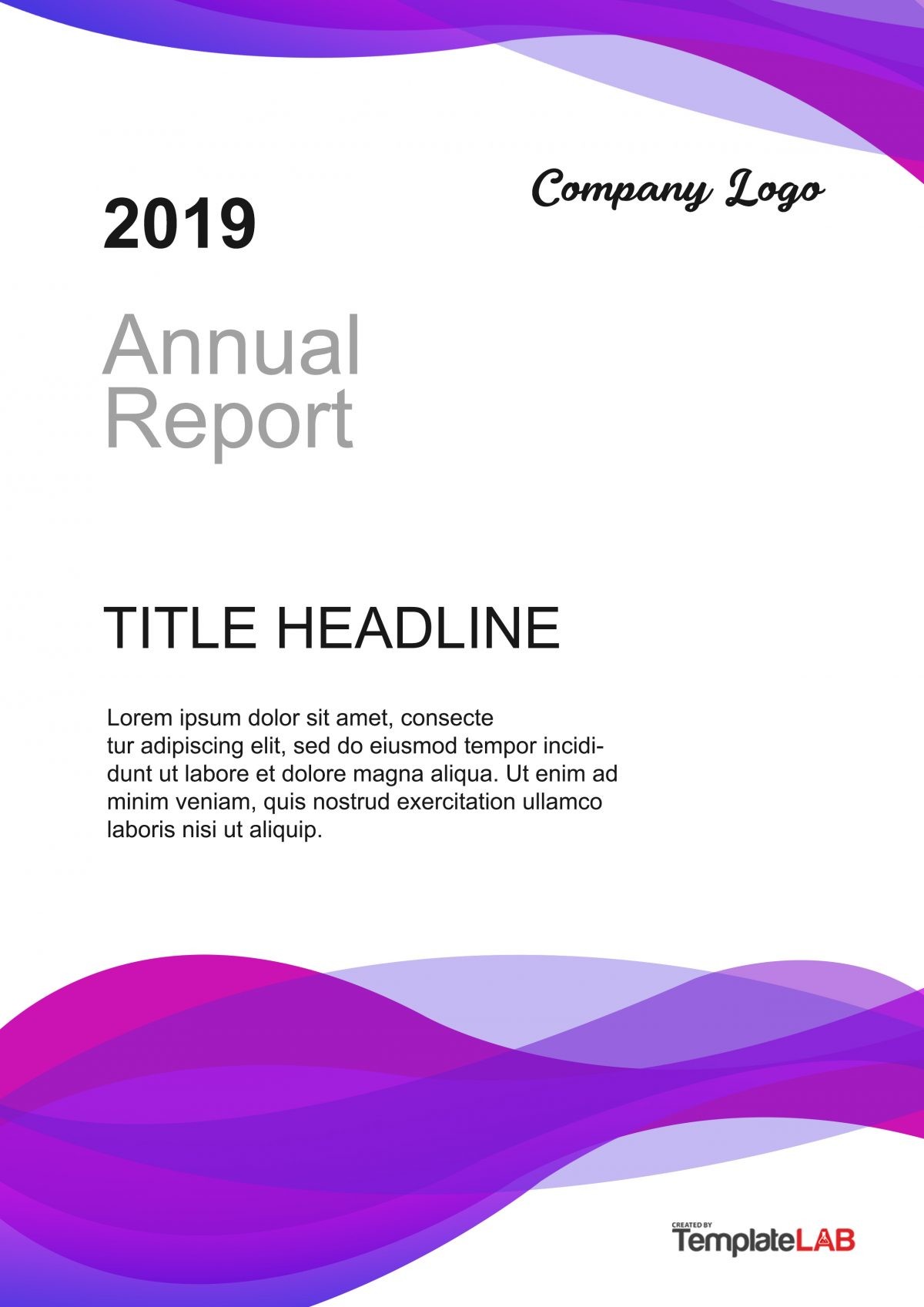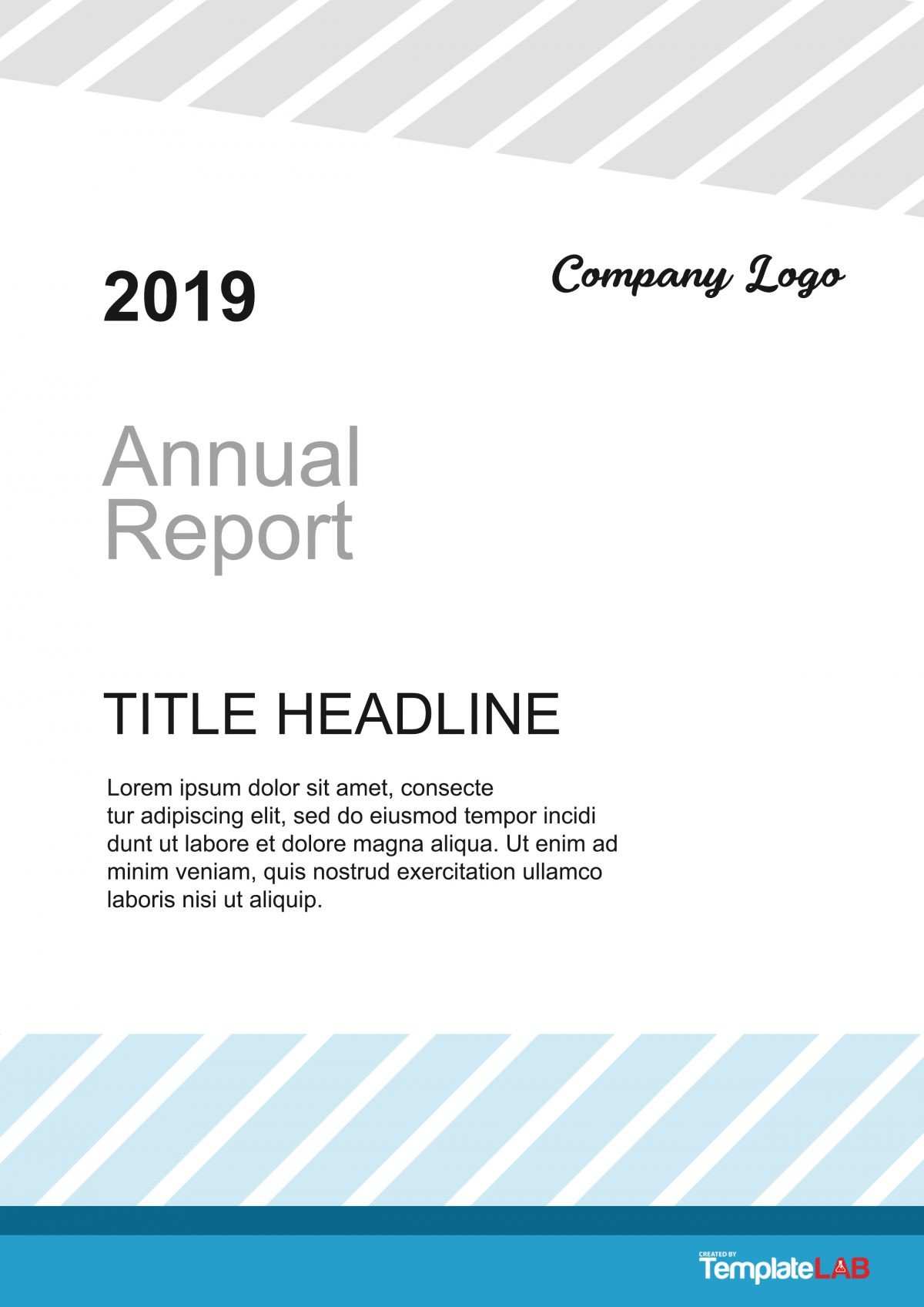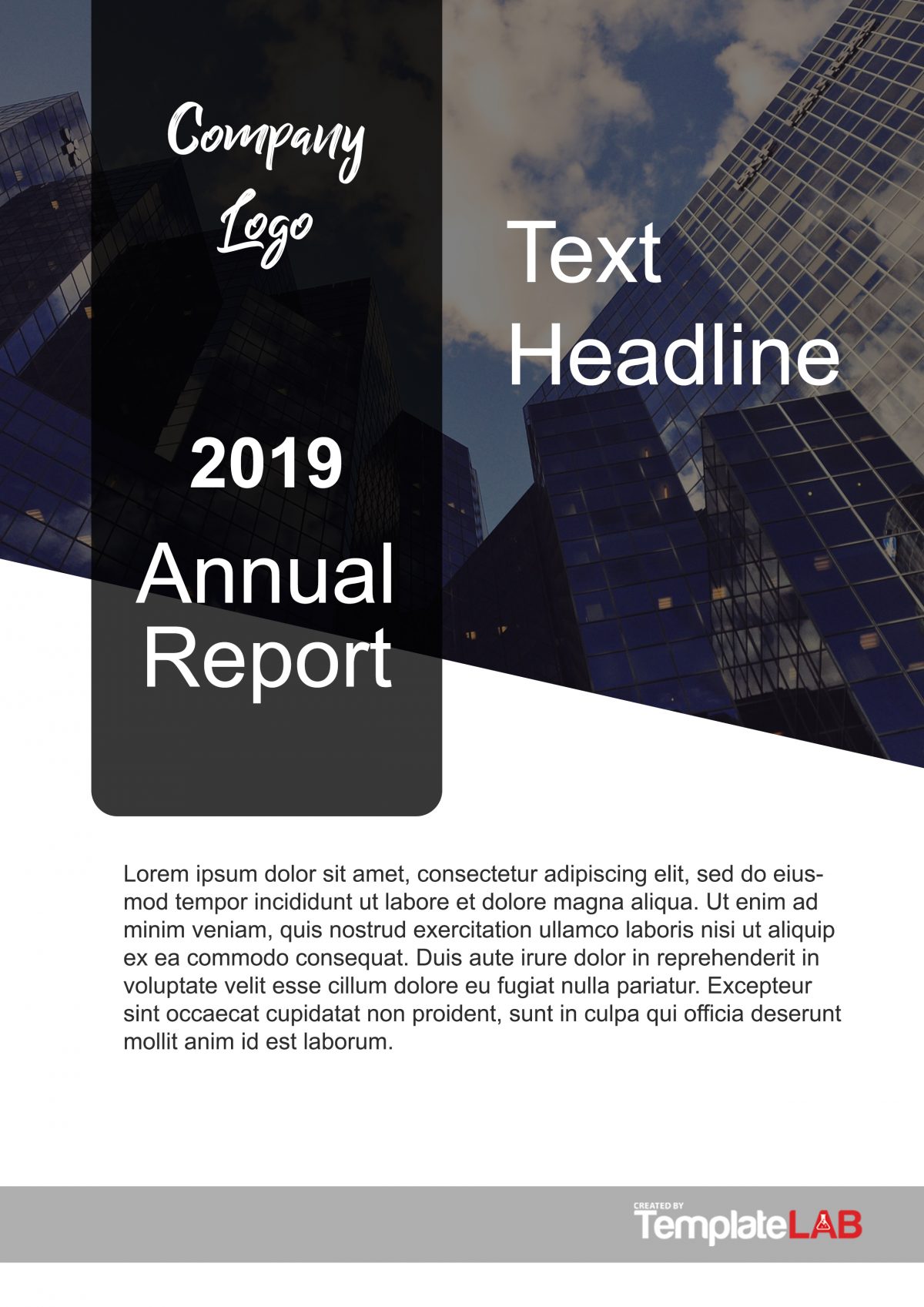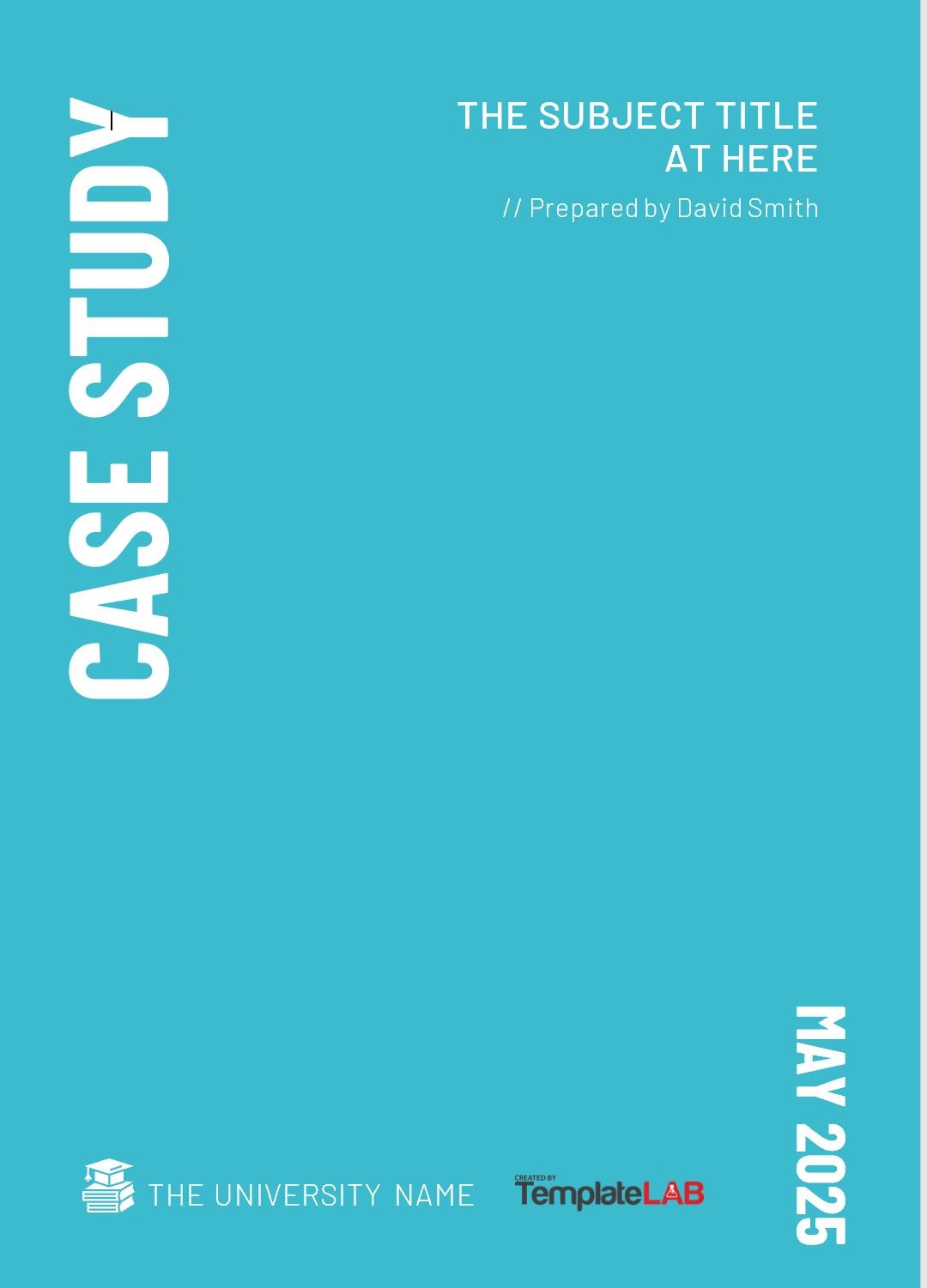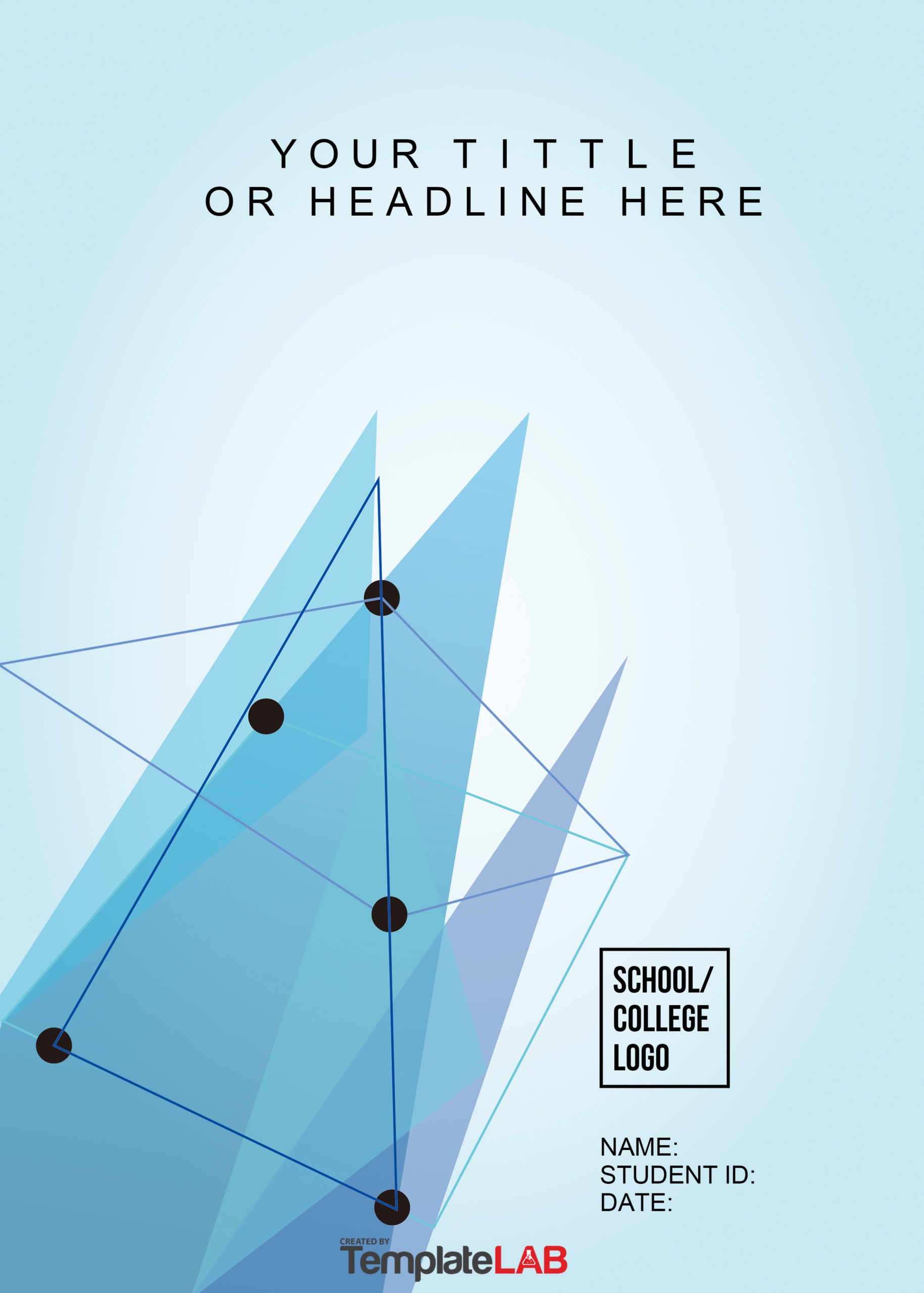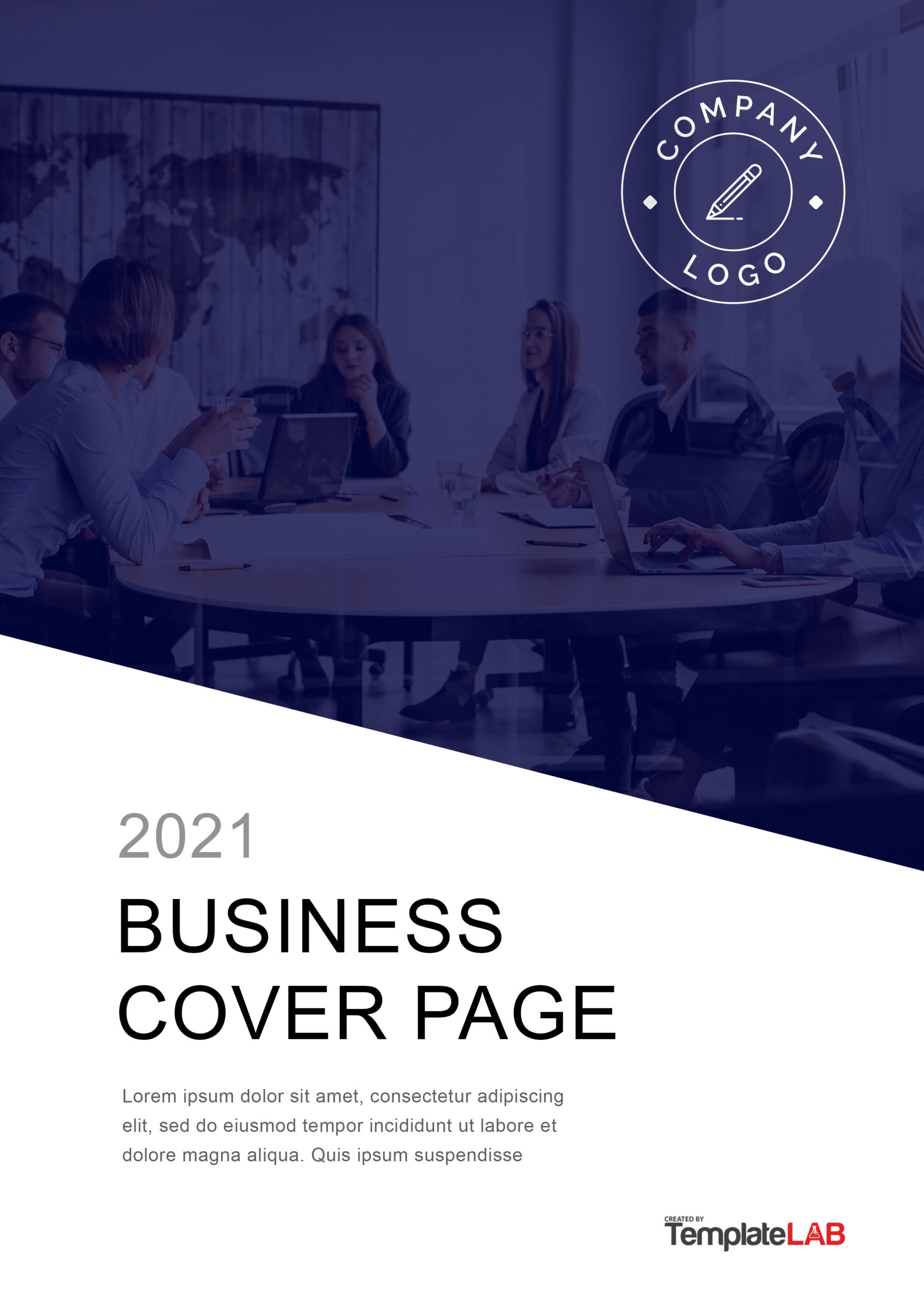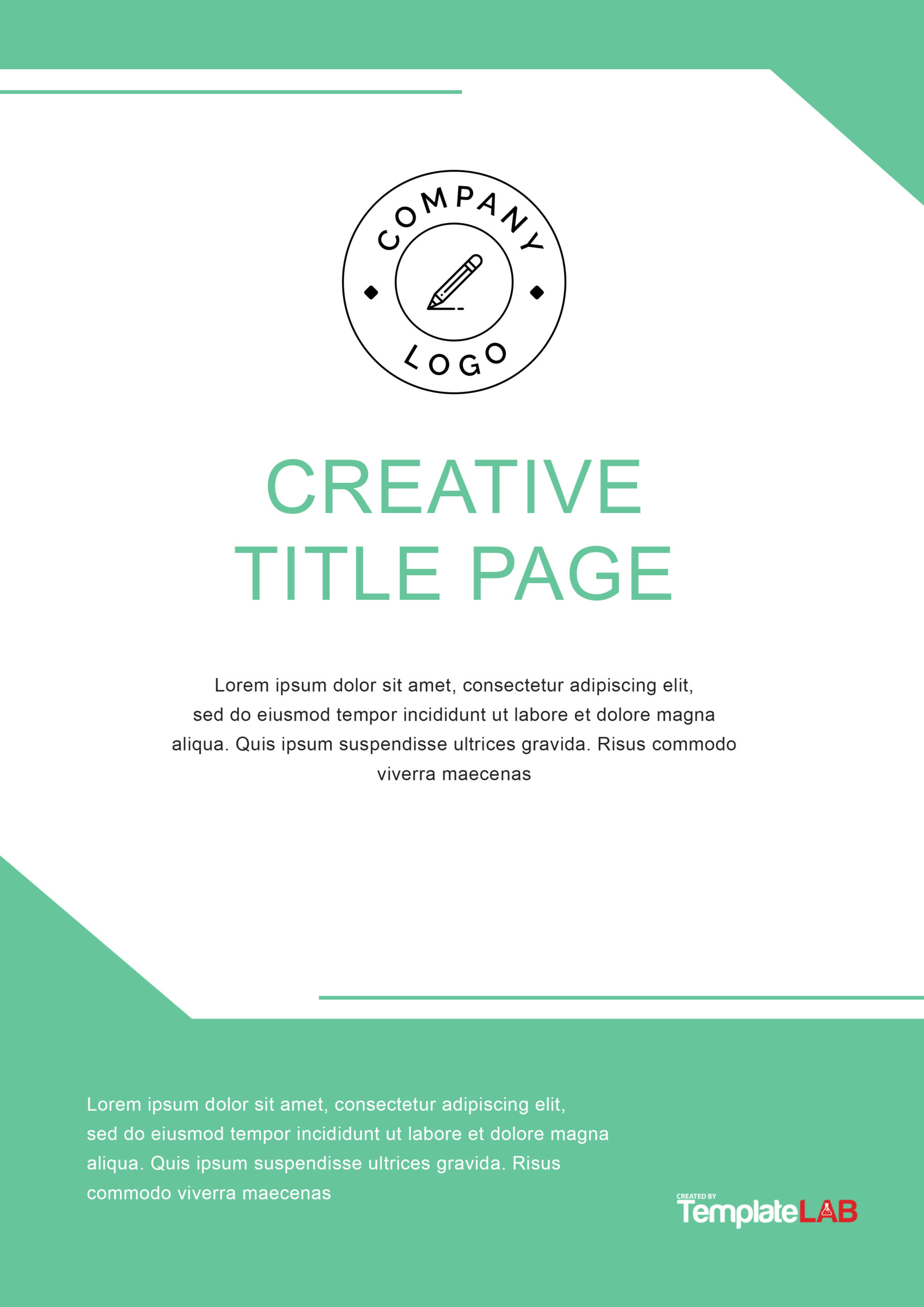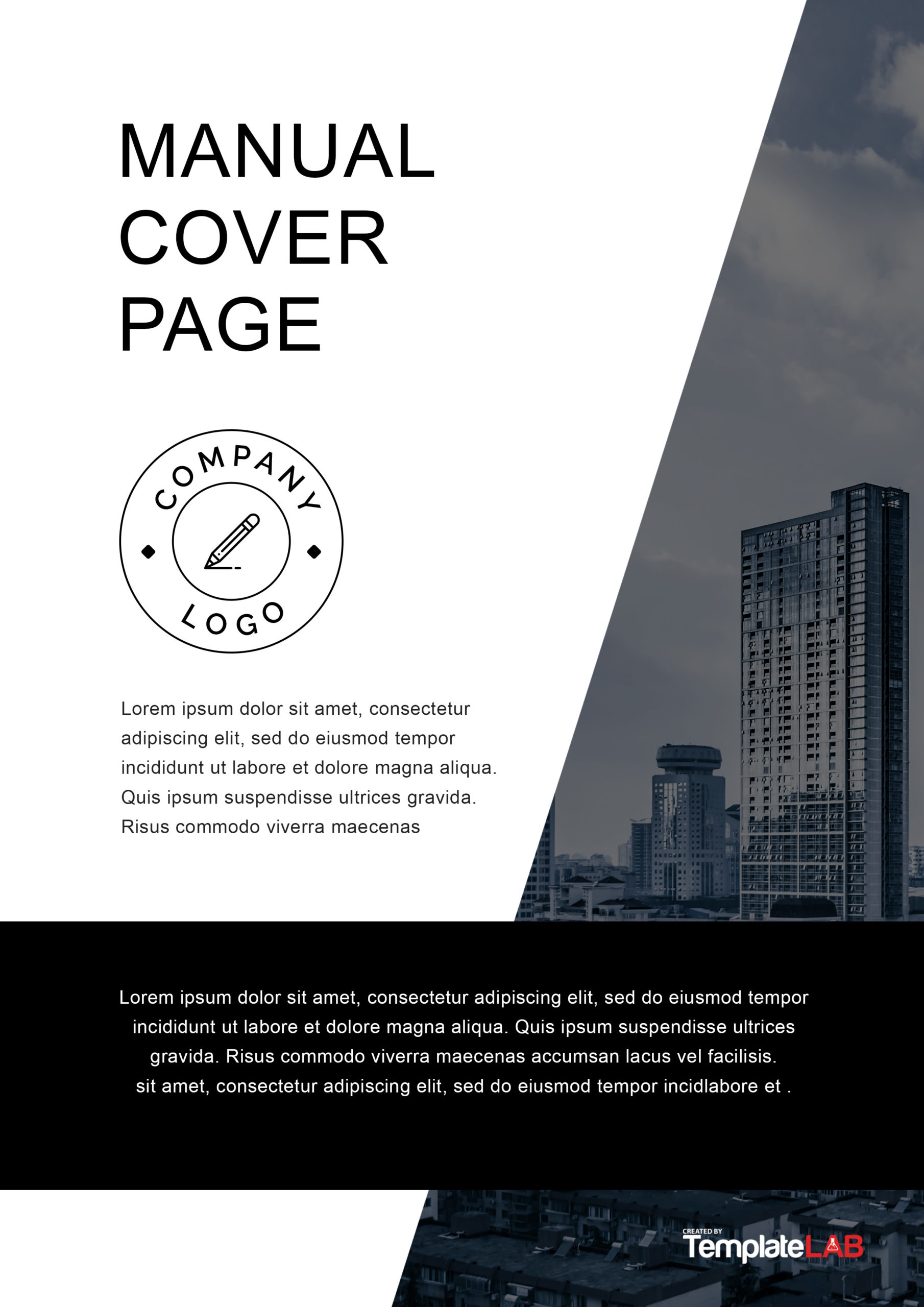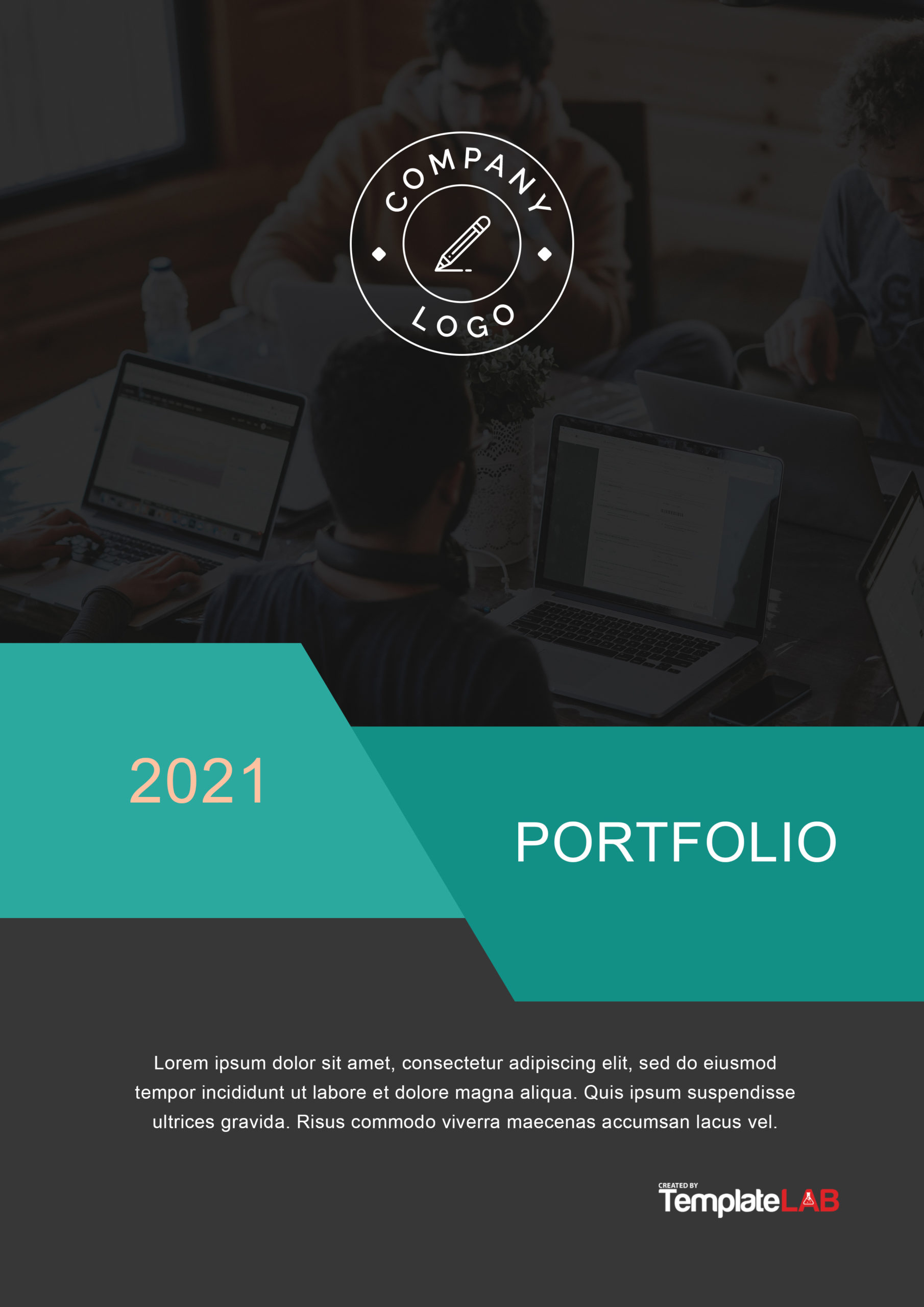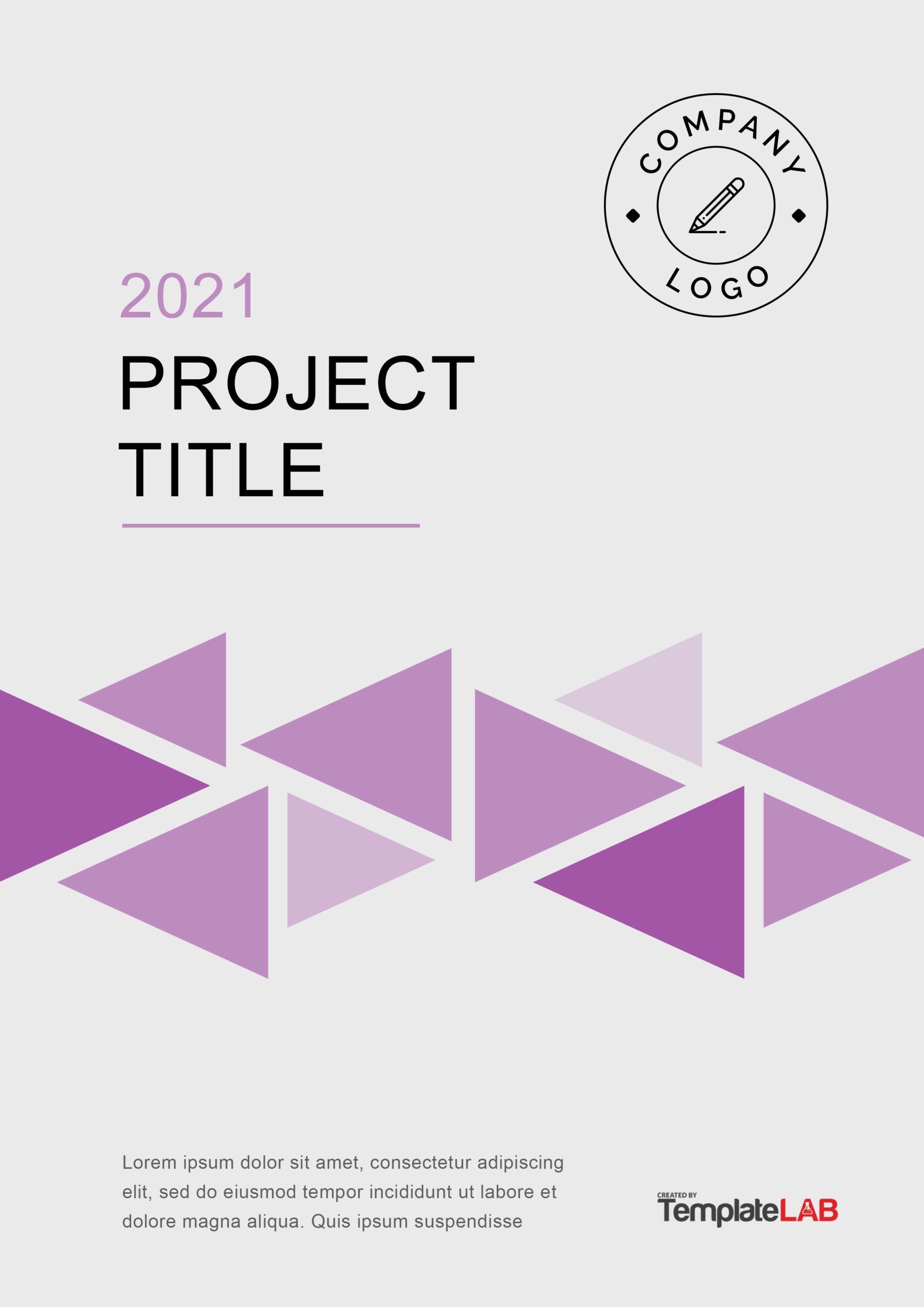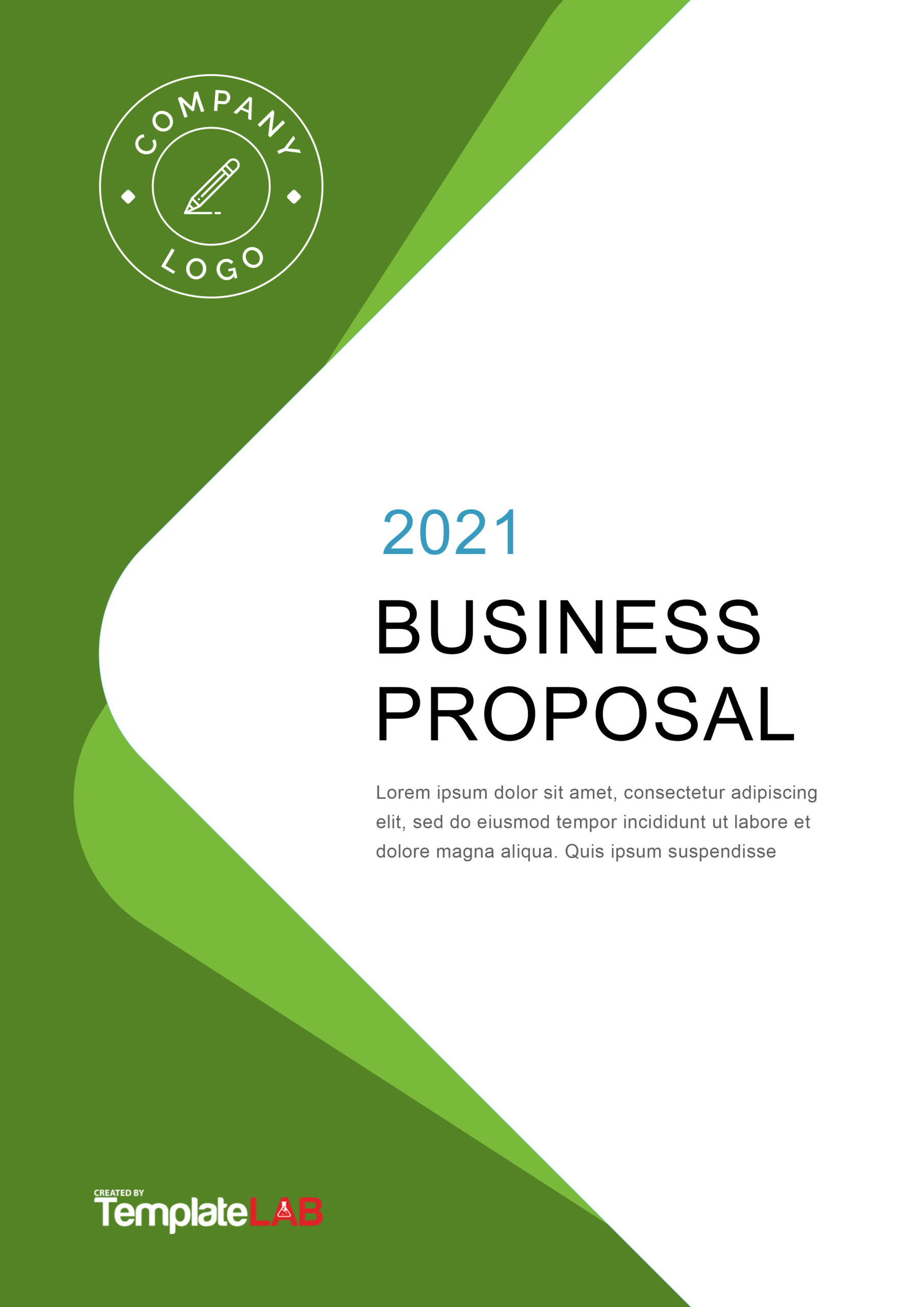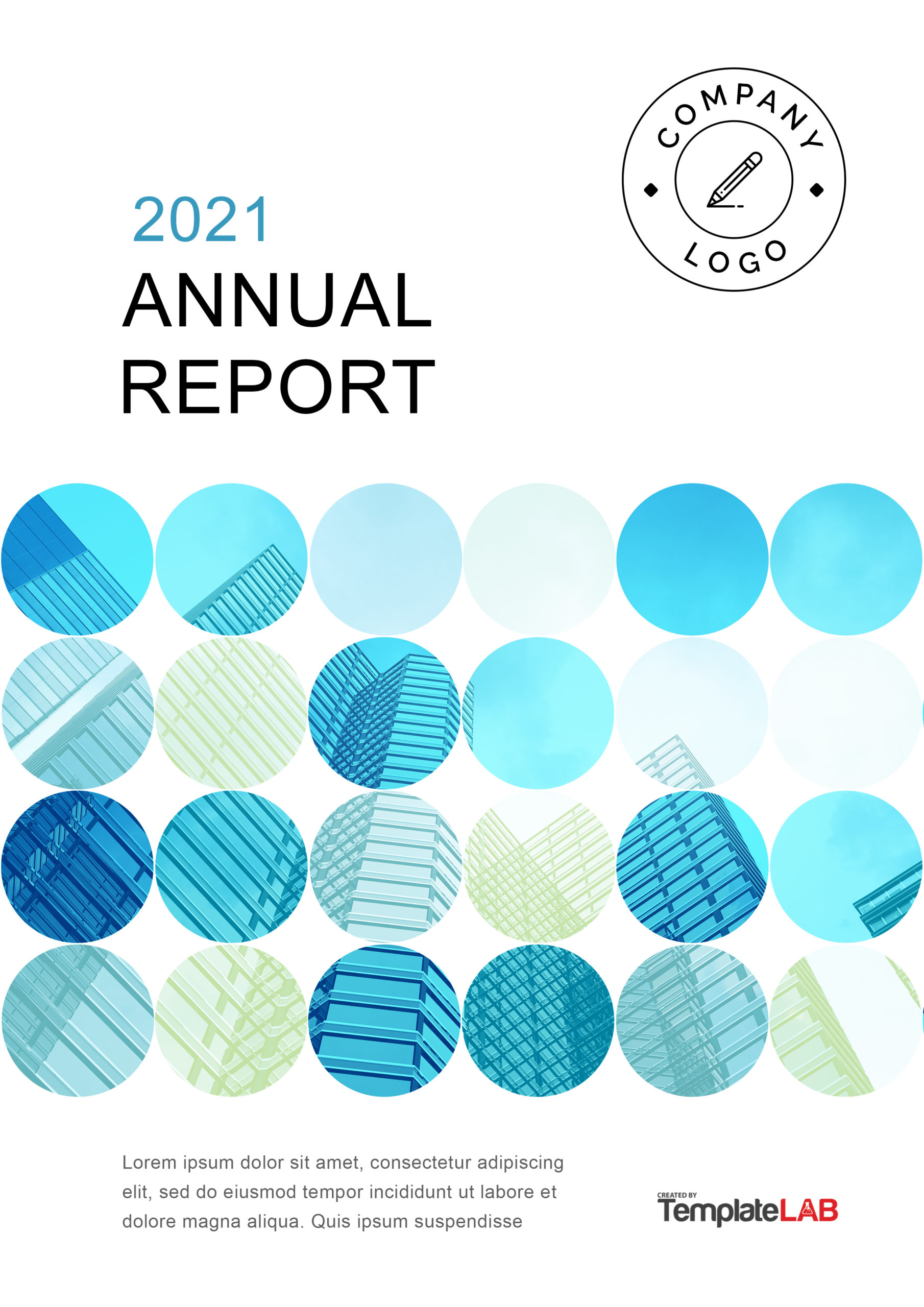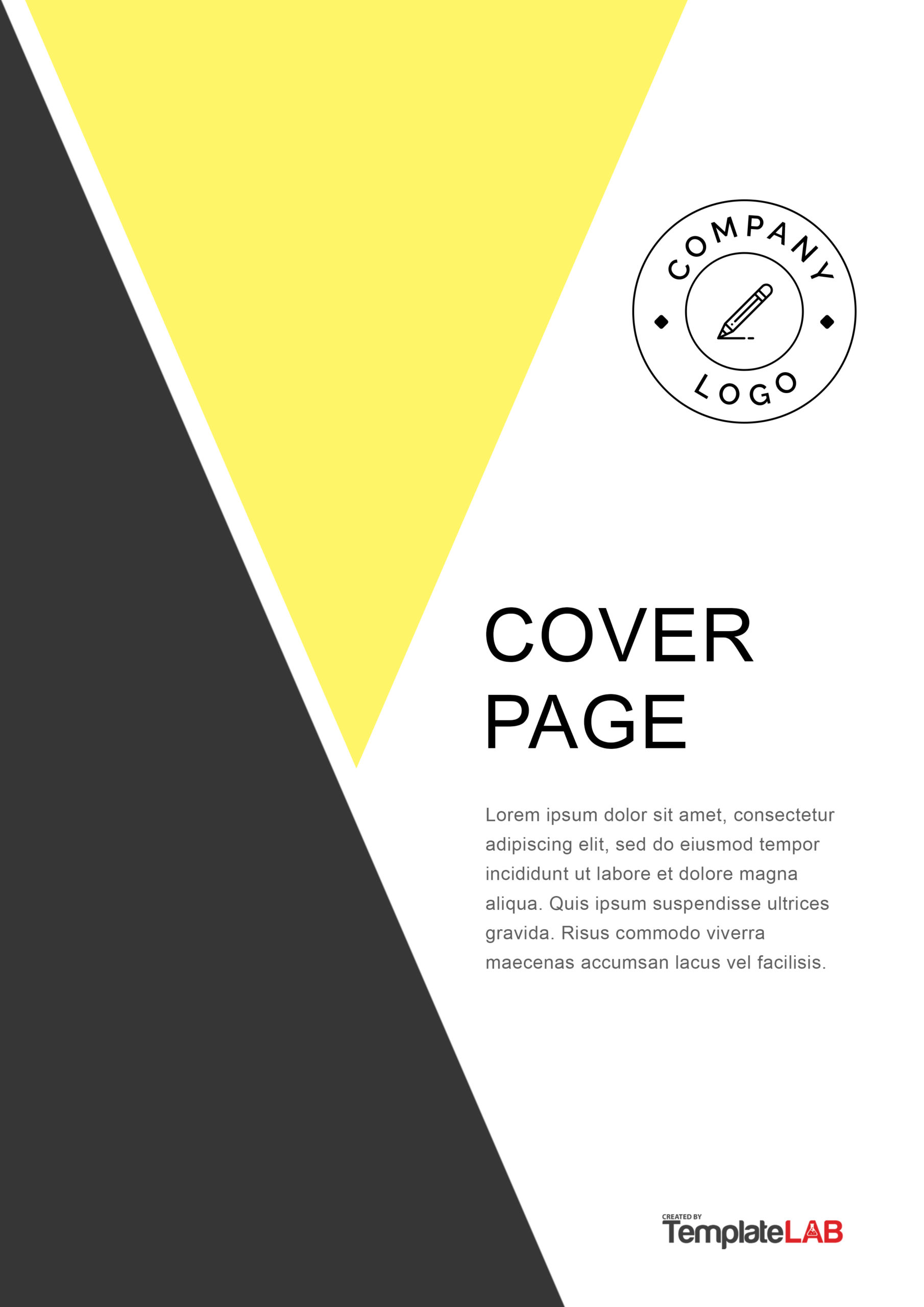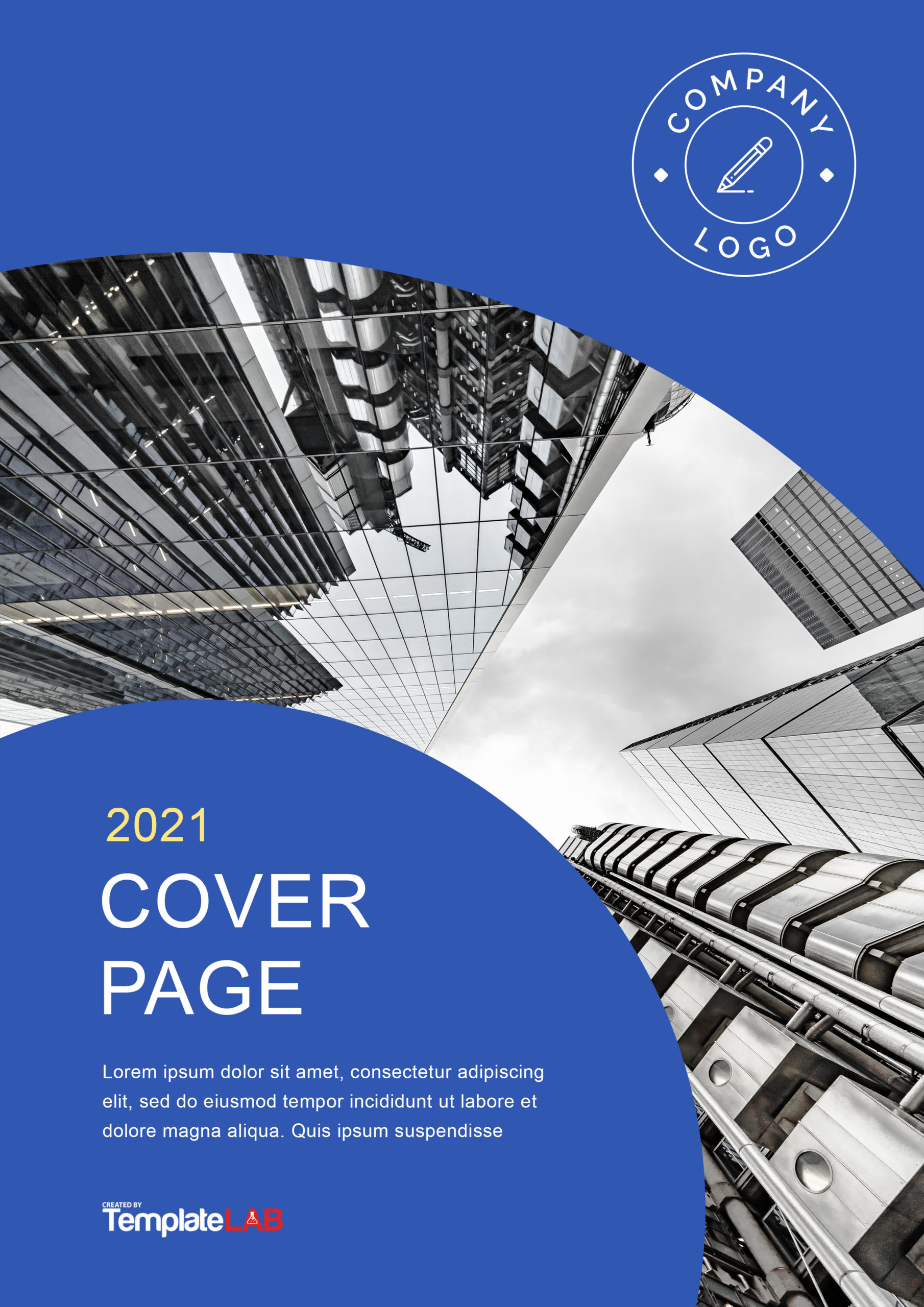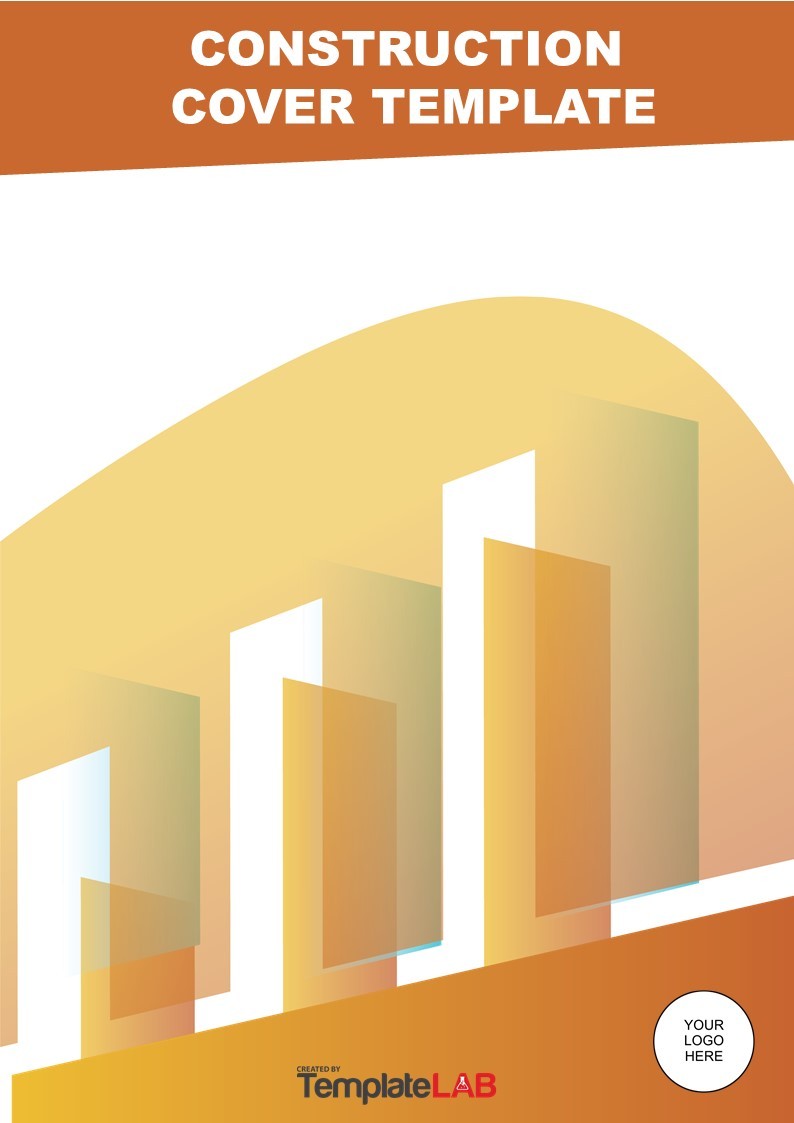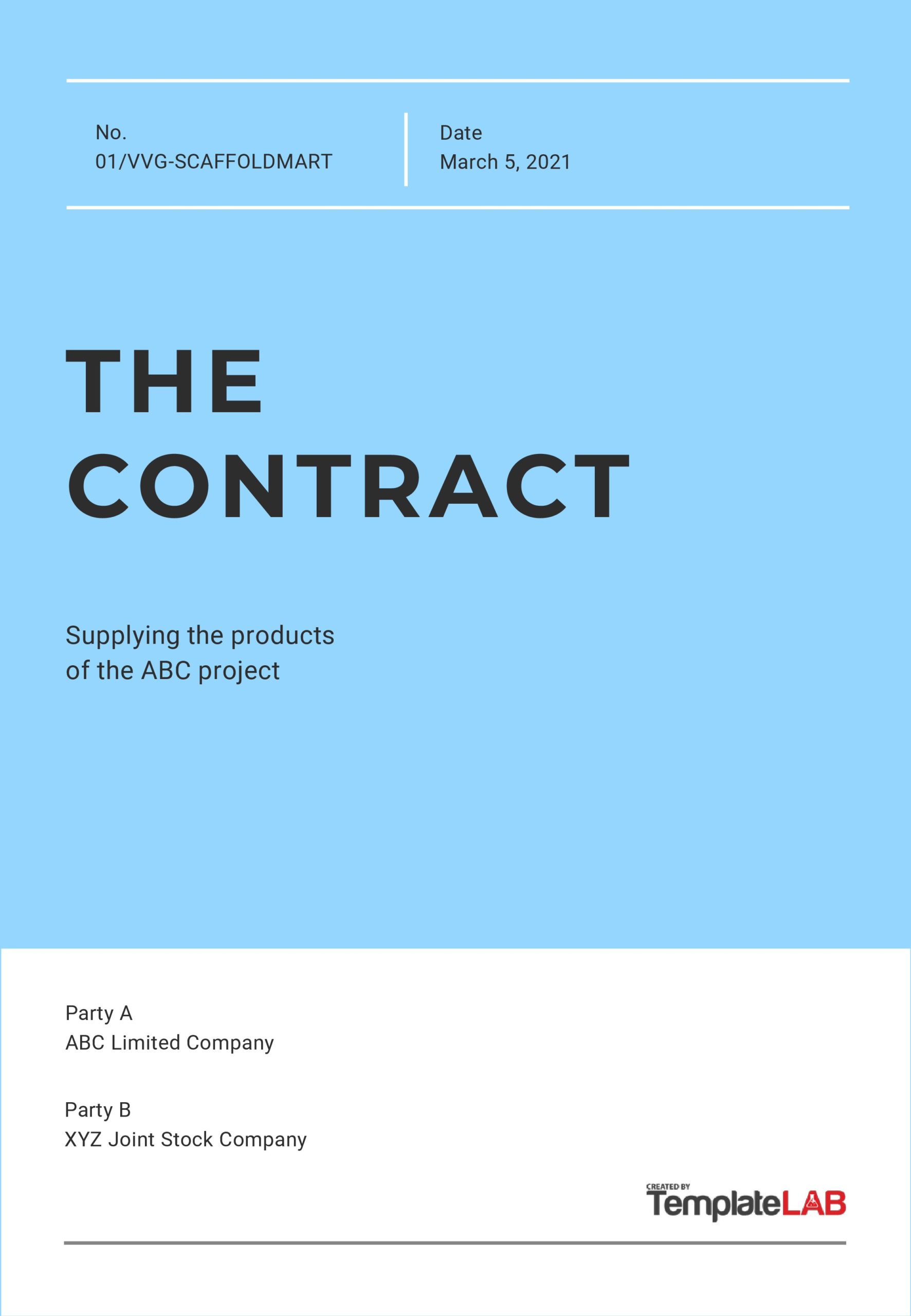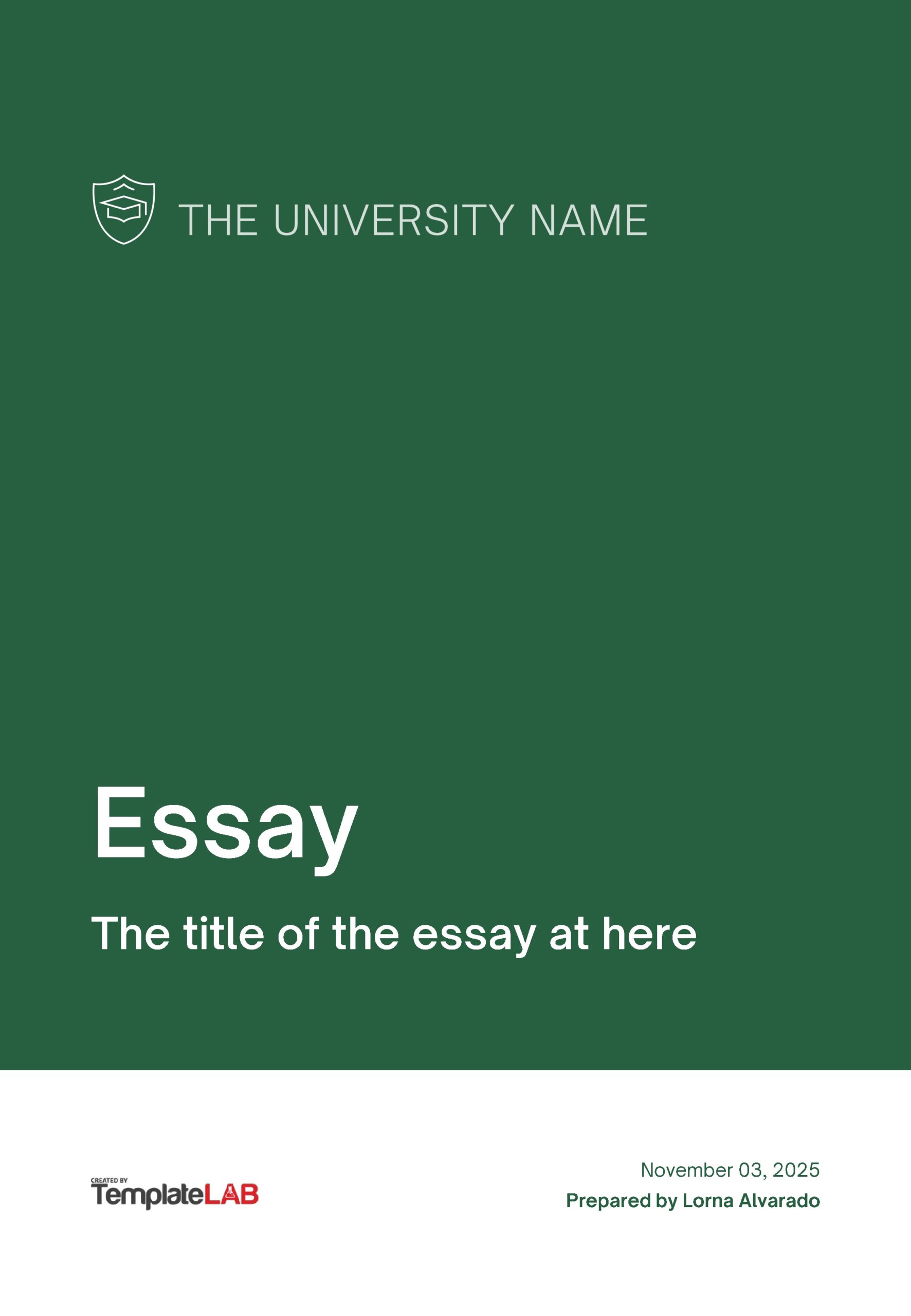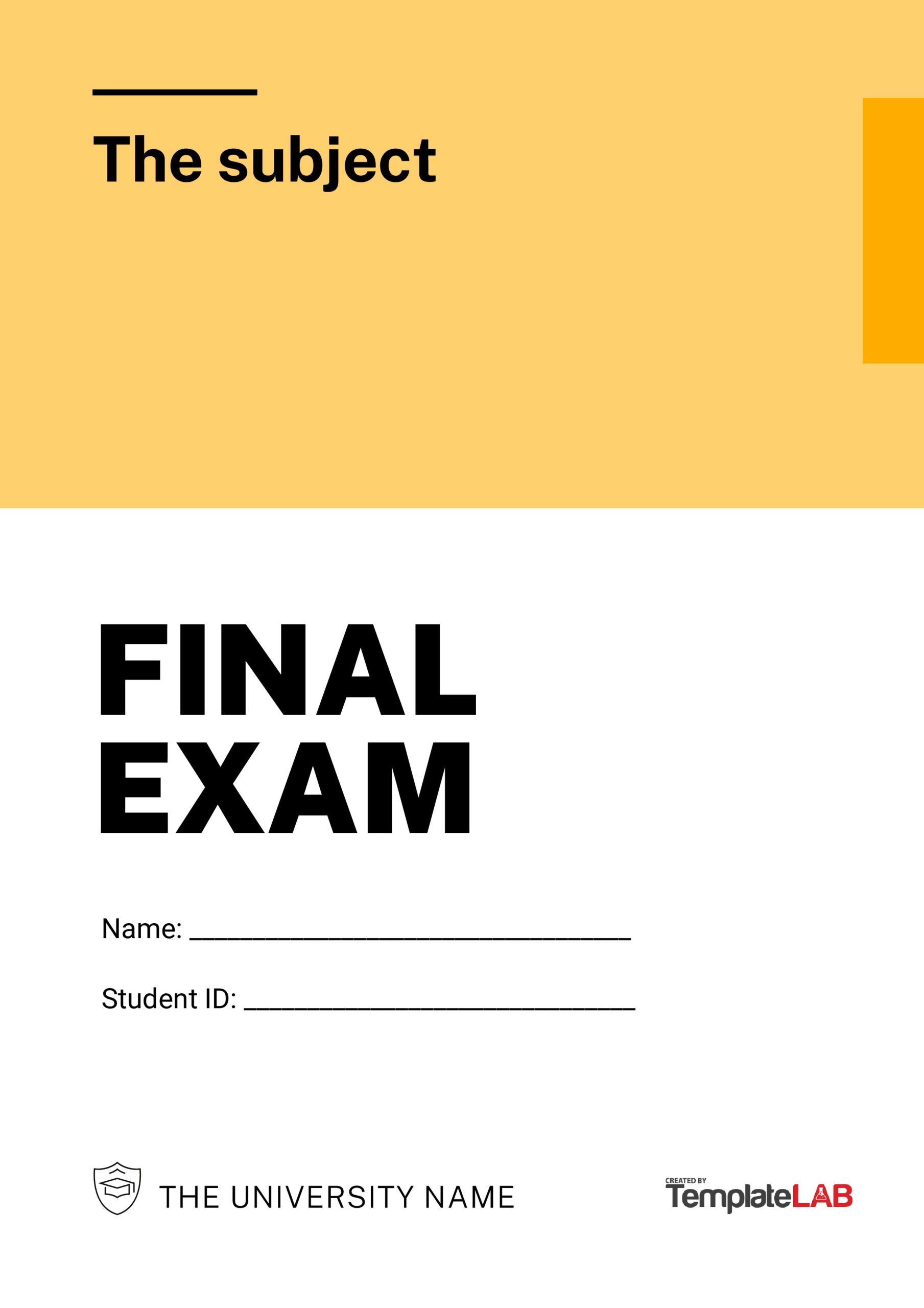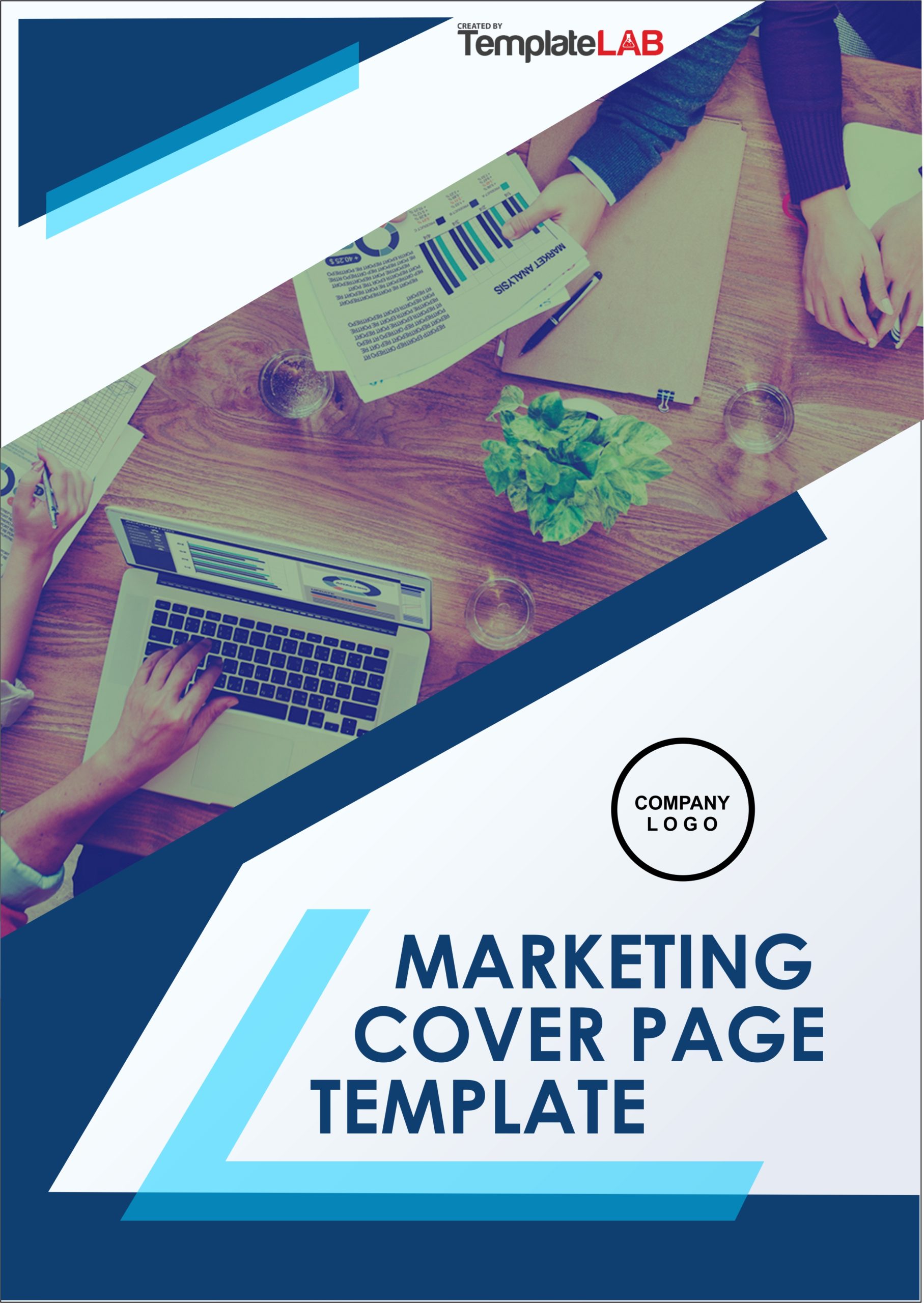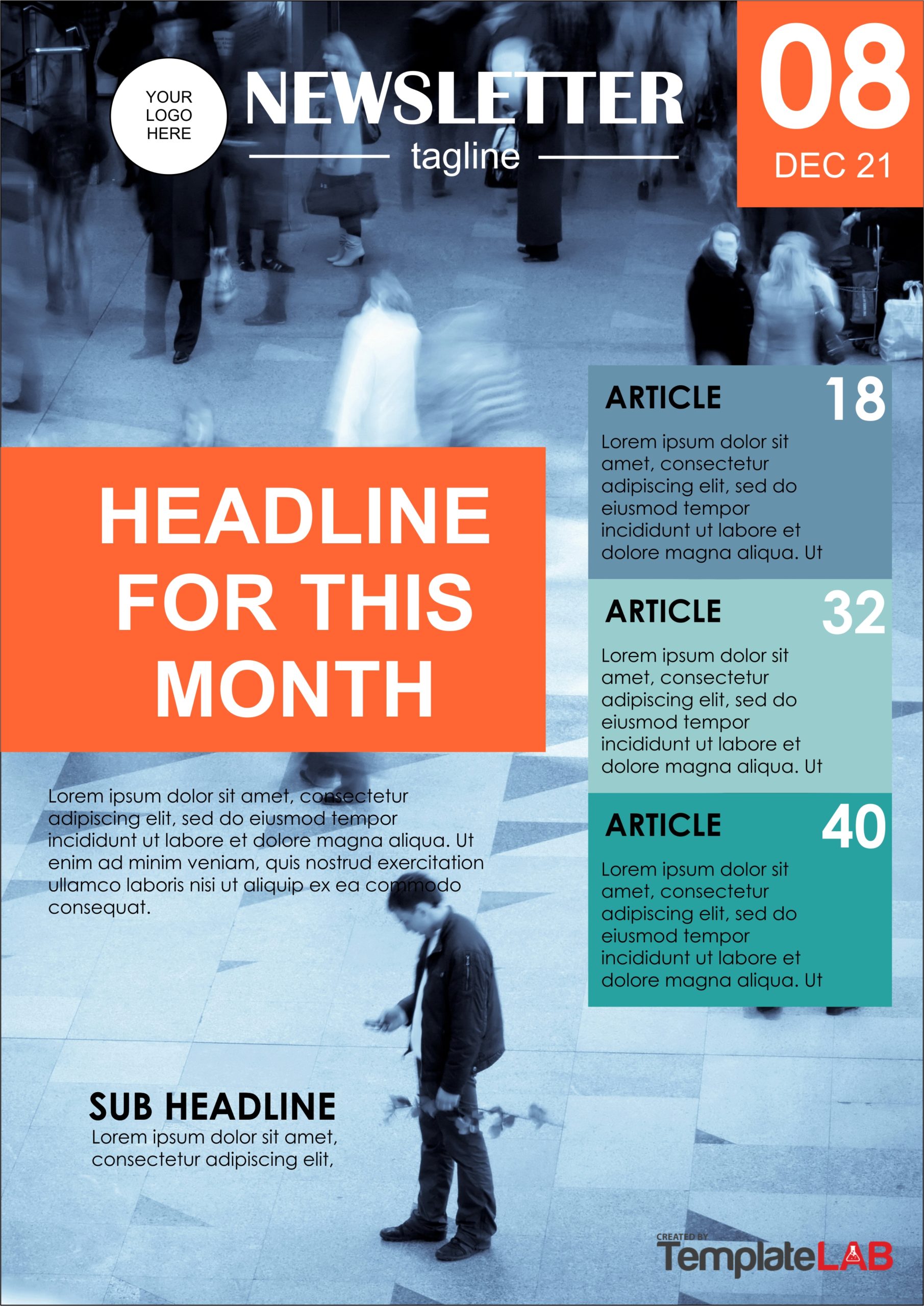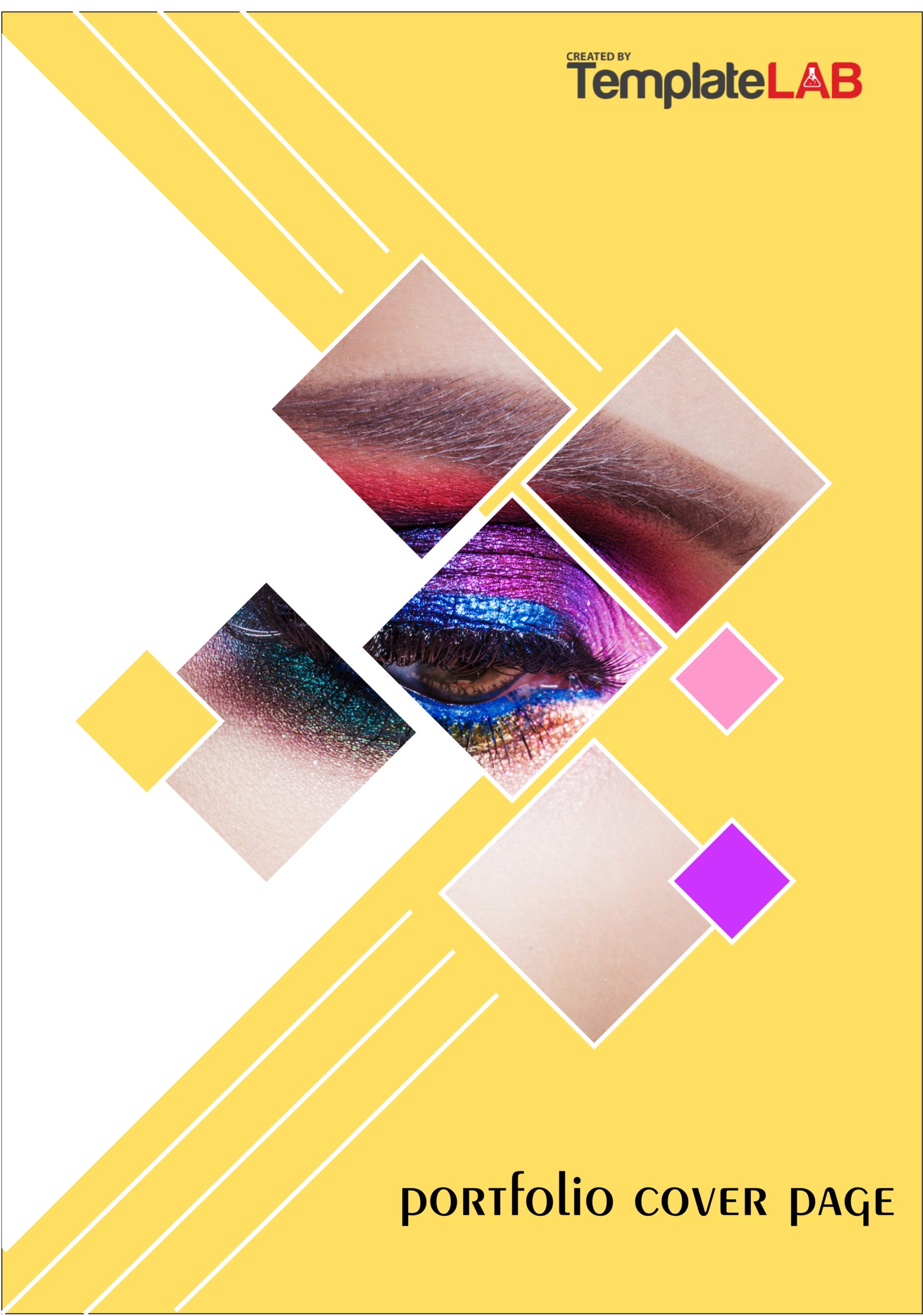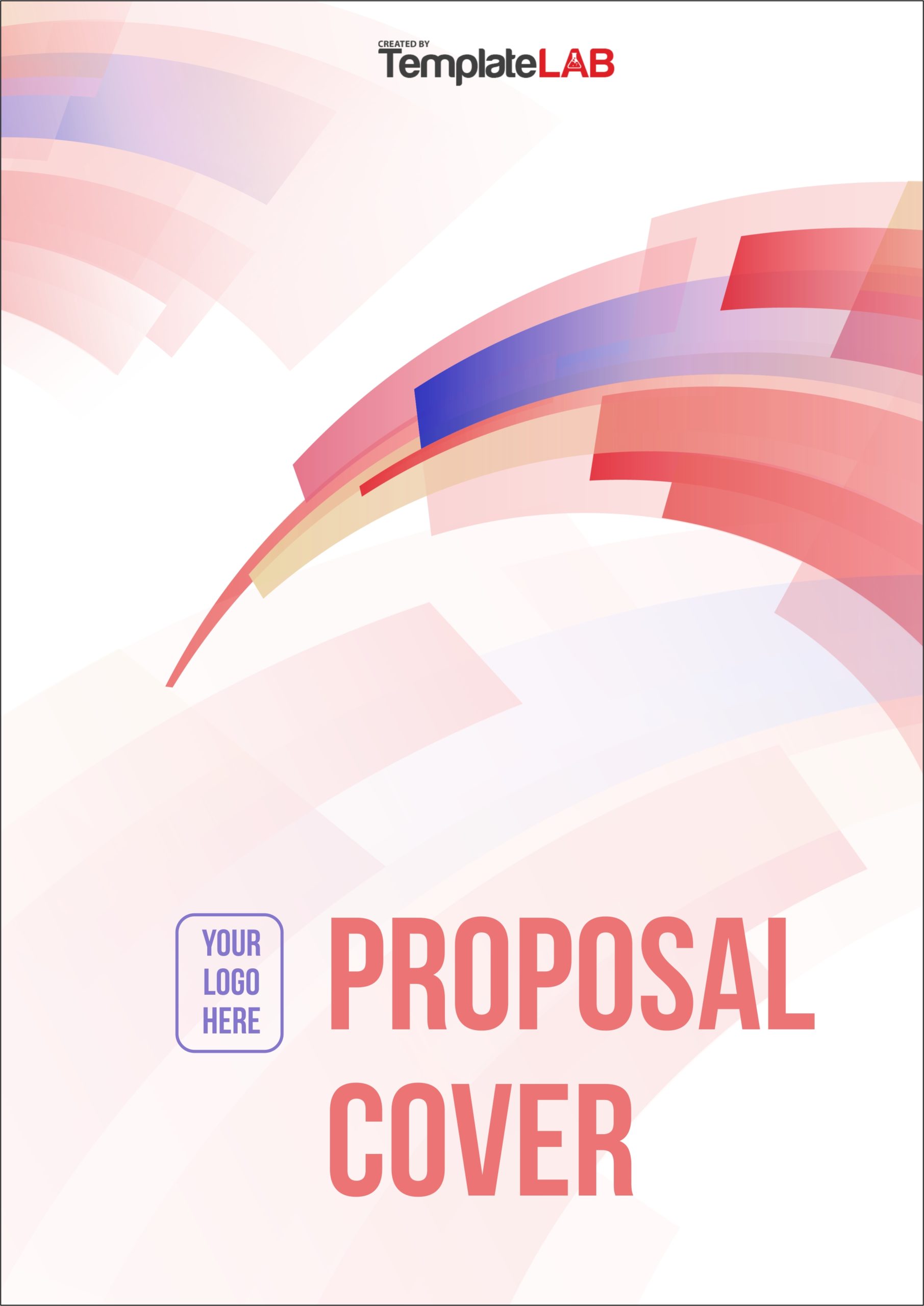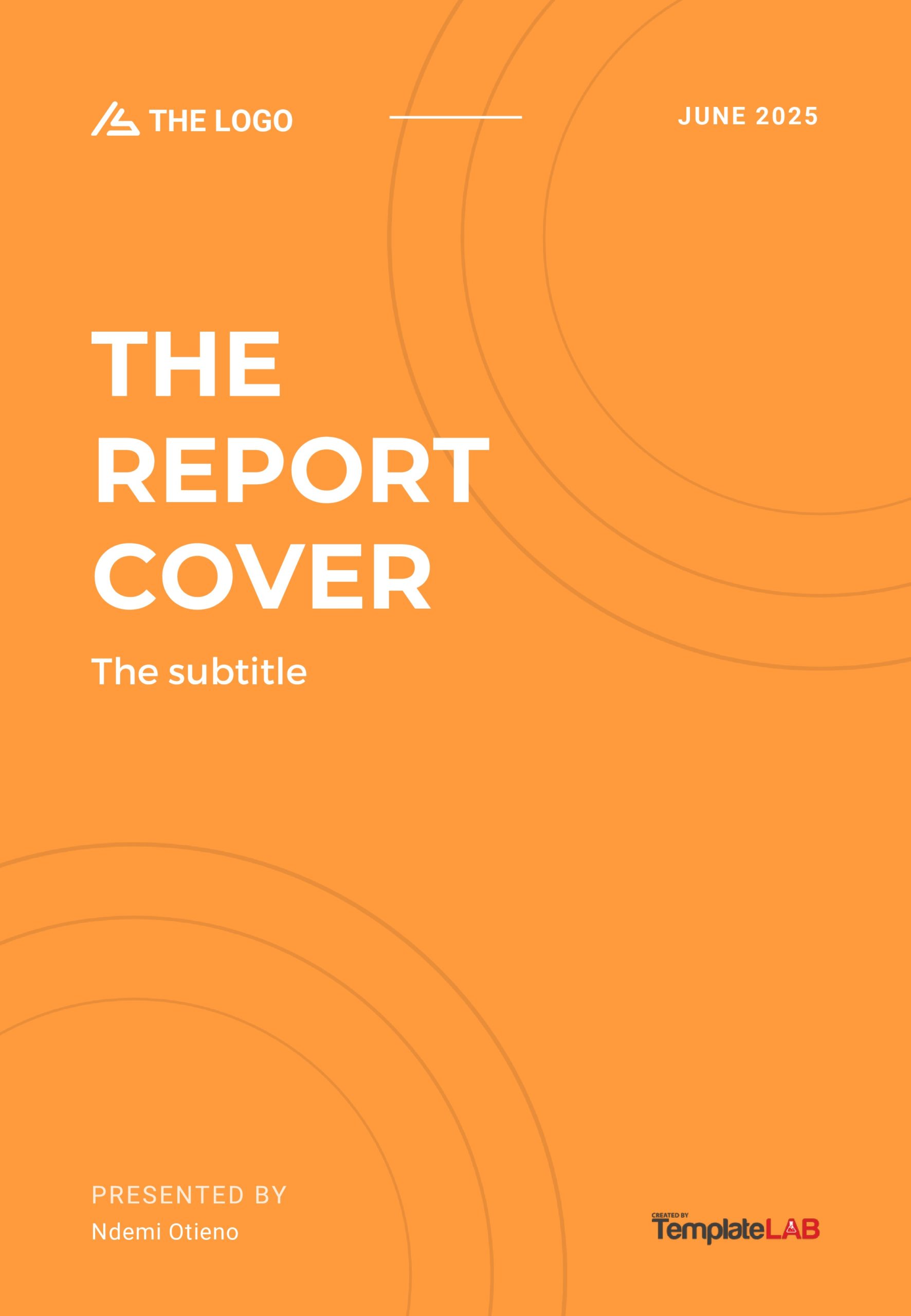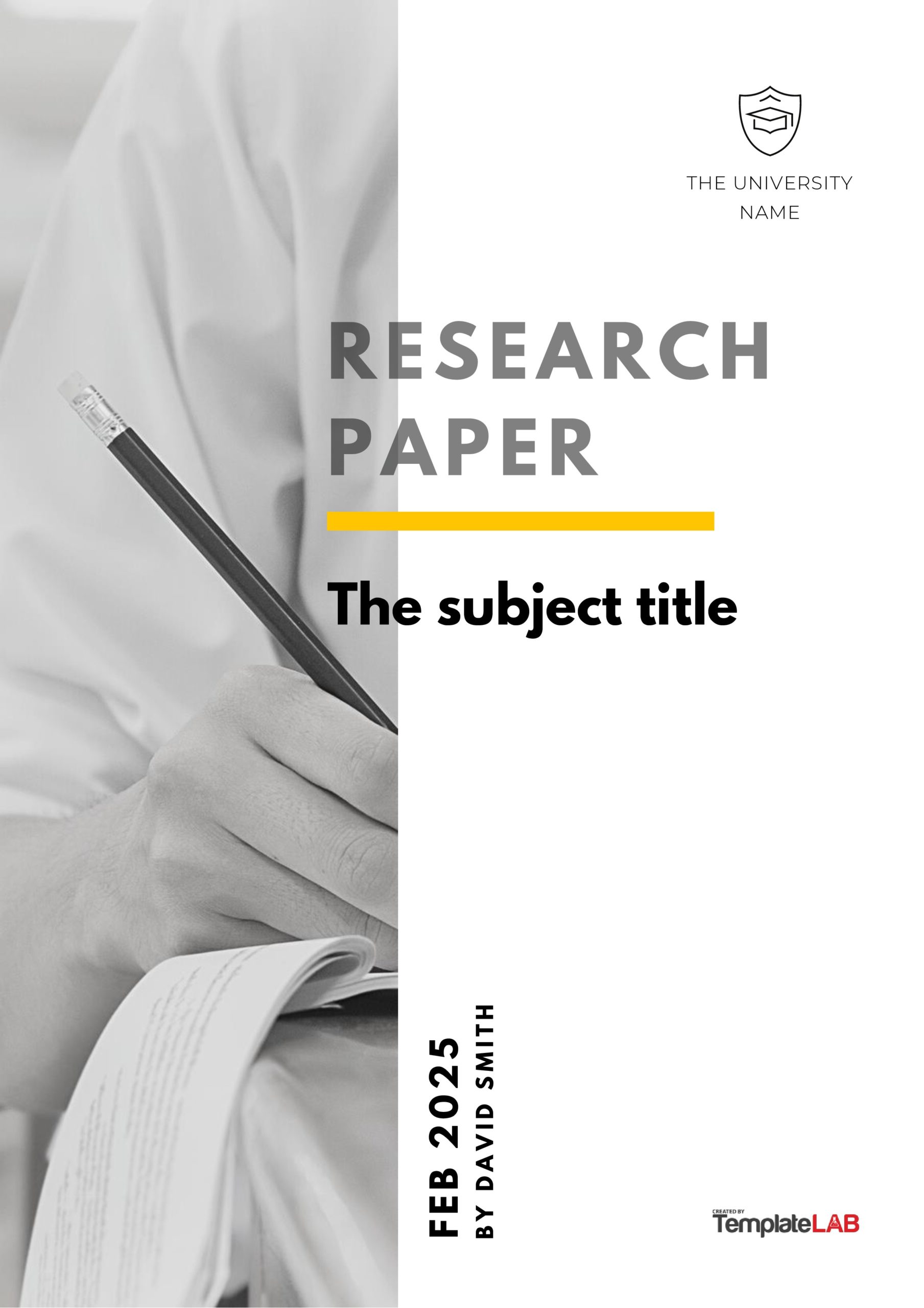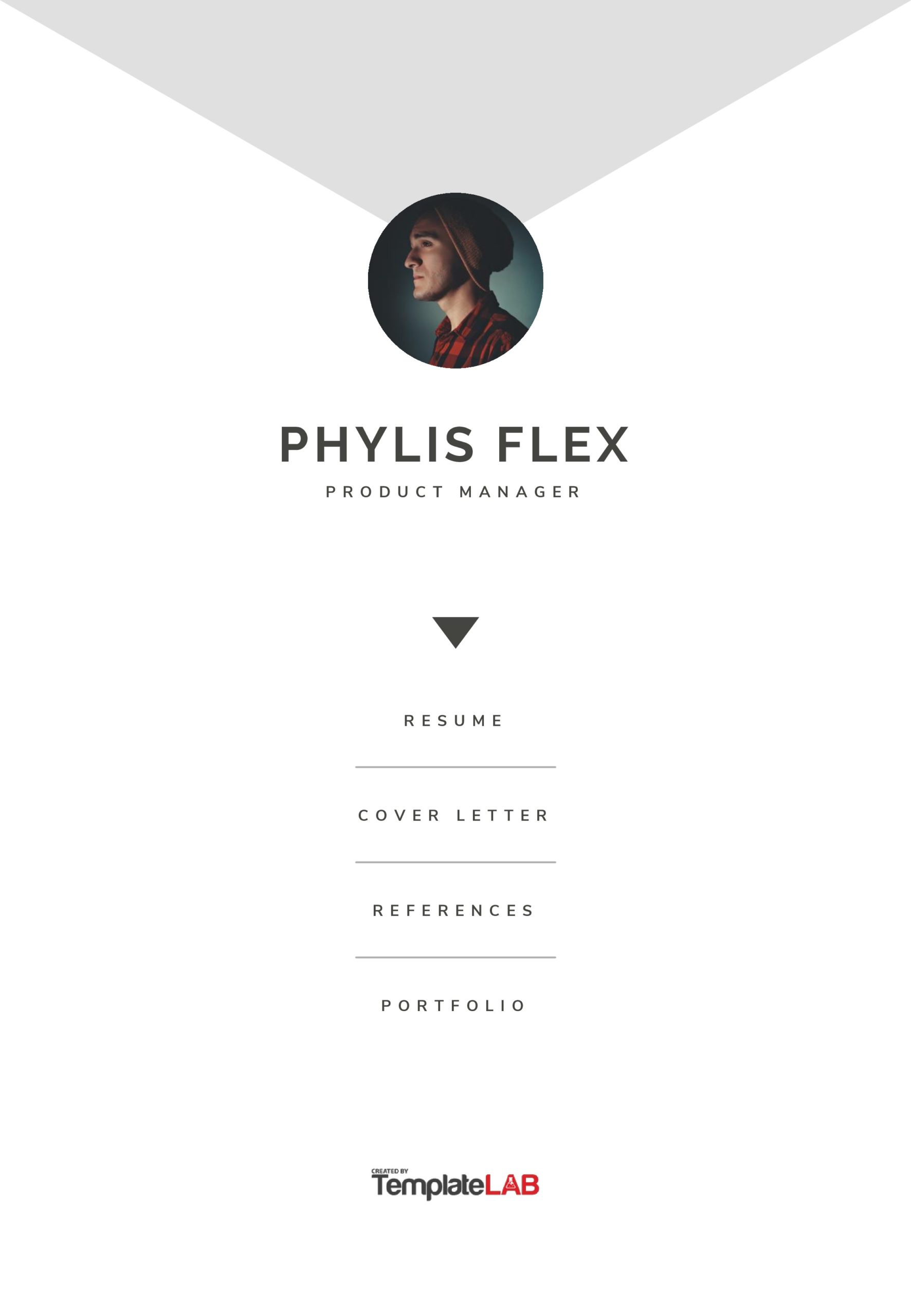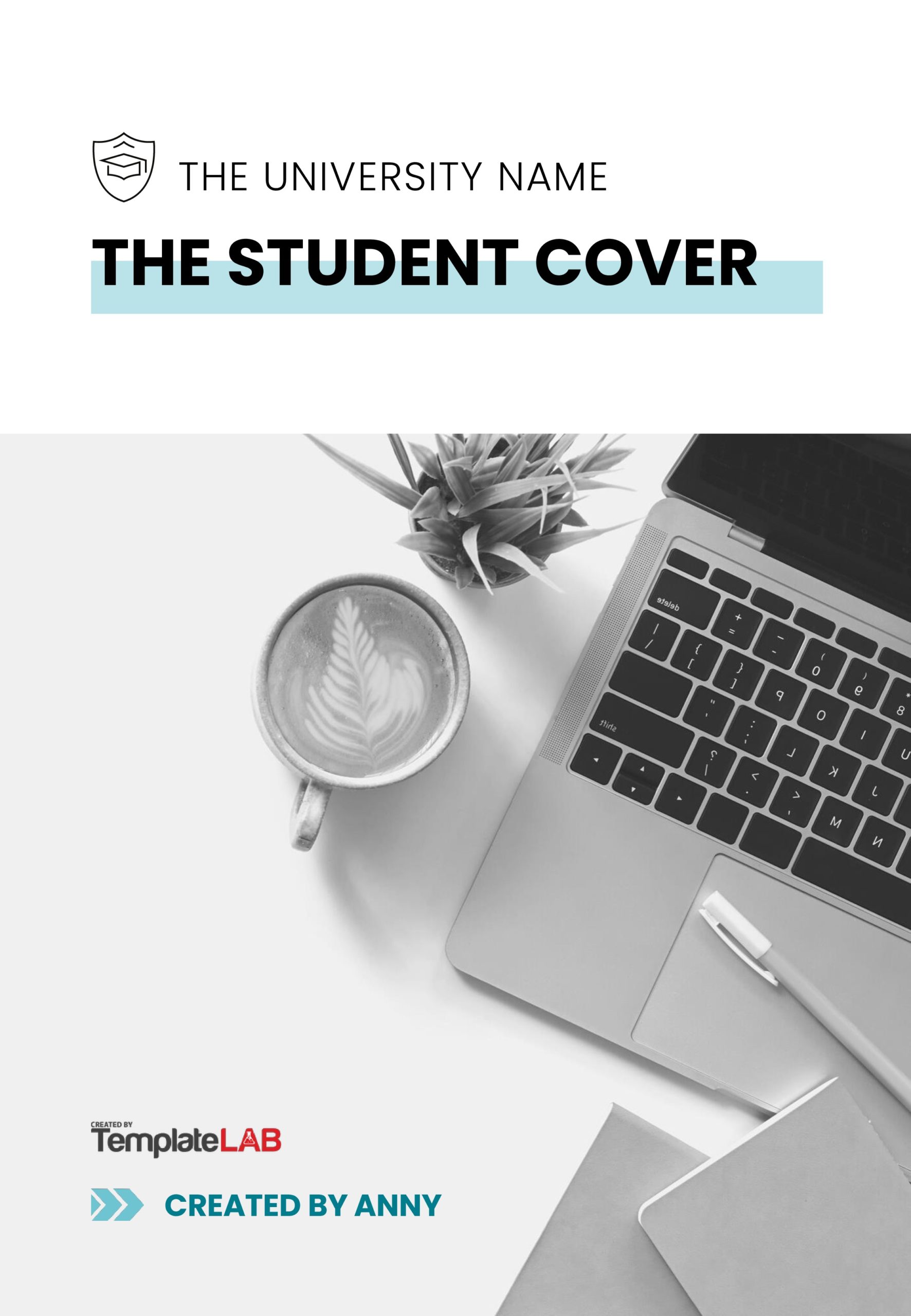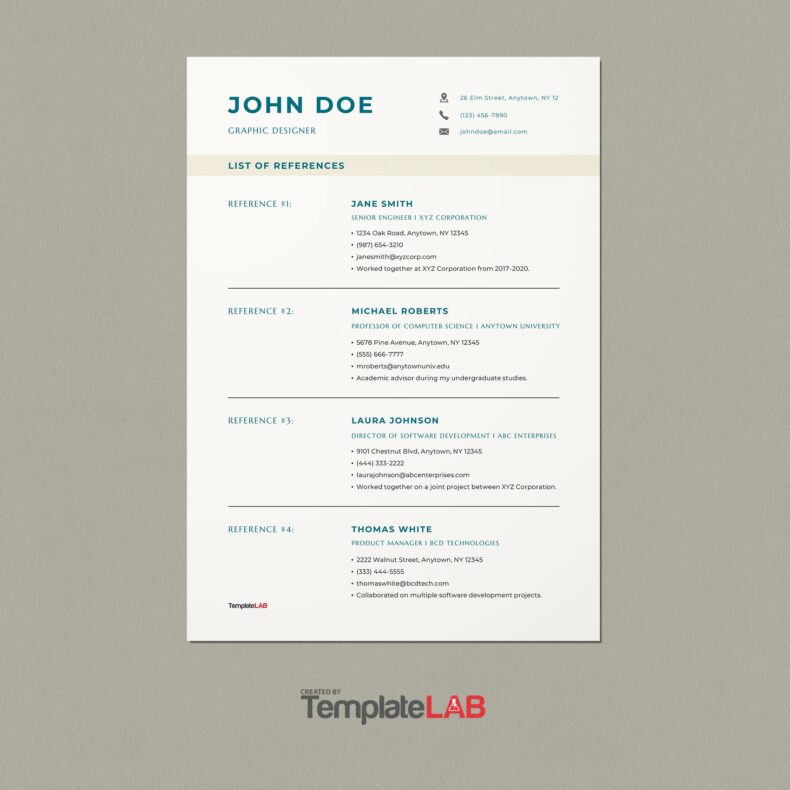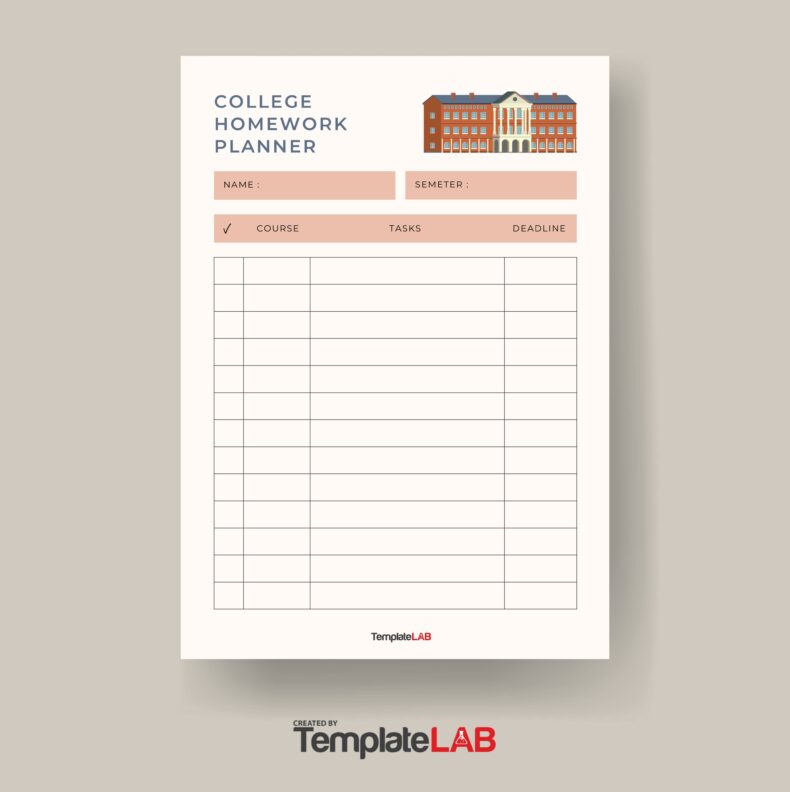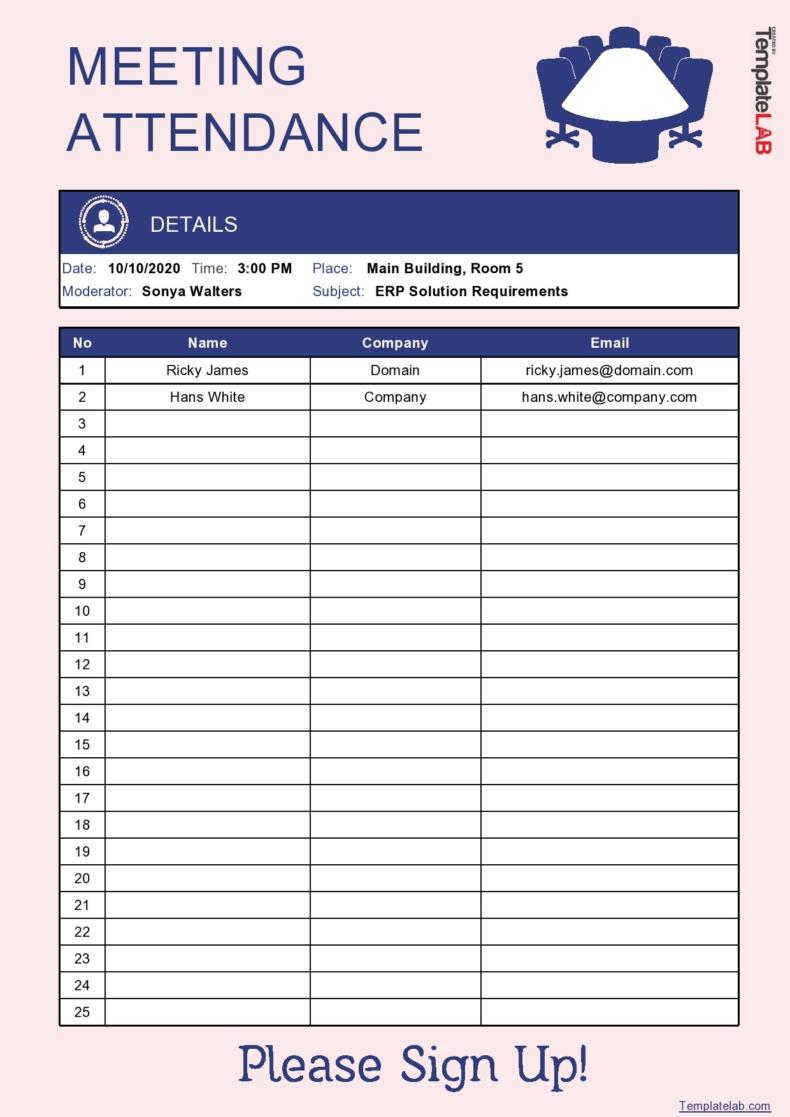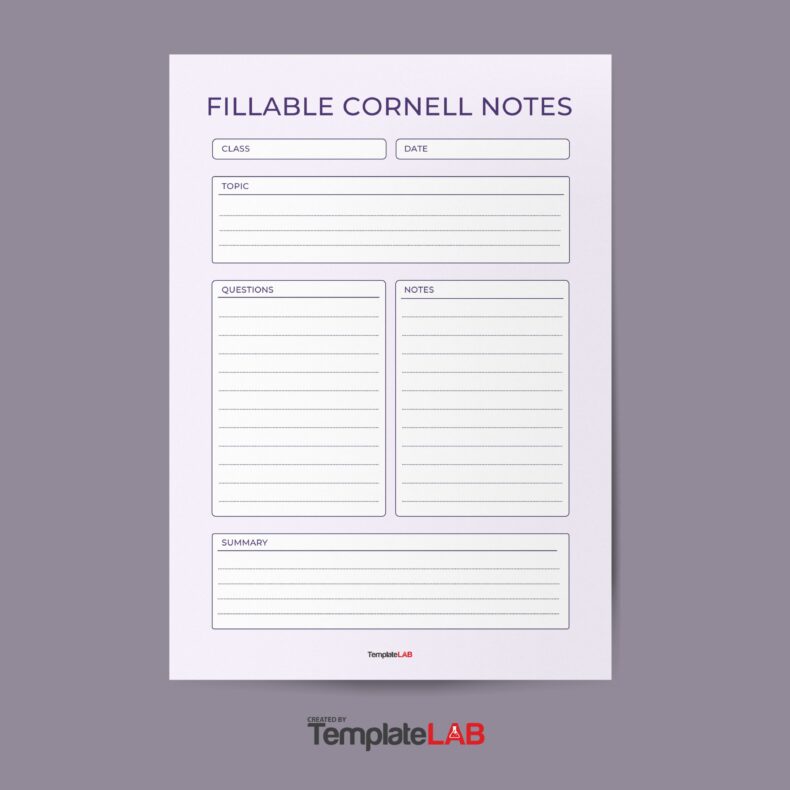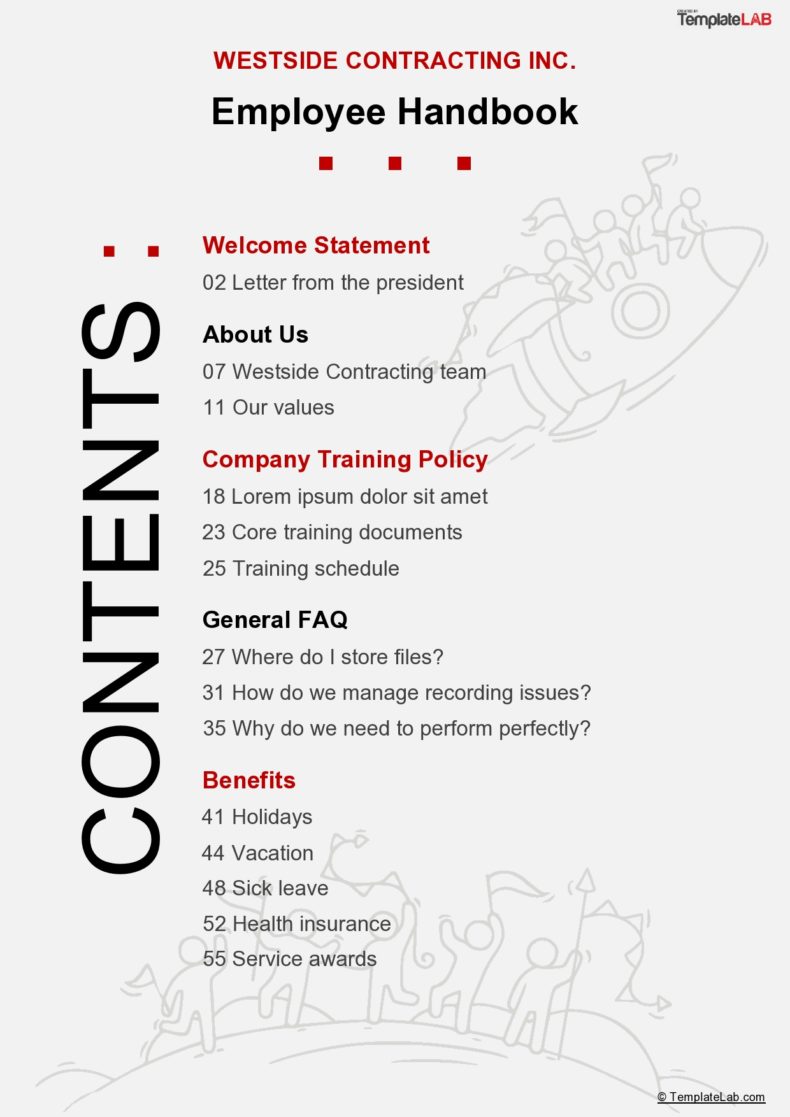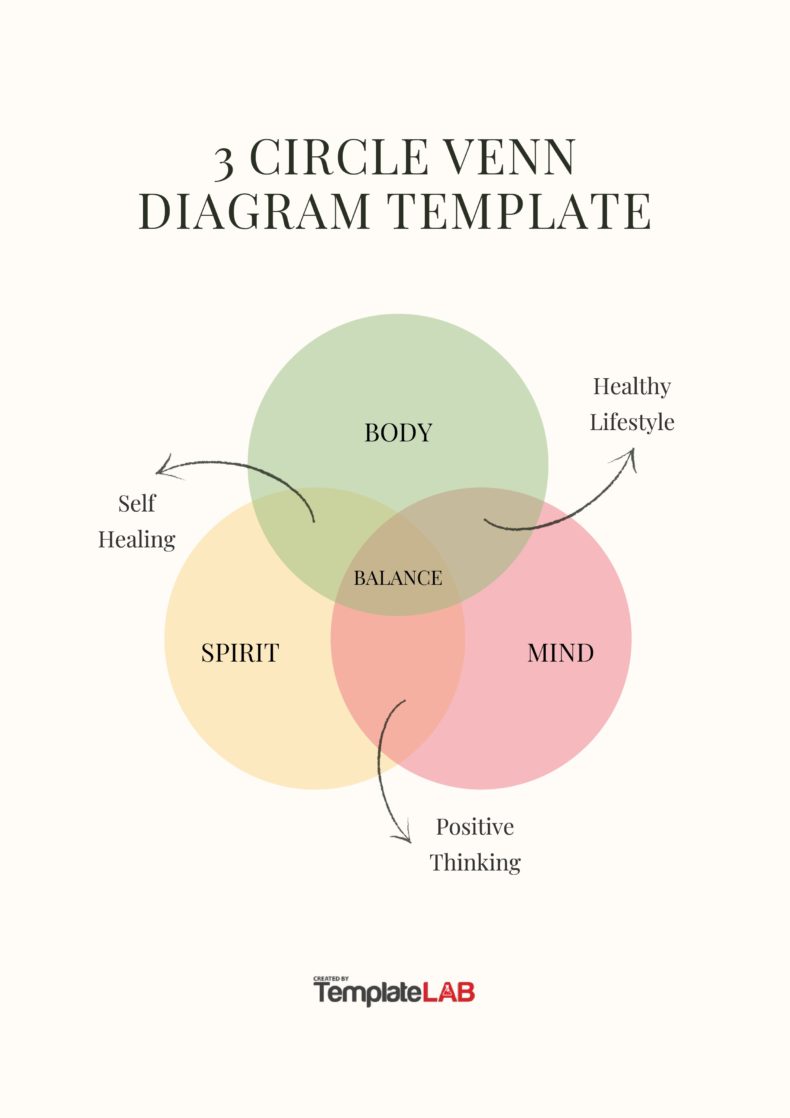In the academic and professional arenas, you often need to prepare reports or projects which need a cover page template. The cover page is the very first thing that the reader would see. Therefore, the cover page for project should be well-made.
Table of Contents
Title Page Templates
When do you use a cover page?
A cover page template is also known as a title page template, and you can use it in different kinds of projects such as:
- academic essays
- albums
- business plans
- e-books
- magazines
- professional reports
- proposals
- white papers
However, this template differs from cover sheets and cover letters. A cover sheet is a type of document sent with fax which provides the recipient with additional information. On the other hand, a cover letter is usually attached to a resume when you apply for a job.
The important elements of a cover page template
Before making your portfolio cover page, you should know what elements to include in it. Simple as this page may seem, there are some things which you need to incorporate into it. These are:
- The title or subtitle of the document
- The name of the author
- The title of the author
- The cover image or cover photo
- The completion or submission date
- The description of the document
Also, the color spread, style, and layout of the report cover page should blend together with the rest of the document seamlessly. Also, you should follow any other requirements set by your instructor or the recipient of the document.
Report Cover Page Templates
Common types of cover page templates
When you look at different cover sheet examples online, you’ll discover that there are different types to choose from. Here are the most common ones:
Academic cover page
In the academic world, making a cover page template requires some rules. In fact, following these guidelines is just as essential as the content within the paper or the document. Also, the cover page should follow the proper format depending on the style set by the instructor. The most common format styles of academic cover pages are:
- American Psychological Association or APA
This format is now in its 6th Edition, and it’s commonly used in the field of social sciences. When following this format style, the cover page should include a title, a running header, the name of the author, the name of the institution, and any other notes the author wants to include. - Modern Language Association or MLA
This format is now in its 8th Edition, and it’s commonly used in the fields of humanities and arts. Normally, this format doesn’t require a cover page, but some instructors still ask for it. If you’re required to make a cover page, follow the guidelines set by your instructor. - Chicago Manual of Style or CMS
This format is now in its 16th Edition, and it’s also commonly used in the fields of humanities and arts. In such a format, you might need to make a standalone cover page, or you may add the title on the first page of your document.
Business cover page
This style is very common in the corporate world, and its design would depend on the nature of the company or the organization. Some cover pages require formality and professionalism while others may need more flair and creativity. For instance, some technical reports only show figures and facts which means that you would only need to use a conservative design for the template. But marketing and business plans might need more imagery and color to attract more readers.
Report cover page
There are different styles you can use when making a template for a cover page template for a report. You would use a different style when making a template for a marketing report compared to when making a template for a business proposal. Use your professionalism or creativity as you see fit to impress your target audience.
Cover Sheet Examples
How to make a cover page?
When you’re thinking about preparing a cover page template, remember that it’s all about the first impression. Your document might have a lot of good content, but without a well-made report cover page, your target audience might not even read it. There are many crucial things to keep in mind when creating your report’s cover page.
The cover page is at the very start of a document. From the beginning, the purpose of this page is to provide the reader with a good idea of what your document is all about. You communicate this information by including all the relevant information on this page. Here are some helpful steps to follow when making a cover page for the project in Microsoft Word:
- First, open a new document in Microsoft Word.
- Click on the Insert tab to find the drop-down menu for cover page templates. From there, you can choose which template you’d like to use for your project.
- When you click on a template, it will appear as the first page of your document.
- Click on the fields which have already been pre-formatted and start typing the information. First, the title of your document then the subtitle, the date, your name, and more.
- If you don’t see a style you like in among the available templates, you can also customize one of the pre-formatted templates. For instance, you’d like to change the background image of the template, simply right-click on that picture then select “Click Picture” in the menu.
- If in the middle of making your document, you’d like to change the cover page, you can do this too. Just go back to the first page then choose a new template from the menu. In doing this, the information you’ve added won’t get changed.
- After you’ve added all the information on your cover page, don’t forget to save it in a location that’s easily accessible.
As we’ve said, making a cover page doesn’t require much effort. Even if you want to make your own customized template, you can do this in a matter of steps and in very quick time. The pre-formatted templates available in Microsoft Word will save you a lot of time and effort. However, using such a template would mean that you can’t make your own personality and style shine through. Here are some steps to follow if you plan to design your own portfolio cover page:
- Choose one of the pre-formatted templates from the Insert tab then start editing the template. Change the colors, font styles, and all the other elements in the template.
- You can get stock-free images online and use those for your cover page. Move the elements around and see which arrangement is the most aesthetically appealing.
- When you’re happy with how you cover page, save your document to preserve your customized design.
No matter how you choose to make your cover page, make sure to add all of the important elements which we have discussed in the previous section.
Cover Page For Project
How to create a title page?
Title pages are simple and easy to make. However, you need to follow some specific guidelines when making them. You can download our title page template if it fits into the style you’re instructed to follow. Since making such a template isn’t complicated, you can also make it yourself. Just follow these steps:
- Space the title of the document about a third down the page. If your document has a long title or it has a colon somewhere in it, you can use two lines for the title.
- Make use of “title case capitalization” wherein you use a capital letter at the beginning of the important words such as the verbs, nouns, adjectives, and adverbs.
- Add your name as the author of the document right below the title. Use your complete name and start with your first name, middle initial, then your surname. If more than one person wrote the document, include all of the full names.
- Add the name of your institution, organization or university. This will tell the readers where you performed most of your research. If several authors from different institutions wrote the document, add the name of the institution right below the name of the author/s.
- Now it’s time to format your template. Your title page should be double-spaced. To do this, highlight the text and choose the double space option in the line spacing drop-down menu.
- Your title should have a horizontal center alignment.
- Then add a running header which appears at the top of the page and continues throughout the document. But the header isn’t the title of the document, just a few keywords or about 50 characters.
- The next thing to add is the page number which appears at the upper right-hand corner of the cover page and all the other pages in the document.